Activating Paytrail
Paytrail v2 is deprecated, and will be soon removed totally from use.
Order the Paytrail service from https://www.paytrail.com/en/get-started , by clicking Order now and entering
the required information.
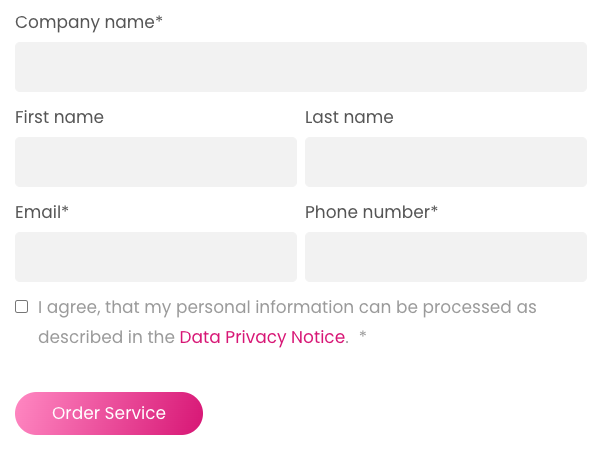
Paytrail order form
Select the Data Privacy Notice checkbox, and click Order Service.
For companies registered in the European Economic Area (EEA), send a passport copy of the individual authorized to sign on behalf of the company to support@paytrail.com. This does not apply if your business is registered in Finland.
Paytrail customer service team will check your order and contact you, as well as send you an agreement to be signed. Once the agreement is signed, you will receive the merchant IDs and instructions via e-mail.
When you have received the Merchant ID and Merchant authentication hash from Paytrail, enter the information in Solteq Cloud Commerce Back Office: click Configurations and select Payments from the Back Office menu.
Click Paytrail v3 on the list.
Click the Enable Paytrail switch to ON position.
Enter the Merchant ID and Merchant authentication hash.
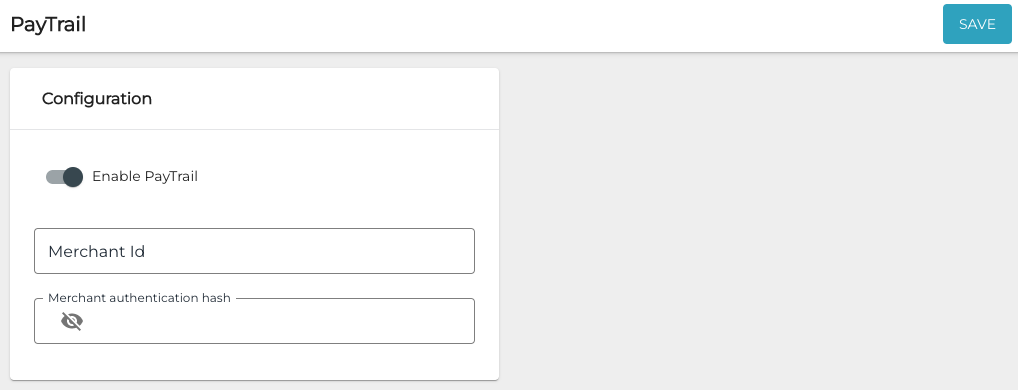
Paytrail configuration in the Back Office
Click Save to save your changes.
To enable the use of Paytrail in Webshop, the Webshop service must be restarted manually using Azure. Please contact Solteq Commerce Cloud support:
Tel: (+358) 09 5422 5421
E-mail: asiakastuki@solteq.com
