Cash Report
You can view cash settlements by clicking Statistics and selecting Cash Report. The settlements of the previous day are displayed as default.
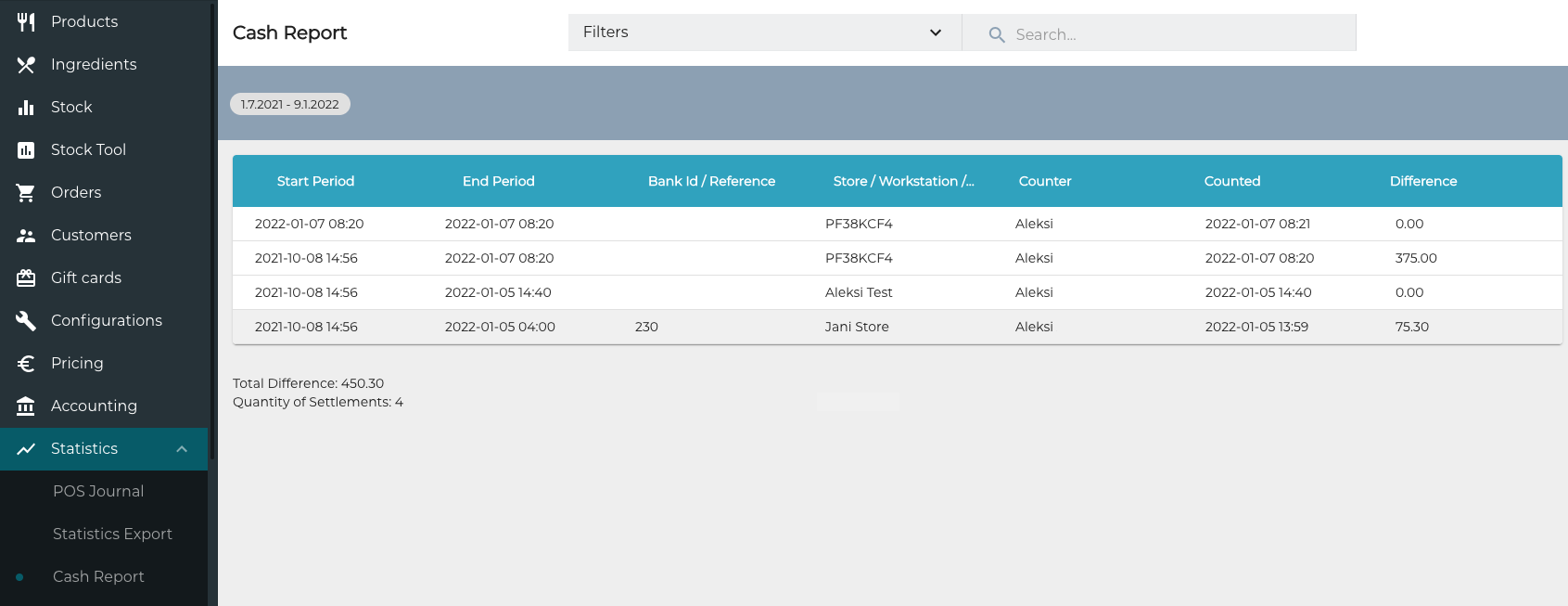
Cash Report view
You can use filters to narrow down the list of reports. In addition, you can search for a particular report by entering a search term in the Search… field, and if needed, correct reports. It is also possible to download the cash report in PDF format (the same format it can be printed from POS).
Filter the Cash Report List
Select the filter(s) from the Filters drop-down menu:
Counted: Select the start and end date for the timescale.
Level: Select Store(s), Workstation(s) and/or User(s).
Difference: Enter the minimum and maximum amounts.
Counter: Select the counter(s).
Click Apply Filters.
Correct a Cash Report
Click the cash report you want to correct on the list. Correct settlement view is displayed.
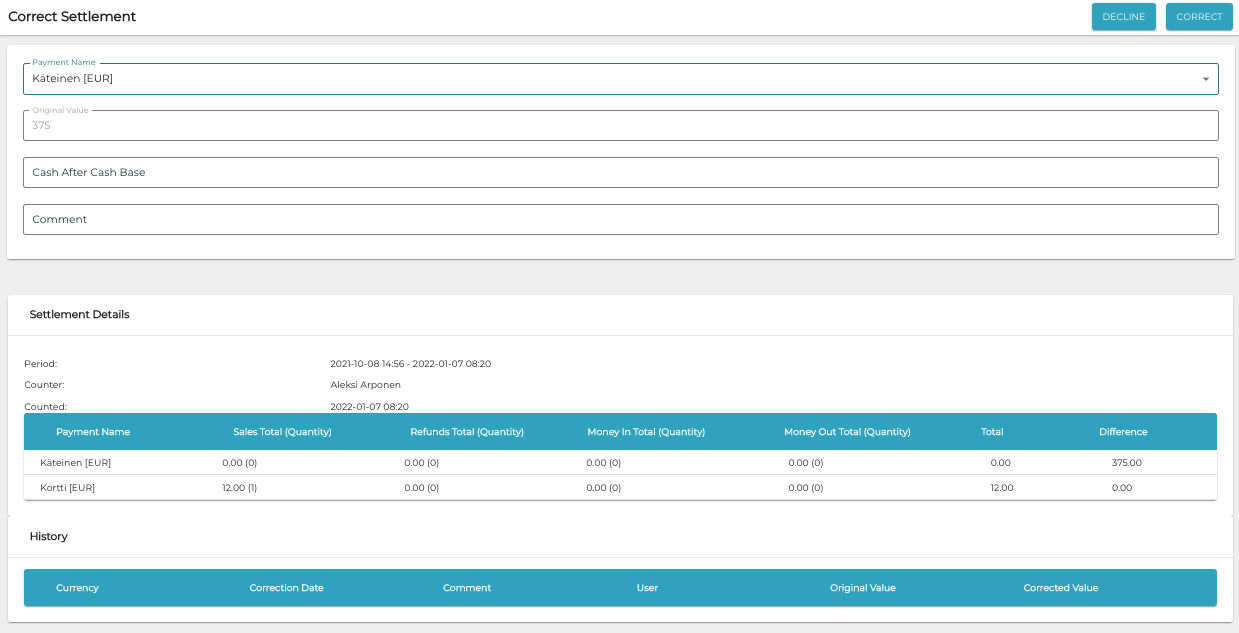
Correct Settlement view
Make the correction in the Cash After Cash Base field, and enter a Comment if applicable.
Click Correct to save your changes. Every correction is saved in the History of the settlement: The history data will include the user who made the correction, as well as the amount corrected.

Correction in the history data
Download Cash Report PDF
Click a cash report on the list to view its details.
Click the Export button in the upper right-hand corner of Settlement Details.
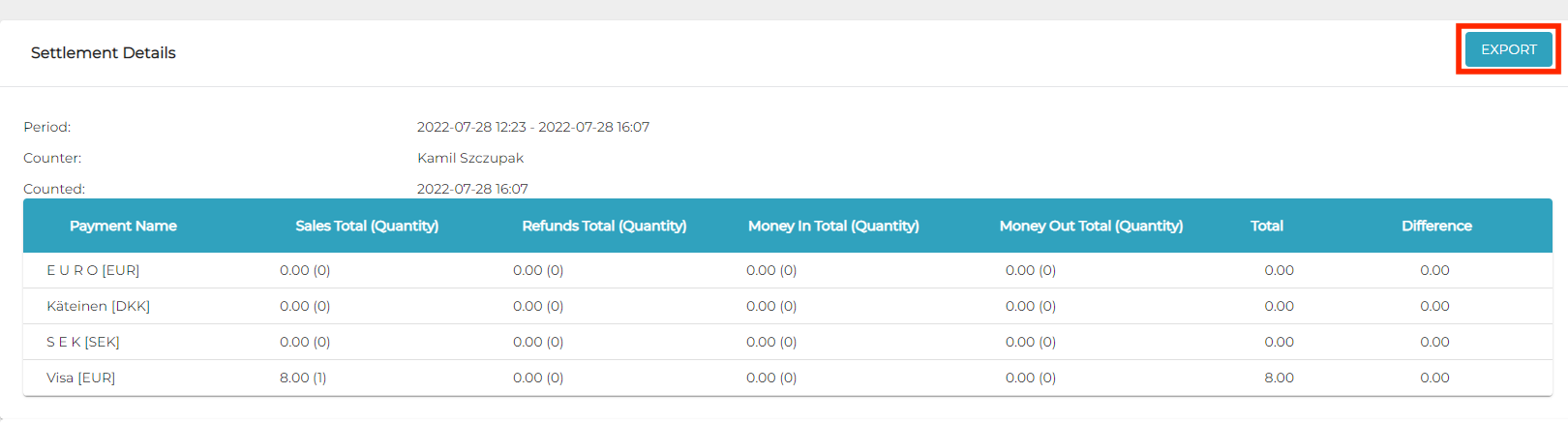
Export button in the Settlement Details
