Changing the Price in Shelf Labels for One Product
You can change both the printable price and printable discounted price for one shelf label which contains one product.
Go to product details and click the Add to active print set icon in the toolbar.
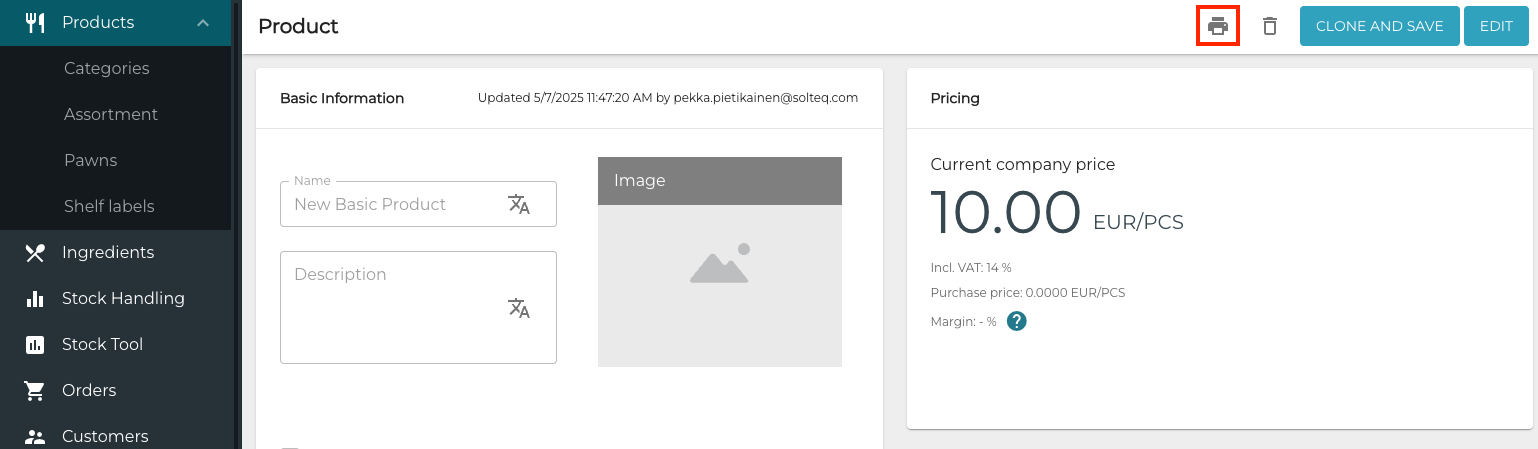
Add to active print set icon
Next, click Shelf Labels in the Back Office menu.
Click the row of the shelf label set you just created.
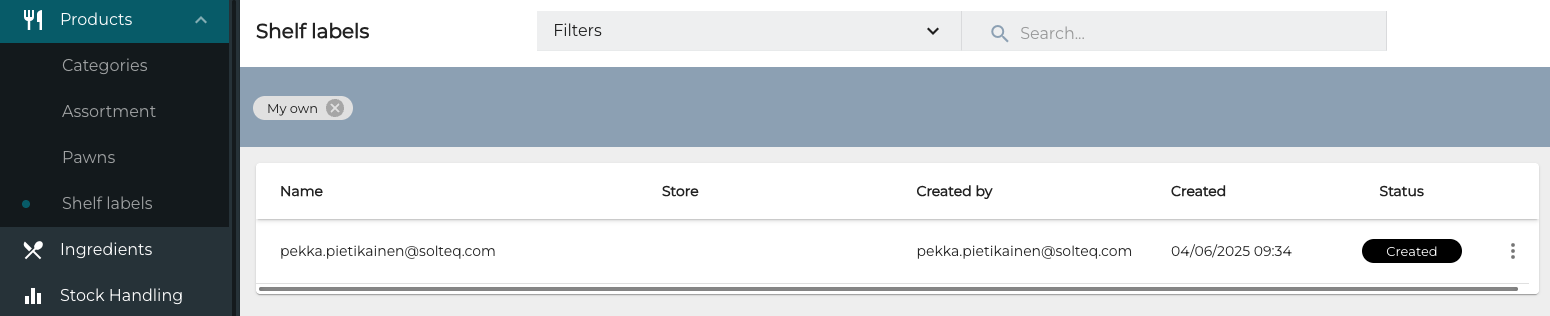
New shelf label set
Collected shelf labels view is displayed. Now you can change both Printable price and Printable discounted price for the product.

Changing the Printable price and Printable discounted price
Click Print.
Select the Shelf label print out template.
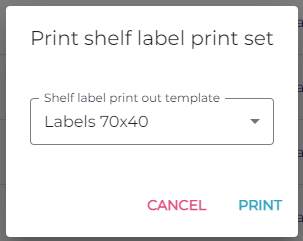
Selecting the shelf label print out template
Click Print.
A PDF file with the shelf labels will be generated and downloaded to your computer (based on your browser configurations).
