Creating a Purchase Order
Click Stock Handling in the Back Office menu.
Select the stock from the list.
In the Stock view, click View More in the Transaction Orders section.
In the Transaction Orders view, click Add New. The new transaction order view is displayed.
Select Stock in as Type and Purchase (or a custom reason code, if applicable) as the Reason Code for the transaction order.
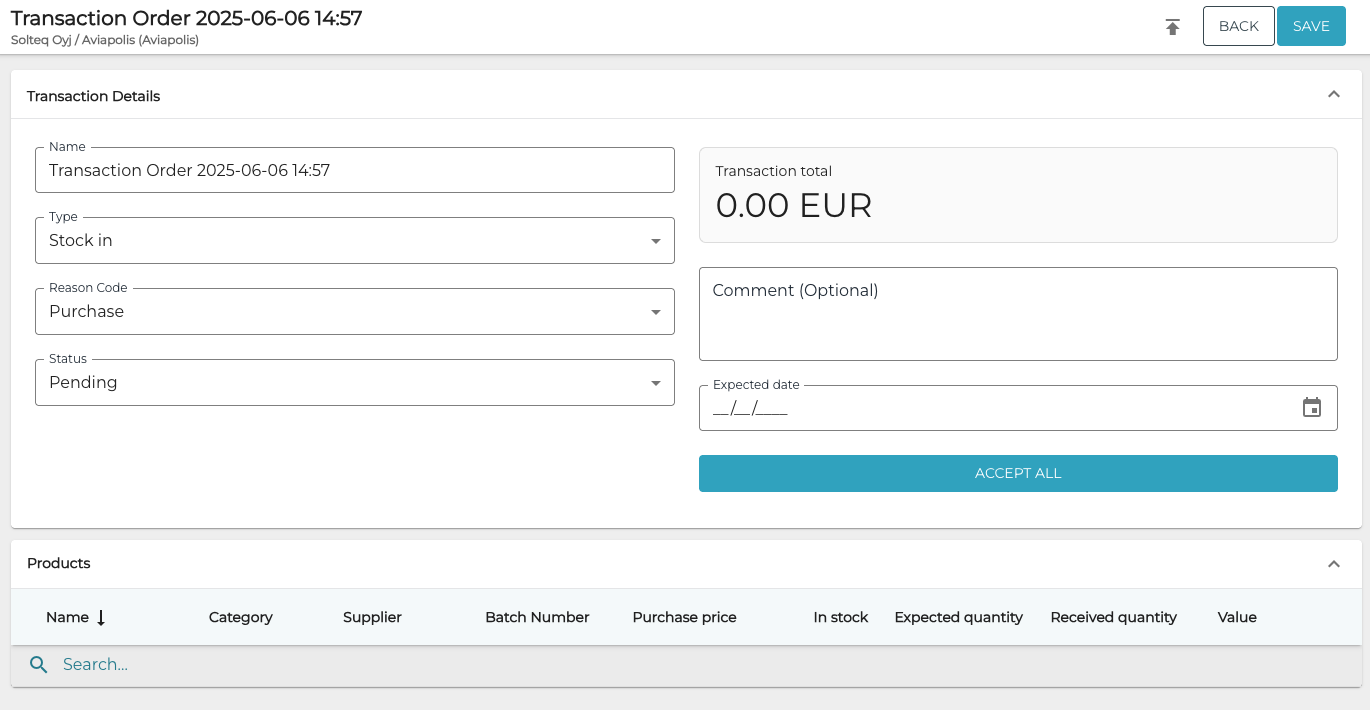
New purchase order
Select products for the transaction order by entering the SKU of the product (or the product name fully or partially) in the Search… field and then making a selection using the checkboxes.
Add Expected Quantity (and Batch Number, if applicable) for the selected product.

Product added to the purchase order
Repeat steps 6–7 to add more products to the order, if needed.
Click Save to save your transaction order.
As an alternative for searching products manually, you may also use the global barcode scanner to read barcodes in this view. To do this, simply read a barcode with your physical scanner while this view is open. If the scanned product has already been added to the stock transaction, it is not re-added but highlighted instead.
