Creating Loss of Stock with a Transaction Order
Only single products (not categories) can be selected when creating loss with a transaction order, and Excel import cannot be used.
Click Stock Handling in the Back Office menu.
Select the stock from the list.
In the Stock view, click View More in the Transaction Orders section.
In the Transaction Orders view, click Add New. The new transaction order view is displayed.
Select Stock out as the Type and Loss (or a custom reason code, if applicable) as the Reason Code for the transaction order.
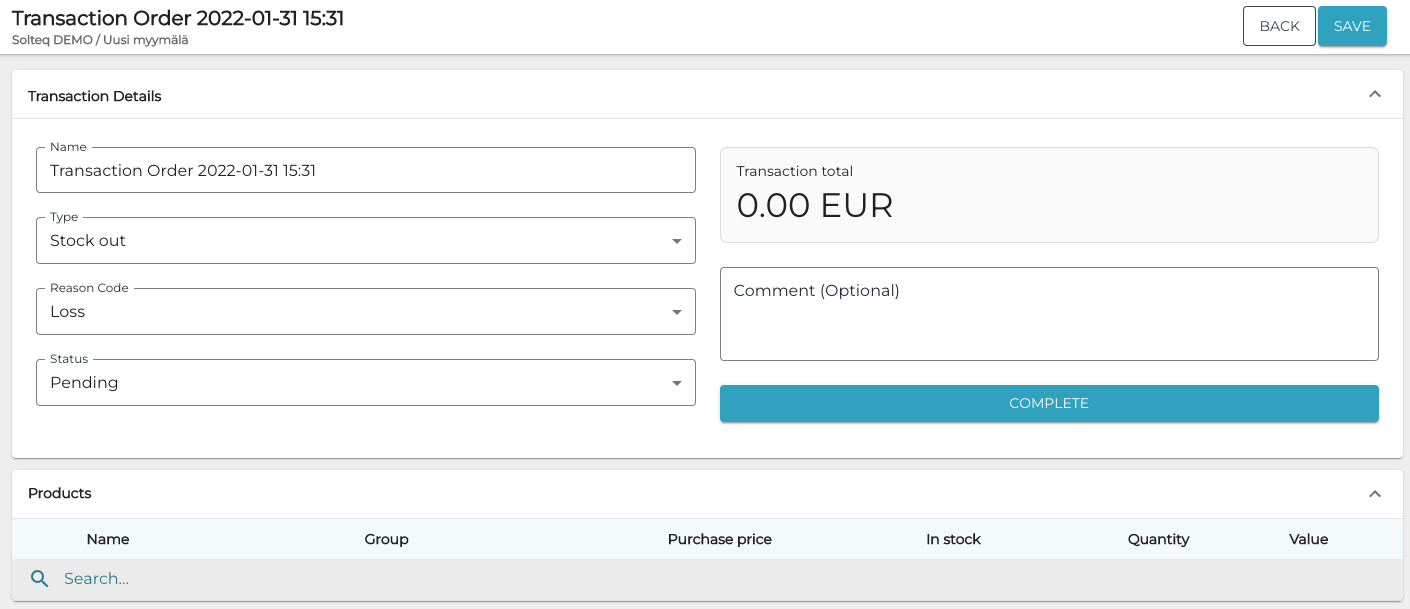
New Loss transaction order
Select products for the transaction order by entering the SKU of the product (or the product name fully or partially) in the Search… field and then making a selection using the checkboxes.
Add loss Quantity for the selected product.
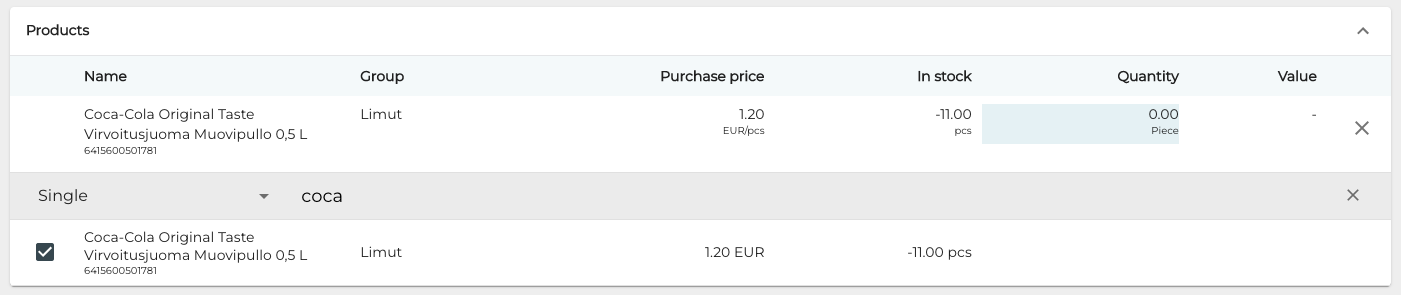
Repeat steps 6–7 to add more products, if needed.
Click Complete to finish your transaction order.
