Creating Stock Items in the Stock Items View
This is the recommended way of creating stock items with net content (such as wine bottles).
You can create stock items individually in the Stock Items view of the Back Office:
Select Stock Handling in the Back Office Menu.
Click Stock Items. The Stock Items view is displayed.
Click +Add. The Add new stock item window is displayed.
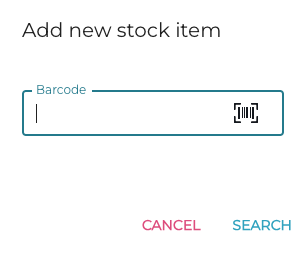
Add new stock item window
Scan (or enter) the Barcode of the stock item, and click Search.
Enter the details for the stock item. The following details are mandatory:
Name
Purchase price
Display unit
Measurement and Measurement unit.
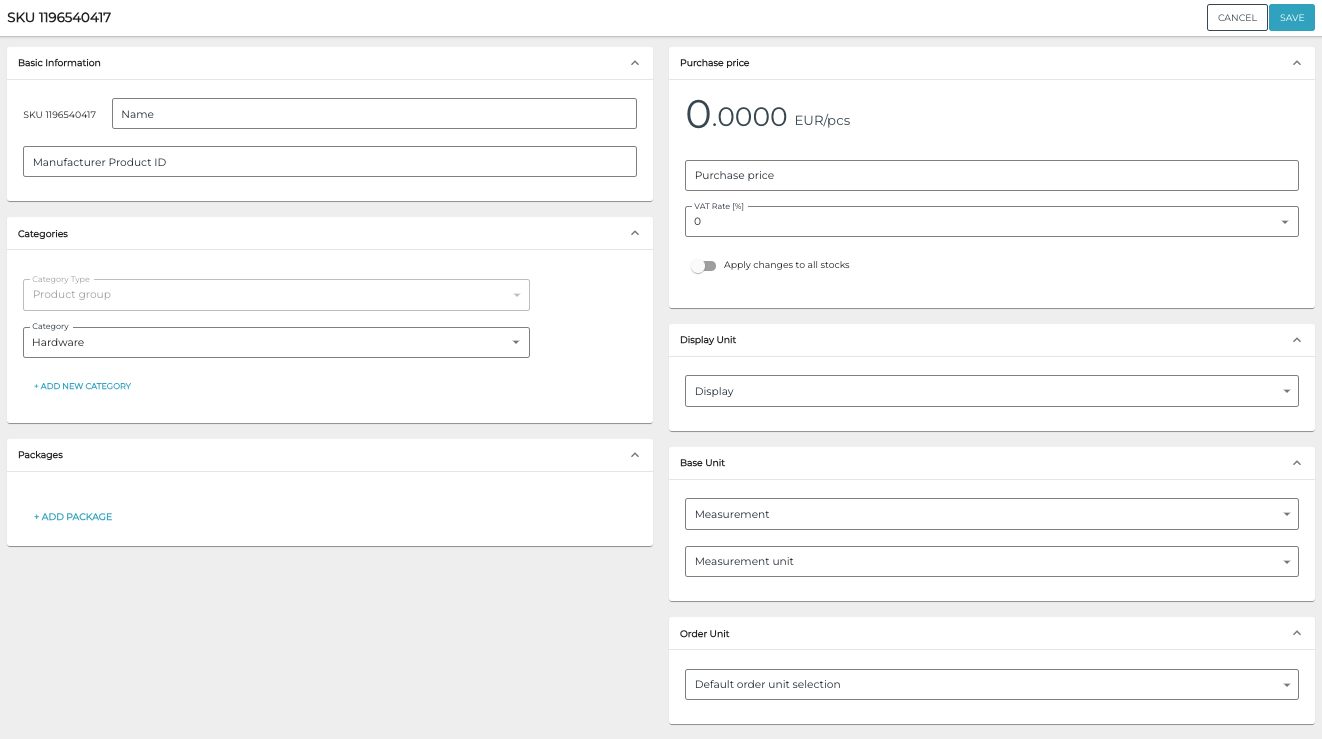
New stock item
Click Save to save your changes and create the new stock item.
After creating a stock item, you can create selling items (products and ingredients) for it by clicking +Create Selling Item or +Create New Ingredient, and entering the following information:
Name of the selling item
Category: Select a category for the selling item
Unit: Select the unit for the selling item.
Unit multiplier (only for products)
Price (only for products)

Selling items details of a stock item
Margin will be calculated automatically, based on price of the selling item and purchase price of the stock item.
