Customer Groups
In the Customer Groups view of the Back Office you can view the current customer groups, as well as modify individual group settings and create new groups.
To access the view, click Customers and select Customer Groups in the Back Office menu.
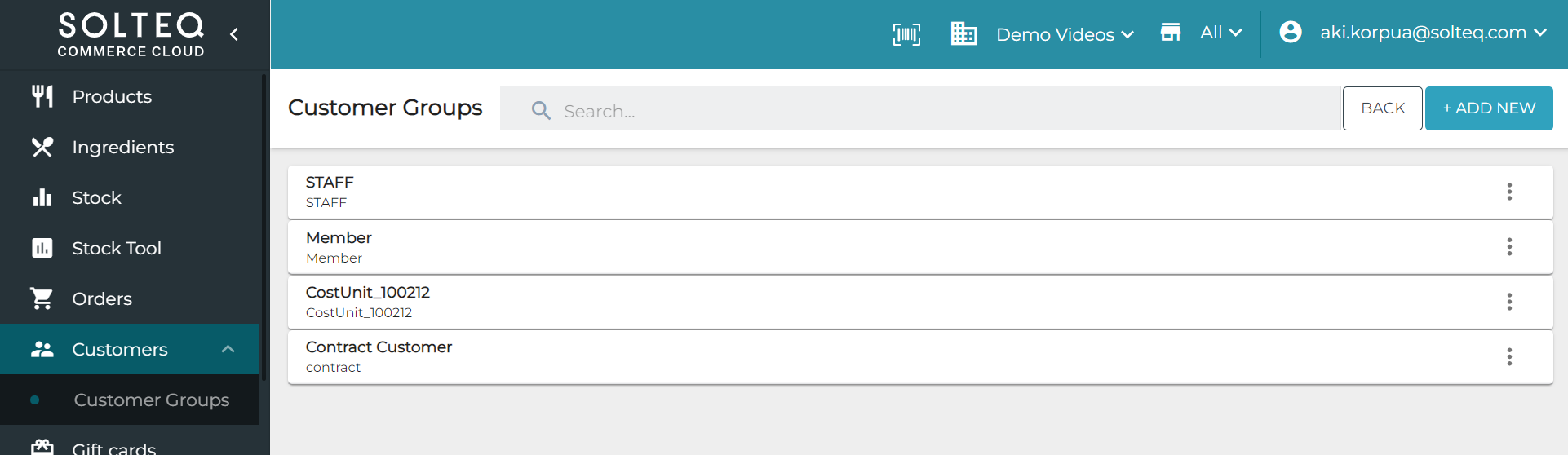
Customer Groups List
Modify Customer Group Settings
Click a group from the list. Group settings are displayed.
You can modify the following information:
Id
Name
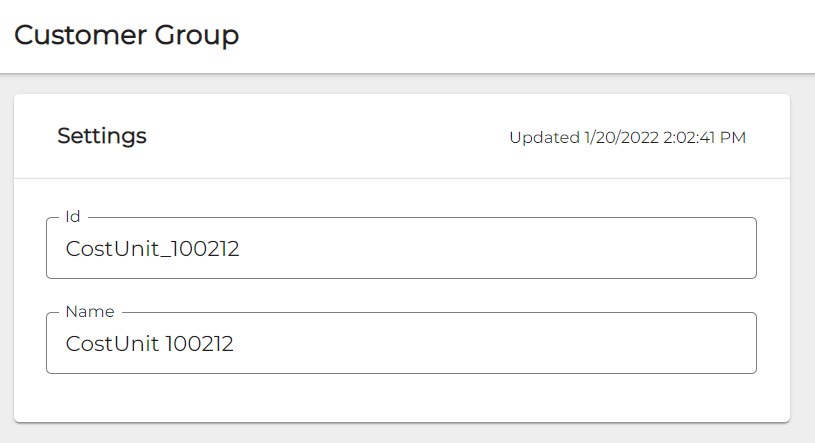
Customer group settings
Click Save to save your changes.
Add a New Customer Group
Click +Add new.
Enter the following information for a customer group:
Id
Name
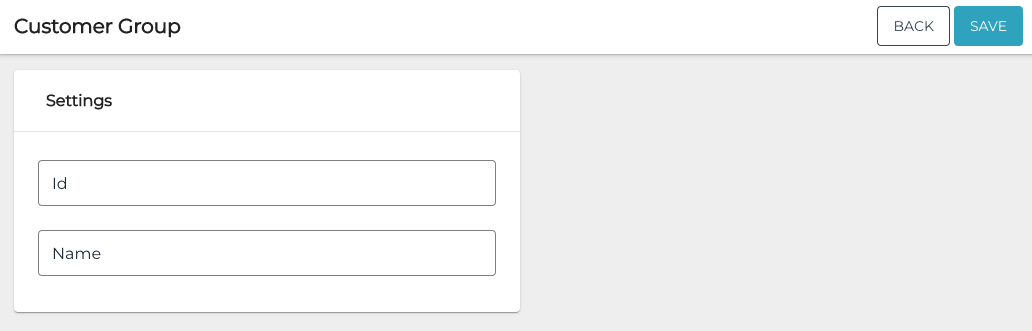
New customer group settings
Click Save to save your changes.
Delete a Customer Group
You can delete a customer group in two ways:
In the Customer Groups view, click the three dots on the row of the group and select Delete.

Deleting a customer group in the Customer Groups view
In the Customer Group Settings view, click the Delete icon in the upper right-hand corner.
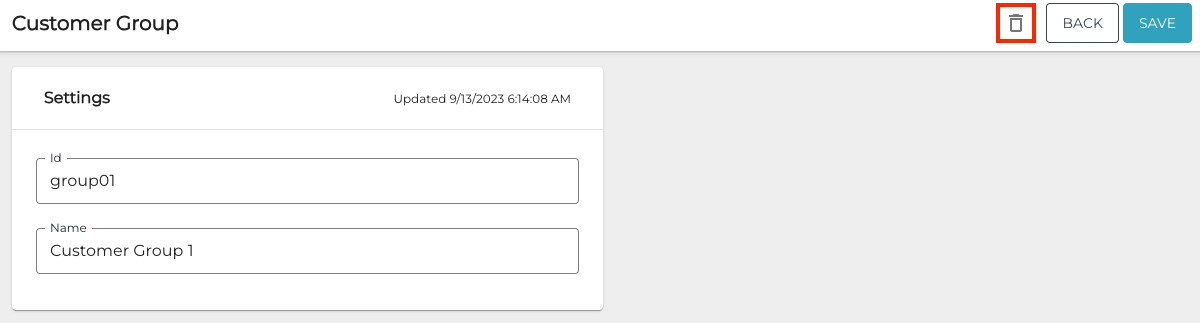
Deleting a customer group
A confirmation window is displayed. Click Delete to confirm the deletion.
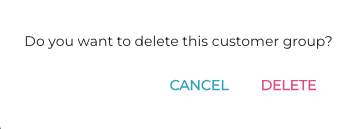
Confirm customer group deletion
