Monthly Report
You can generate a monthly report and export it in Excel format from the Back Office. The image below shows an example of the report.
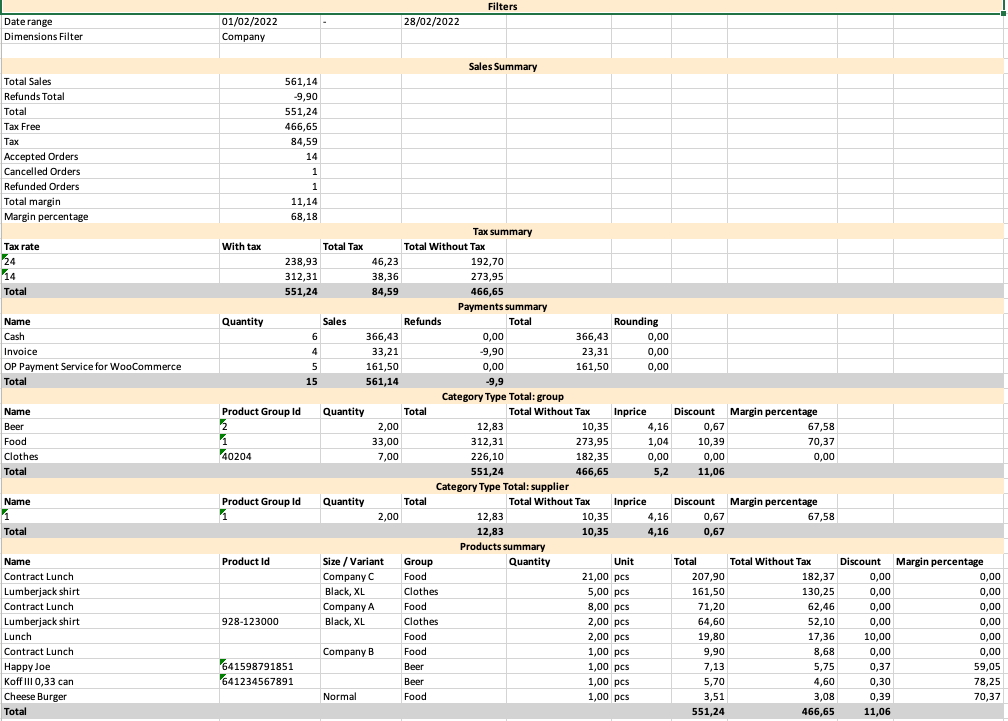
Monthly report example
Generate a Monthly Report
Click Statistics in the Back Office menu
Add Business Date filter
Select Full Months and the month you want to generate the report for.
Click Apply Filters.
Click Export to Excel.
Open the Excel file to view the report.
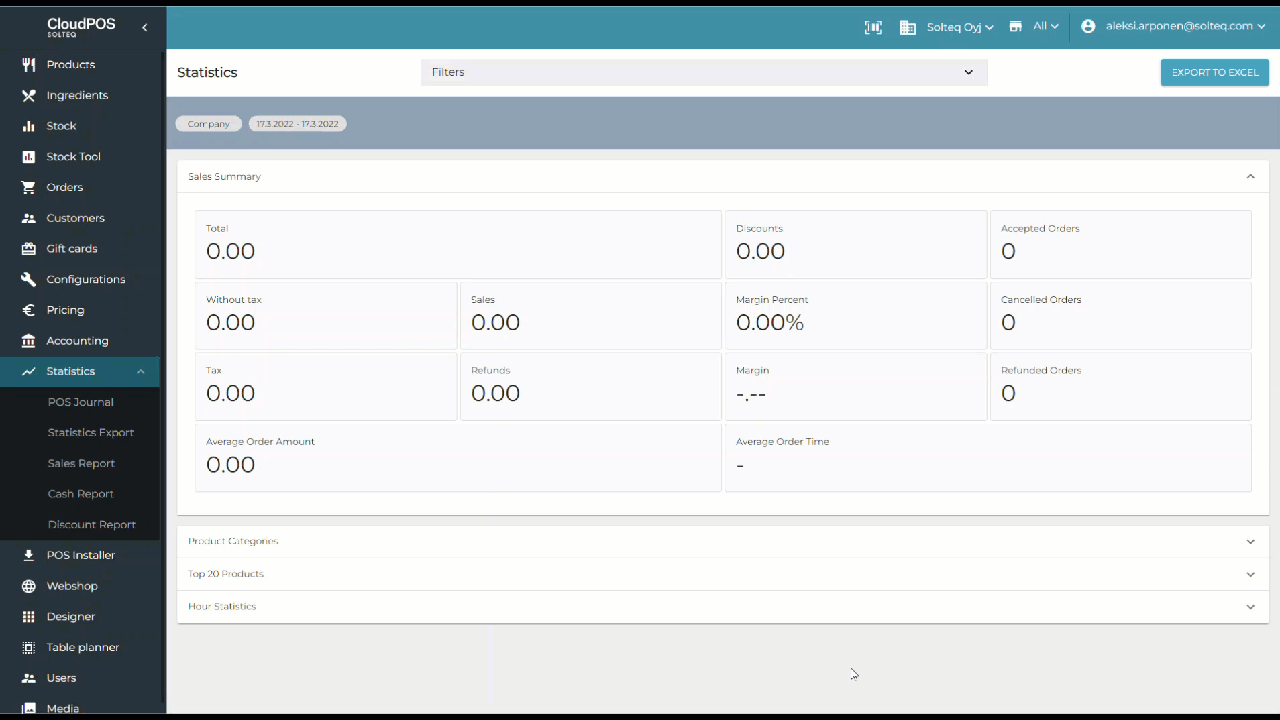
Generating a monthly report
