Google Analytics Support for Webshop
You can configure Google Analytics support for your Webshop in order to track the actions of your Webshop visitors.
Not all browsers (such as Mozilla Firefox) support Google Analytics. Visitors can also block trackers such as Google Analytics with browser extensions.
First you must have a Google Analytics Account and then create a Webshop Property via Google Analytics.
To create a Webshop Property:
In Google Analytics Admin view, click + Create Property
Give the Property a name and choose the proper time zone and currency according to your business needs
Click Show advanced options:
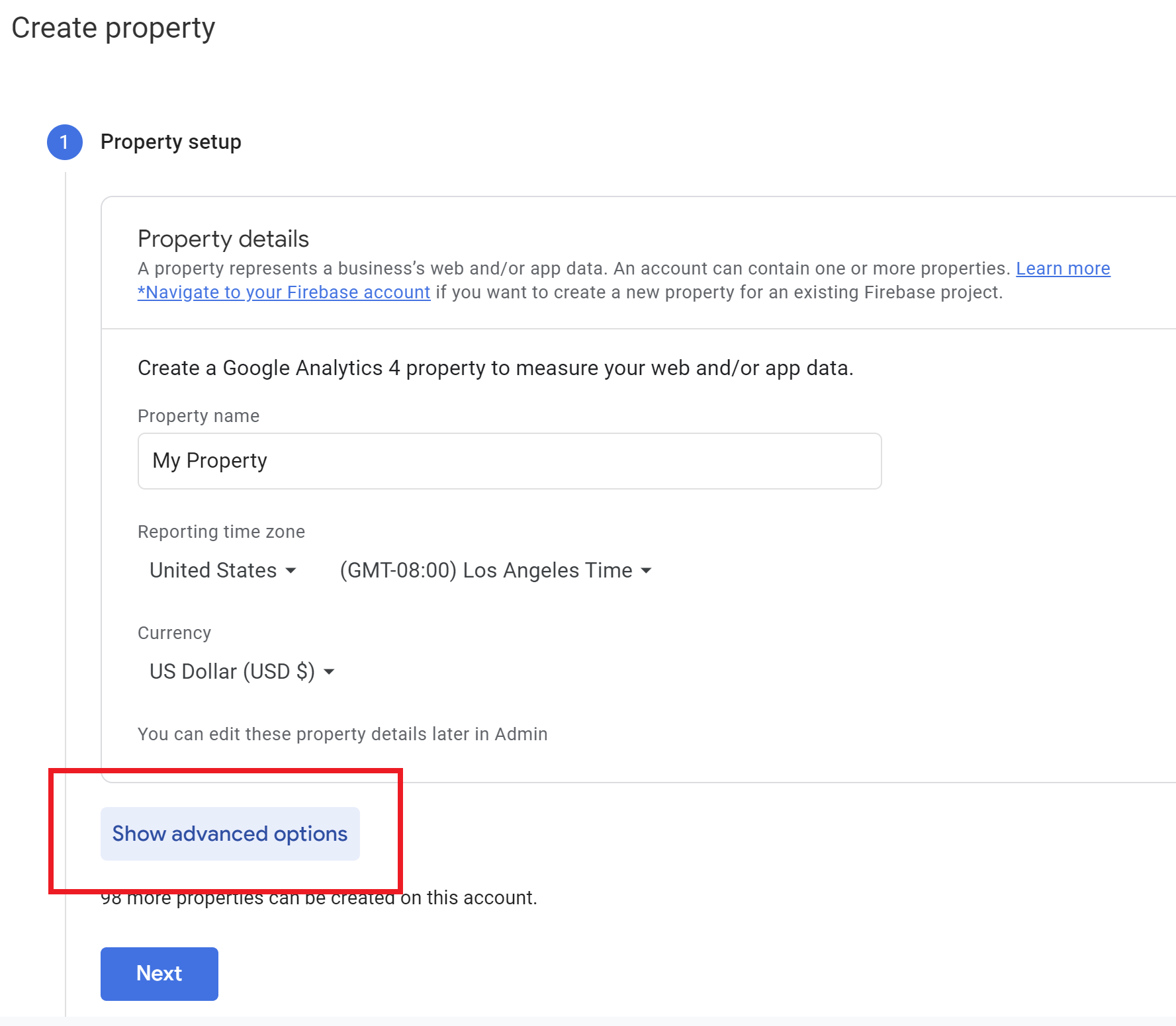
Show advanced options button
Enable option Create a Universal Analytics property:
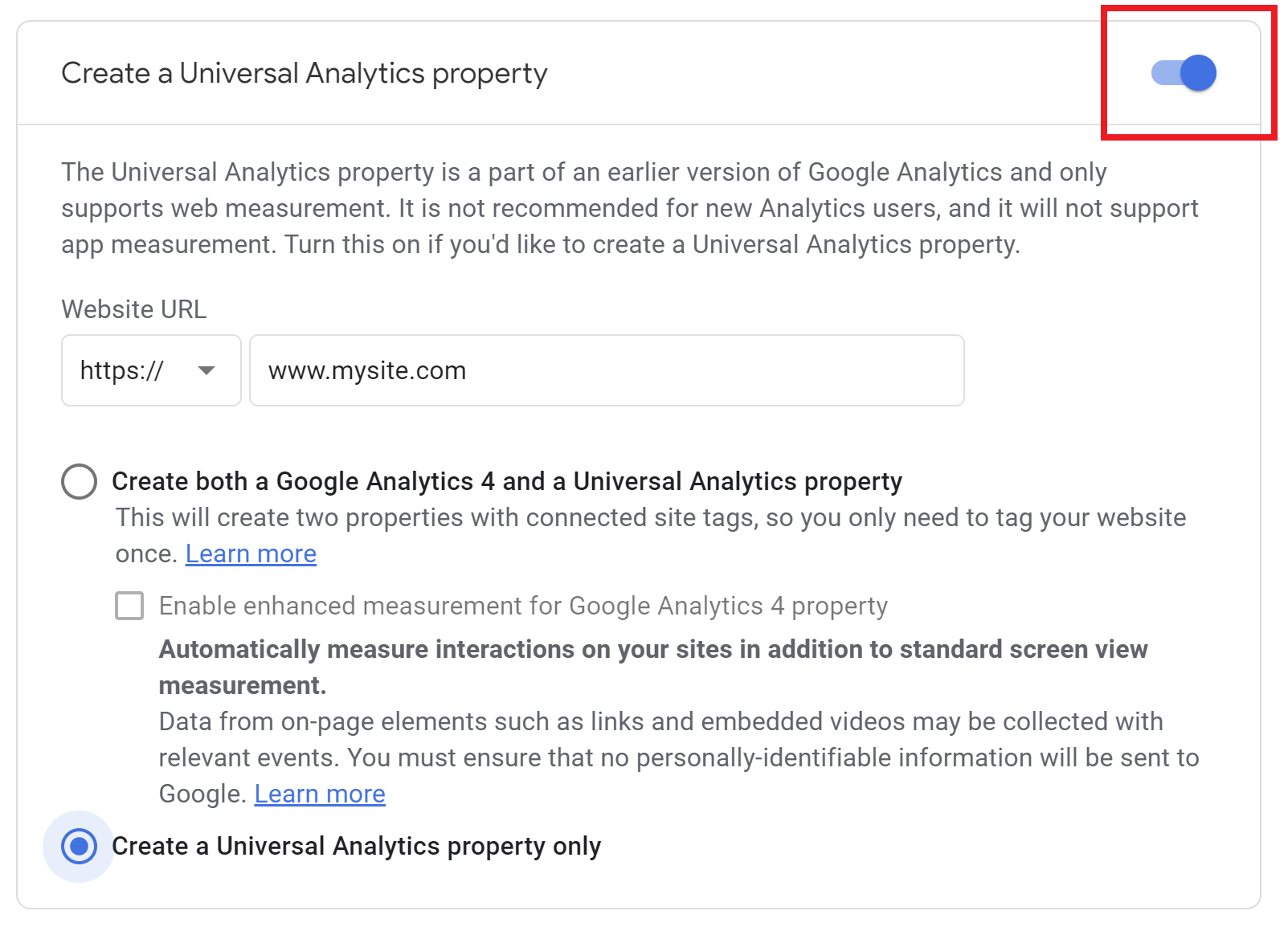
Enabling Create Universal Analytics property
Type your Webshop URL to the Website URL field
Select option Create a Universal Analytics property only
Click Next
Set up the Business information according to your business needs
Click Create.
Now you can find the Webshop Property’s Tracking Id:
In Google Analytics Admin view, choose the correct Property from the Property dropdown
Click Property Settings.
To configure Google Analytics Tracking Id to your Webshop:
Click Webshop in Back Office menu
Choose the desired brand under Webshop brands
Copy-paste your Tracking Id to the Google Analytics Tracking Id field
Click Save.
It may take up to 15 minutes for the configuration to get refreshed to your Webshop.
Now, if a visitor has consented with the Webshop telemetry cookie policy via THIS WEBSITE USES COOKIES window that is shown to them on their first visit, their actions are tracked with Google Analytics.
