Installing and Configuring 2-line Aures Yuno Display
In the following example you are shown how to set up Aures Yuno VFD 2-line display as customer display.
Install Aures Yuno Display
Unzip the package and run YUNO_VFD_Setup_v1.0n.exe.
Select the following settings:
ComPort: COM6
BaudRate: 9600
Format: N,8,1
Select the Read button.
If the error Port COM6 access denied is displayed, close POS Service before reading the settings.

Settings for Aures Yono display
Select the following settings on the Setup tab:
Command Mode: EscPOS
BaudRate: 9600
International Char. Set: Sweden
Code page: PC437
Select the Write button and close the setup program window.
Configure the Display in the Back Office
Click Configurations and select the Workstation you want to use with the customer display.
In the Workstation Configurations, go to Interaction Service and click New.
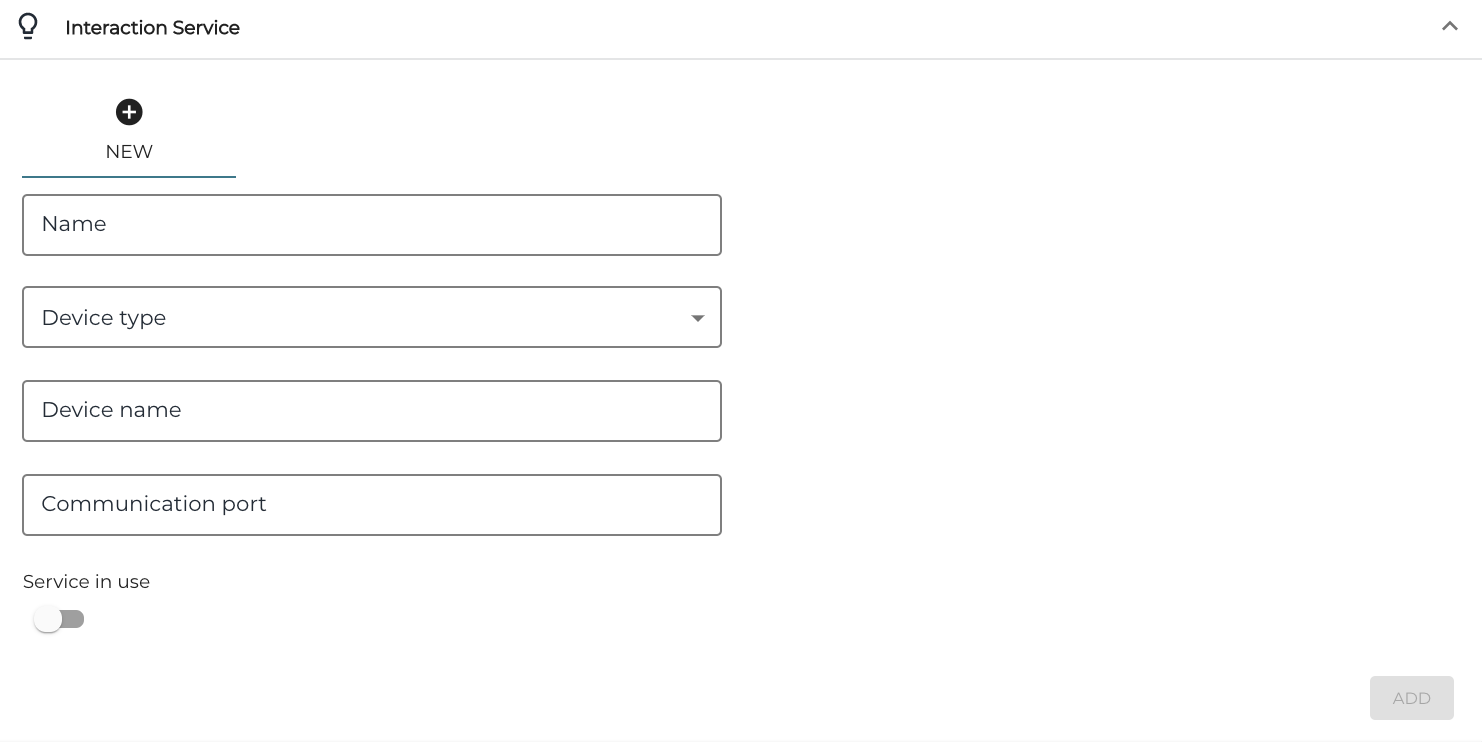
Interaction Service fields
Enter the following information:
Name: Name of the display (for example, Customer Display)
Device type: EscPosLineDisplay
Device name: Leave this field empty
Communication Port: Enter COM6
Click the Service in use switch to ON position.
Click Add to add the new configuration to the workstation
Click Save to save your changes.
