Activating MobilePay Invoice
To use the MobilePay Invoice payment method you need to enable MobilePay payments in your company configurations.
Click Configurations and select Payments in the Back Office menu.
In the Payments view, click MobilePay Invoice.
Click the Enable MobilePay Invoice switch to ON position.
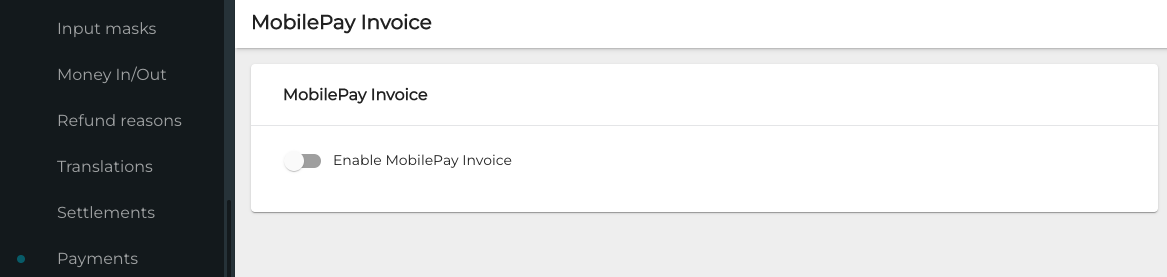
Enable MobilePay Invoice switch
MobilePay registration window opens in the browser. Click the new customer registration link.
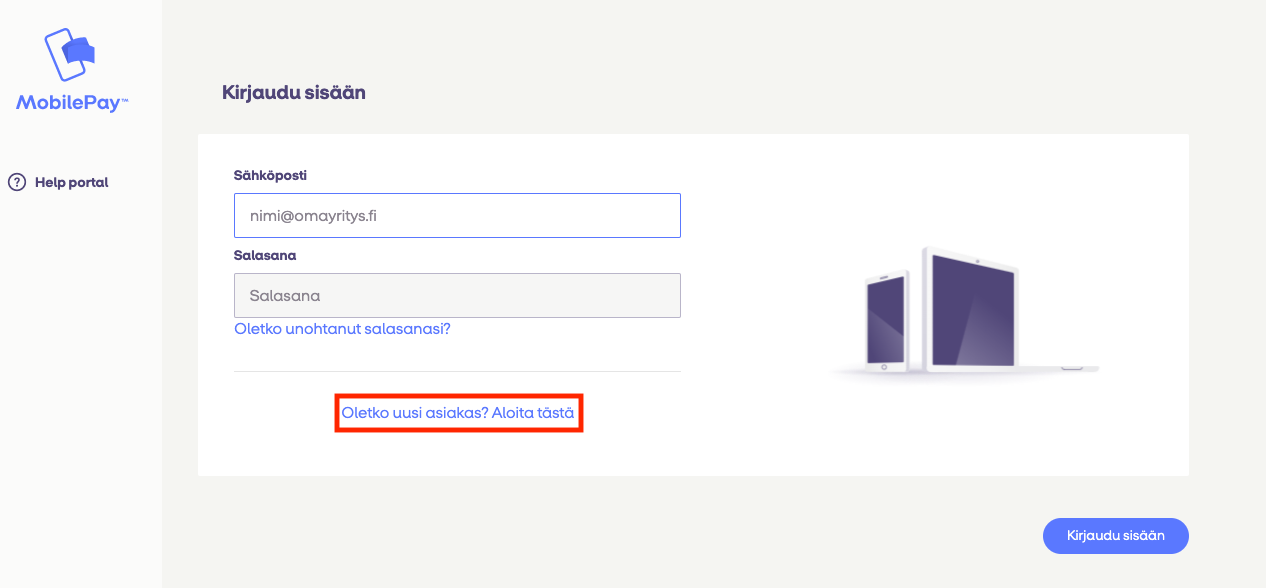
MobilePay registration link
Enter the information for the new MobilePay account.
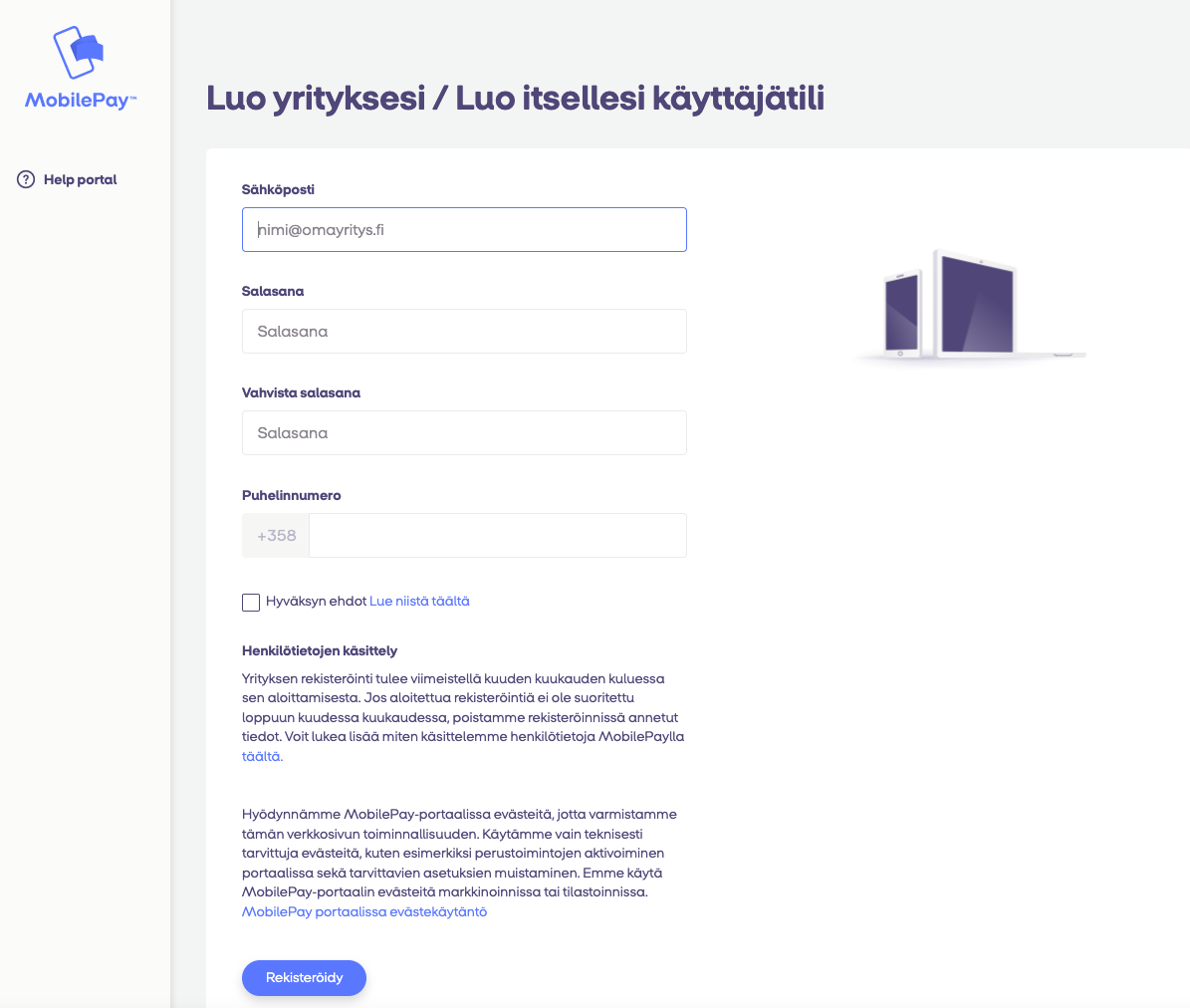
Entering information for the new account
After you click the registration button, you will receive an e-mail with account verification link. Click the link to verify your account.
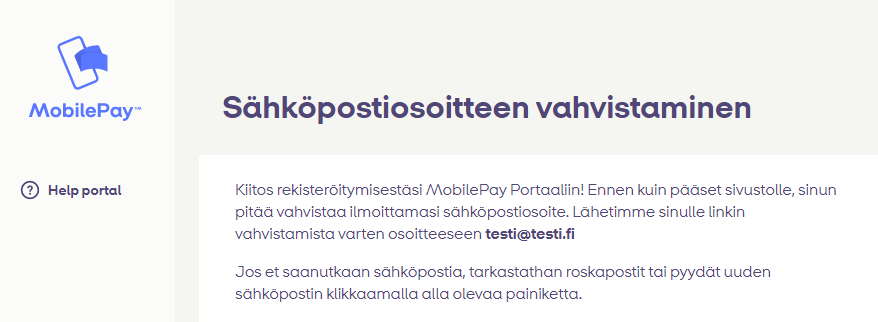
E-mail confirmation window
After verifying the account, fill out the rest of the registration information.
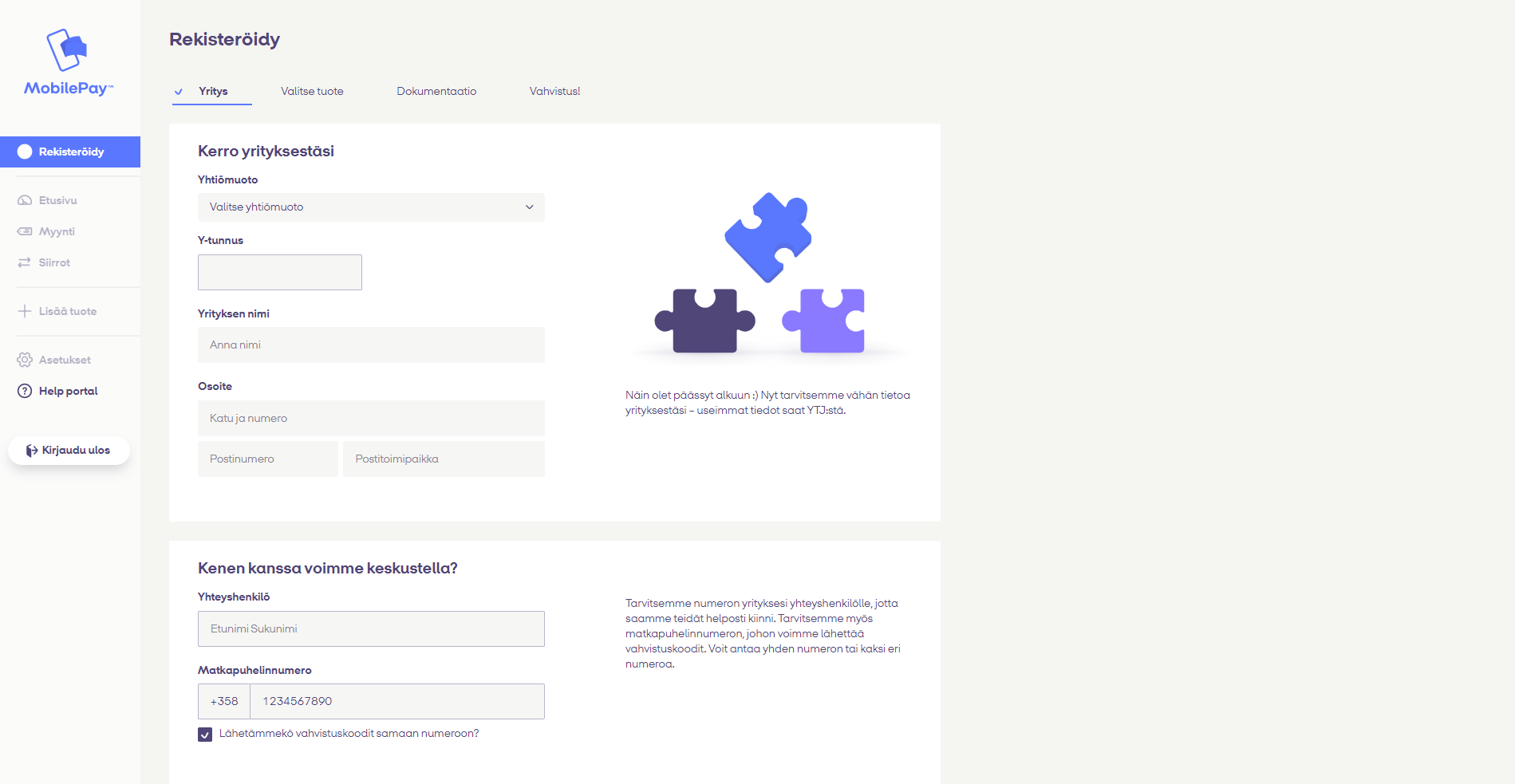
Registration information page
Select the Invoice MobilePay product.
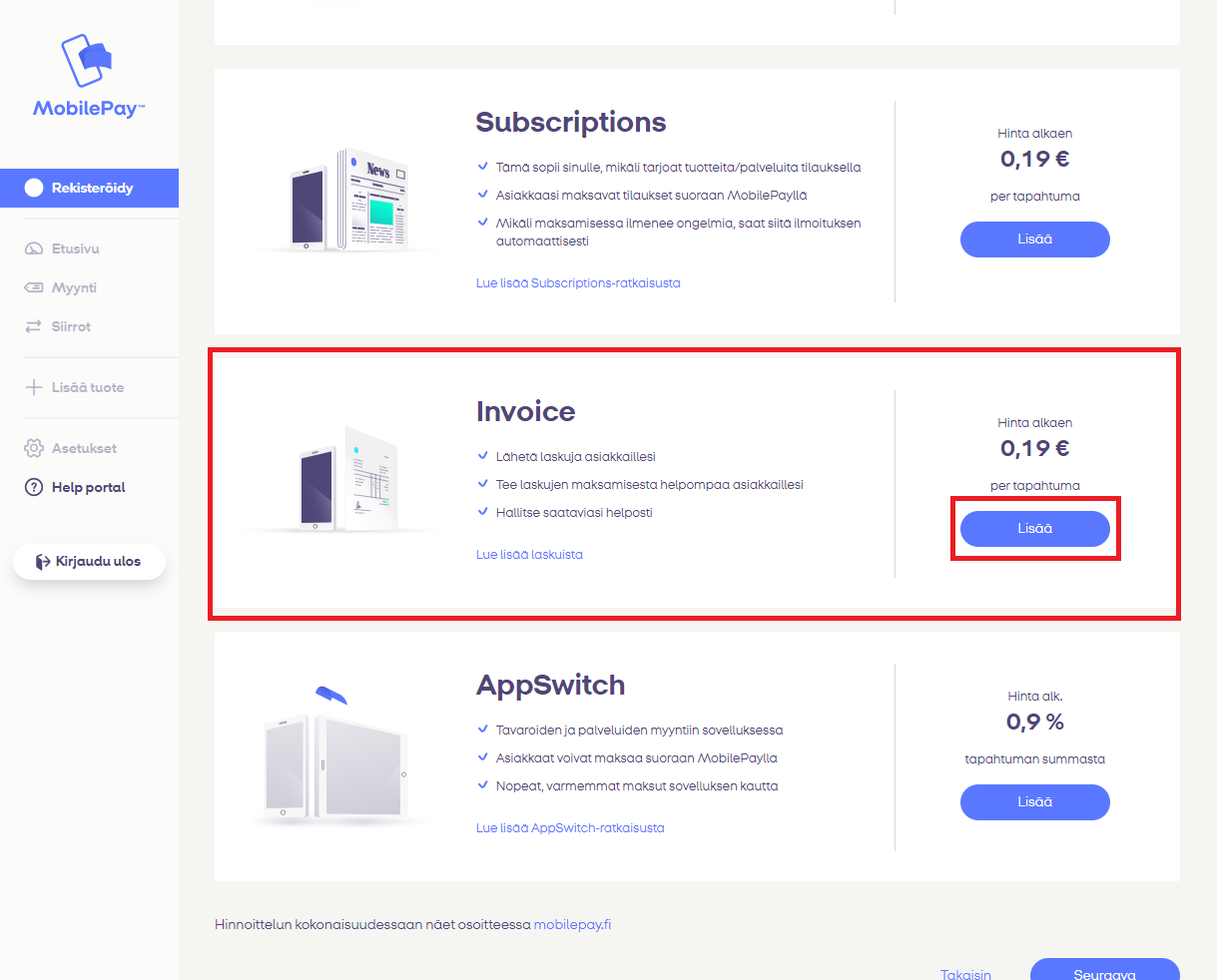
Invoice product link
Enter the required information for the selected product
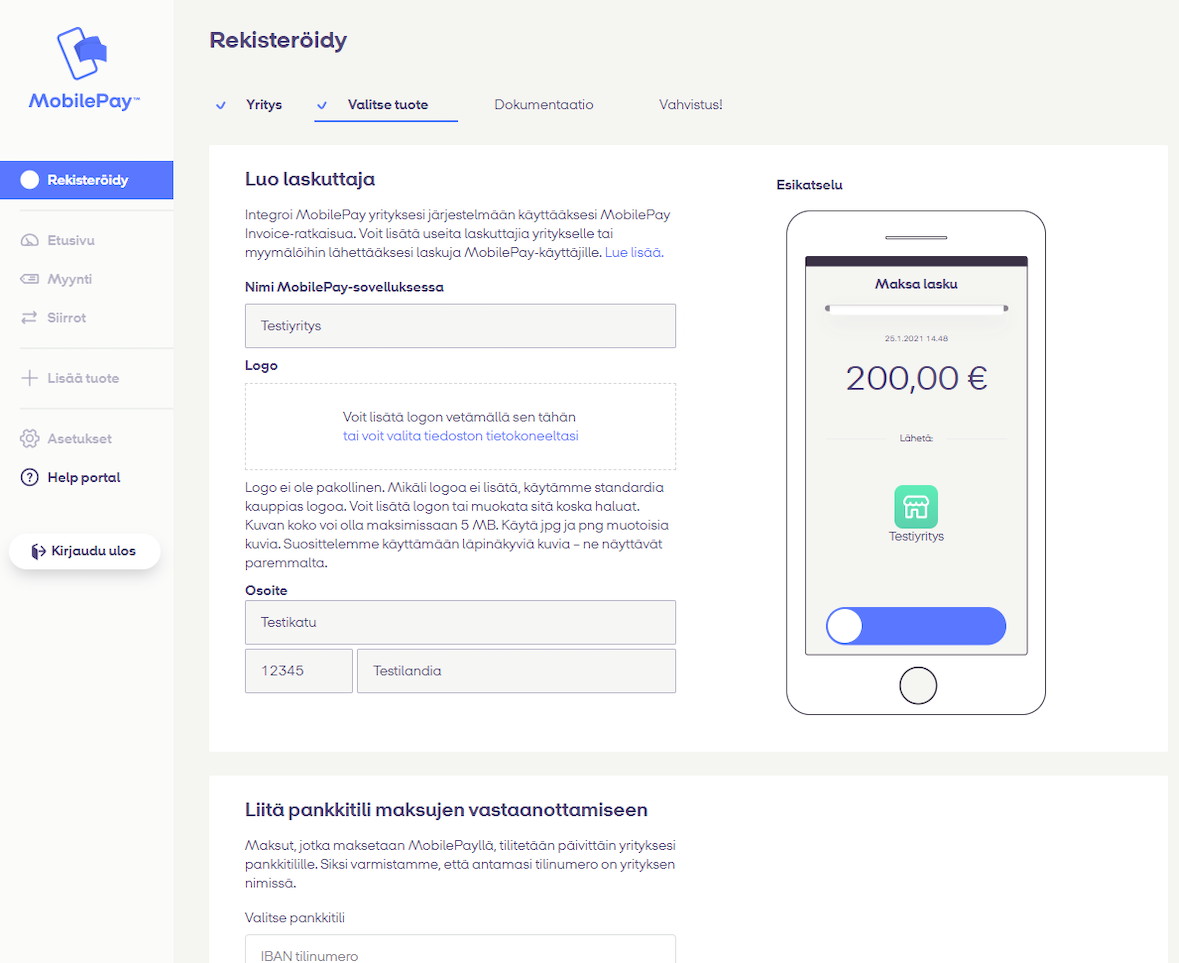
Entering Invoice product information
Select the frequency of transactions: Payments can be transferred to your company’s account once/day, or each individual payment can be transferred separately. If payments are transferred only once/day, the transfer will use a reference number generated by MobilePay. If individual payment transfers are used, the default reference number is the receipt id generated by Solteq Cloud Commerce.
As an additional paid service, Solteq can configure the individual transaction reference id:s to suit your specific needs; please contact Solteq Commerce Cloud support (Tel. (+358) 09 5422 5421, e-mail asiakastuki@solteq.com.
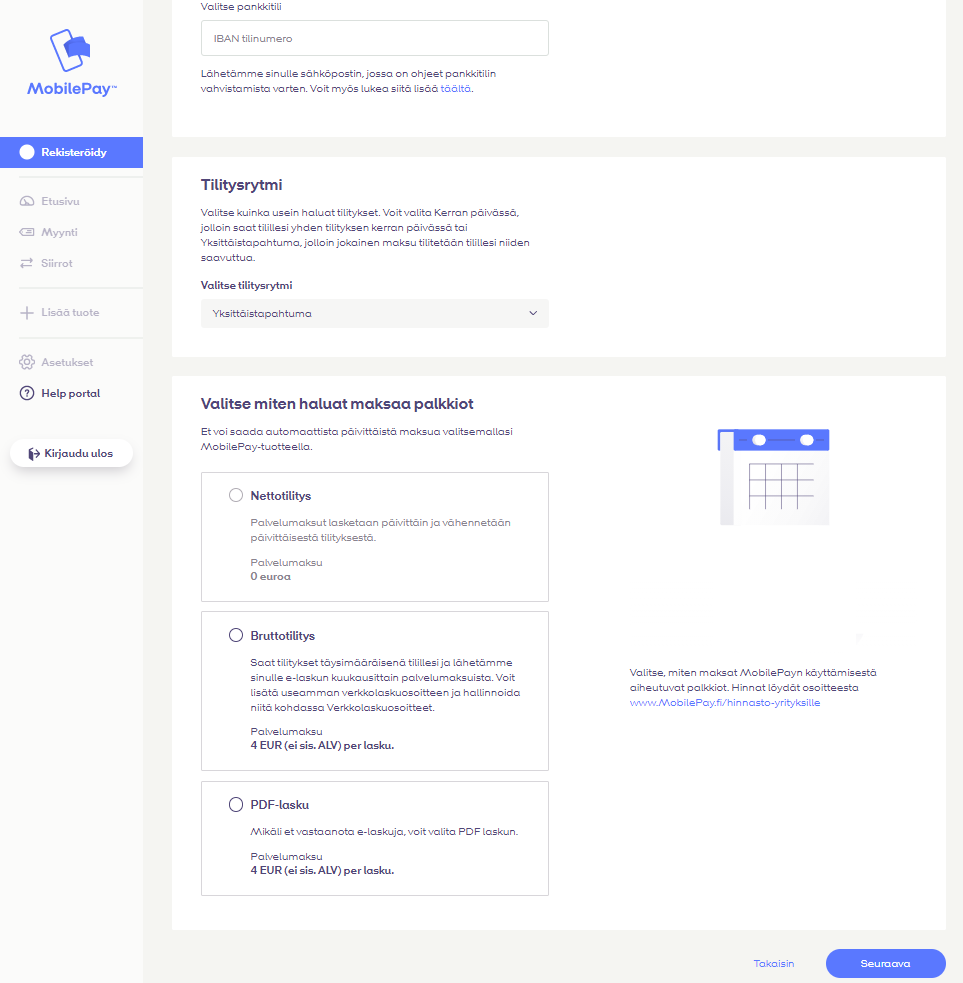
Transaction frequency selection page
Enter the basic information for your company.
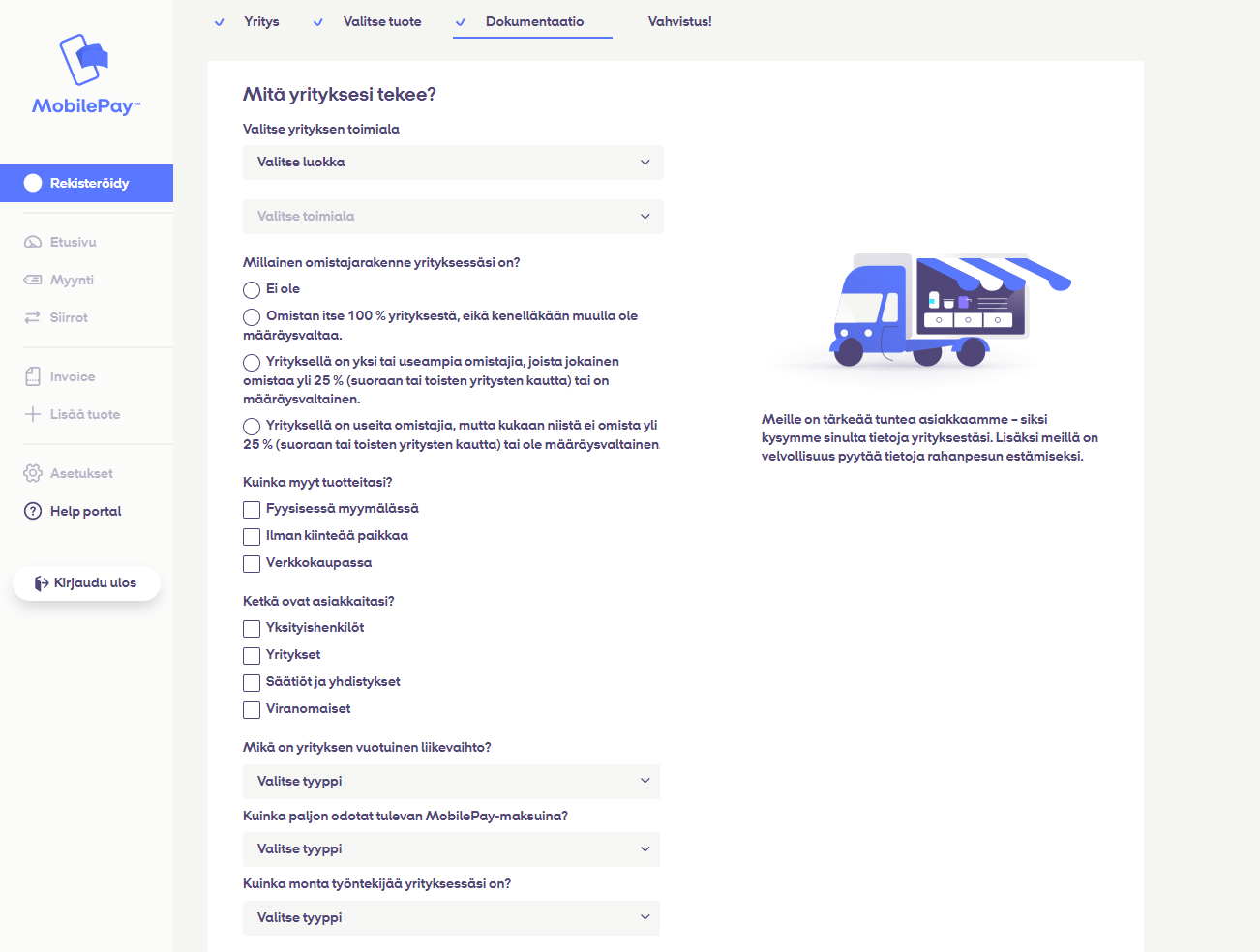
Basic information page for a company
Complete your registration.
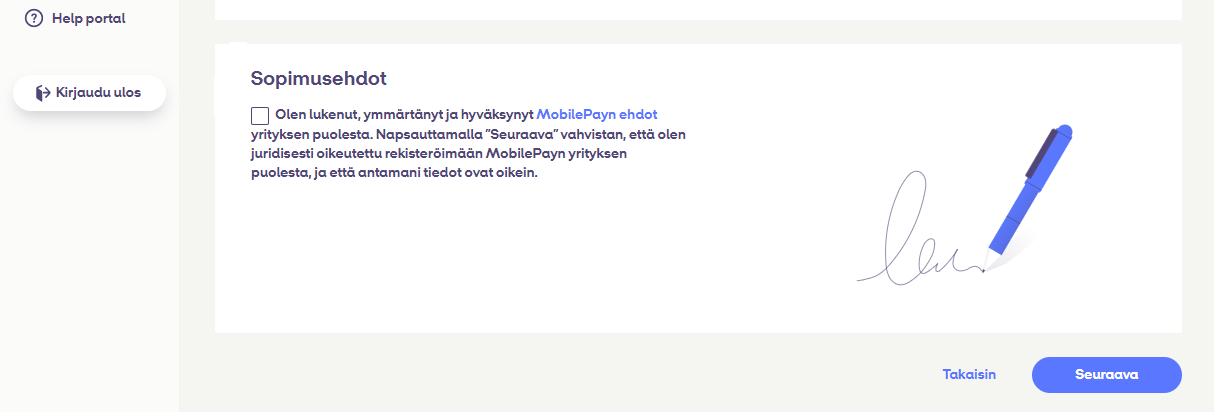
Registration completion page
A confirmation screen is displayed after successful registration.
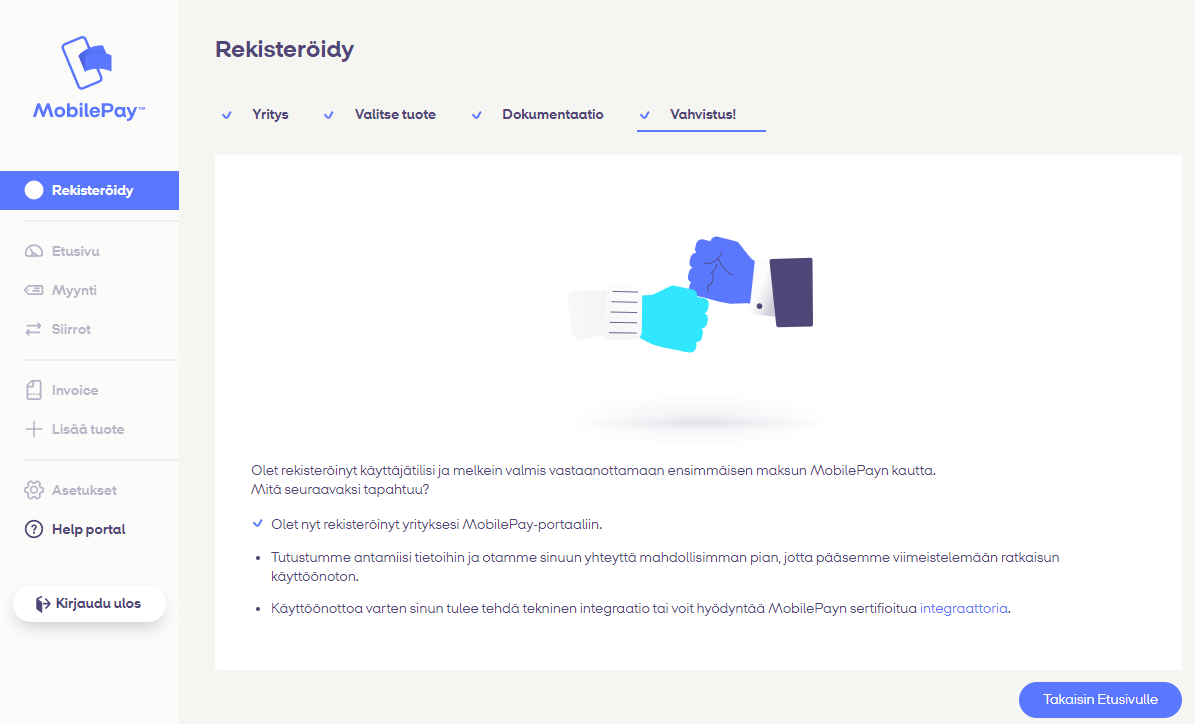
Confirmation upon a successful registration
MobilePay will perform a background check on the provided information, and will contact you when the check has been done. Solteq Commerce Cloud contains all necessary technical integrations to start using MobilePay invoice.
