Modifying Stock Item Inprice
Enter a new inprice in the Inprice column on the row of the stock item.
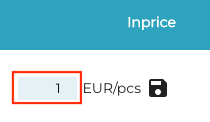
Entering the new inprice
Click on on the Save icon.
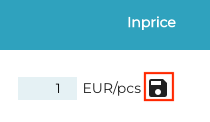
Saving the new inprice
Enter a Reason for the inprice change and click Save.
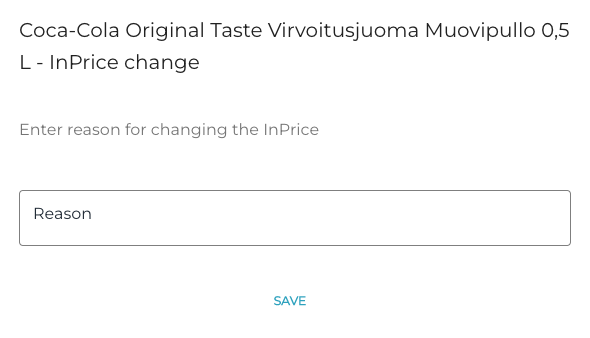
Entering a reason for the inprice change
The inprice of the stock item has now been changed. The changes to the inprice can be viewed by clicking on the Inprice History icon on the row of the stock item.
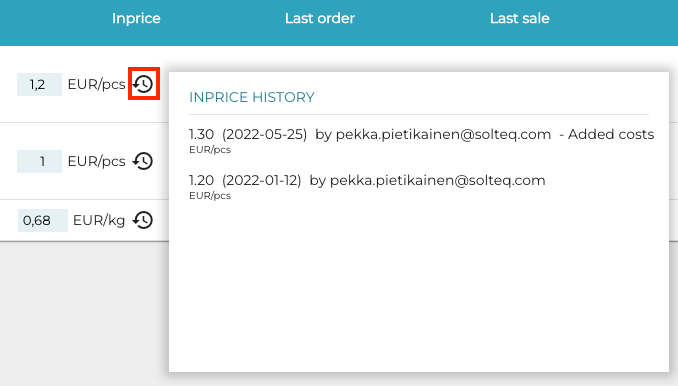
Viewing the inprice history
