Receiving Products in Stock Tool
Select the In tab and select the Stock which will be receiving the products.
Click the barcode icon and scan the barcode of the product, or enter its name or SKU in the Find Product by Name or SKU field.
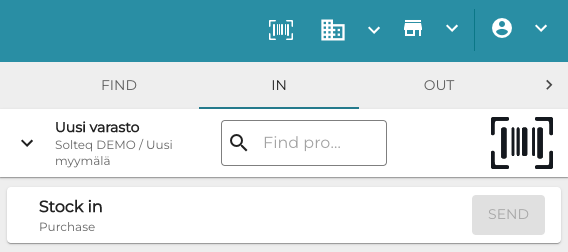
In tab in Stock Tool
The product name is displayed. Enter the Quantity of the product you wish to add to stock.
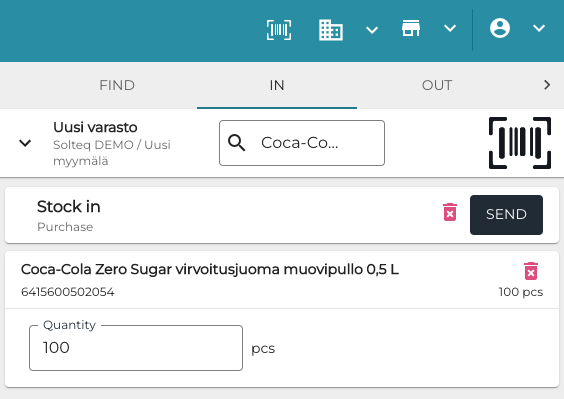
Entering product quantity
Click Send to create an automatically approved purchase order and add the products to the Stock.
