Setting Up PAR Levels for Stock Items
To use PAR levels for a stock item, you need to first add the required information to the stock item settings, add the stock item to a stock, and then set up PAR level settings for the stock item in the stock.
Edit the Stock Item Settings
Select the default Order Unit for the stock item.
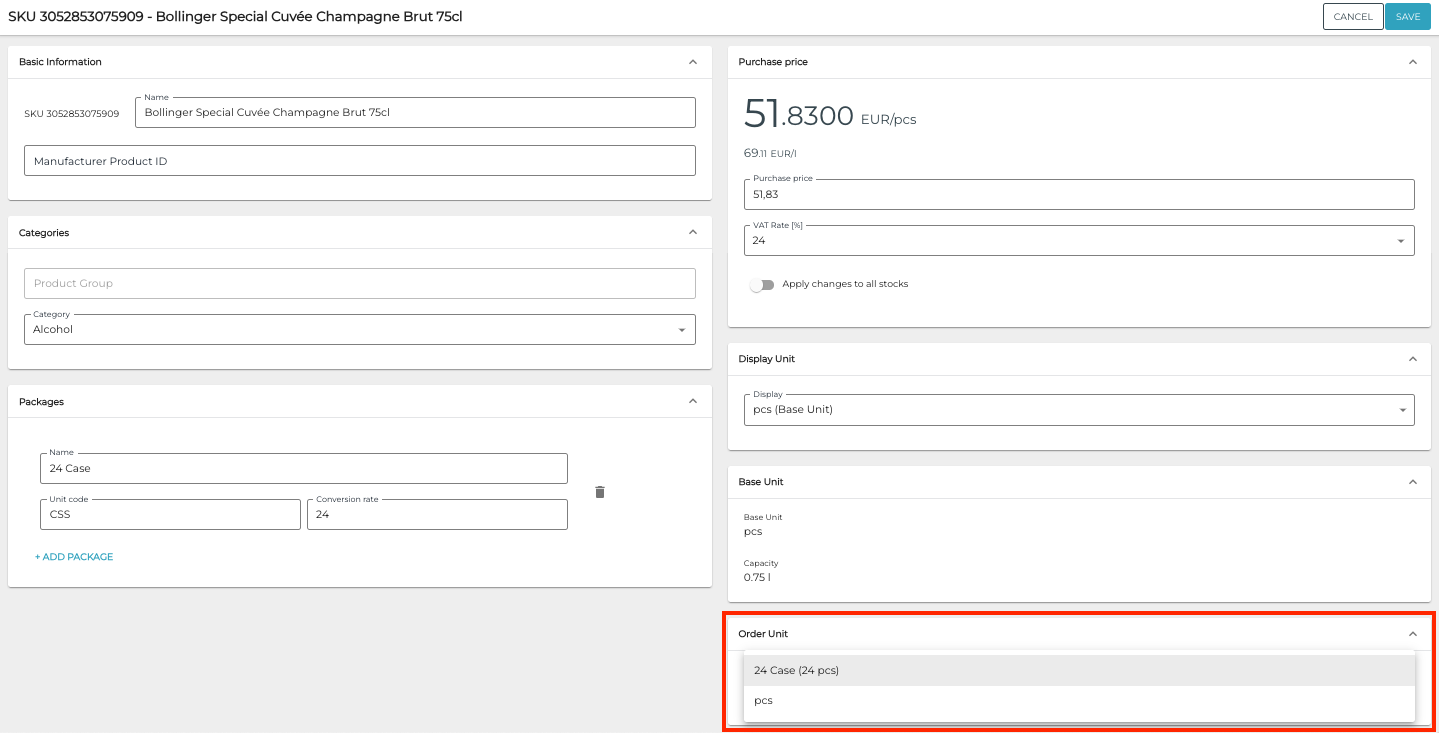
Selecting the Order Unit
Click Save to save your changes.
Add a Stock Item to the Stock and Set Up PAR Level Settings
If the stock item/SKU is not yet in a Stock where you want to set up PAR levels for it, add the stock item to the Stock.
The stock item will be added with 0 quantity.
In the stock item’s Stock information, open the PAR level settings for specific stock by clicking on the Expand ⌃ icon on its row.
Set up minimum and maximum levels (always in base units).
The system will automatically calculate the preorder level based on the order unit.
It is also possible to override the default order unit here.
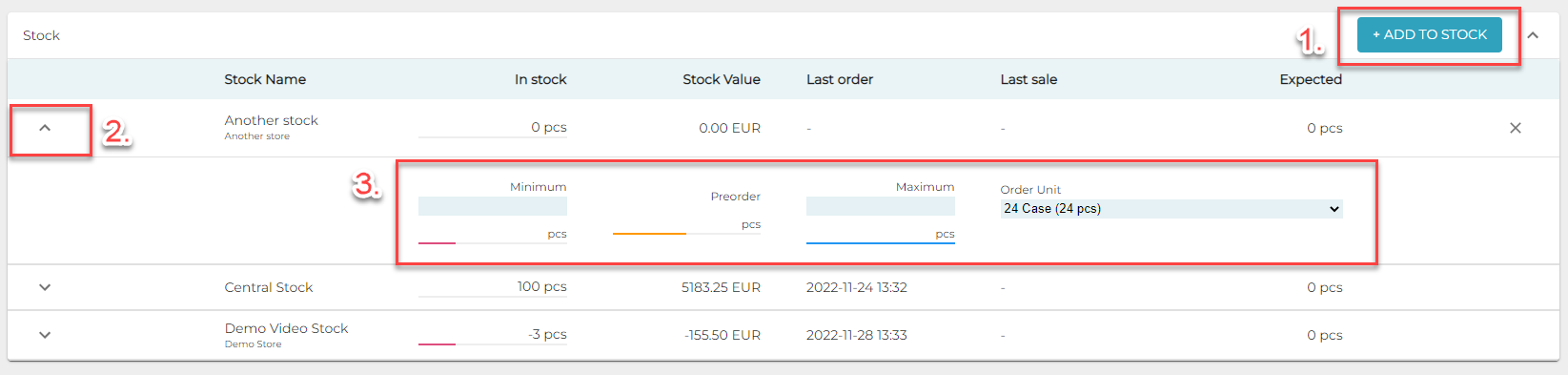
Setting PAR levels for a stock
Click Save to save your changes.
