Setting UP WLAN Connection for Payment Terminal
Yoximo terminals can be used with a wireless network connection, which can be set up by entering the name and password of your WLAN. WLAN is not included in the payment terminal service.
Security protocol used must be WPA2 (AES), with a preshared key. The WLAN must use 802.11b/g/n standard and use 2.4 GHz frequency.
Note about using keyboard:
When entering information, the keyboard mode (numbers/uppercase letters/lowercase letters) be changed by pressing Menu.
When you want to enter the letter A (for example), press 2, followed by Menu twice. This will display the available letters in the bottom of the screen. Press 2 as many times as needed to display the letter you want in the input field.
Symbols are displayed when you press 1 followed by Menu.
You can move the cursor in the input field by using arrow buttons.
To remove a number or letter preceeding the cursor, press the yellow Corr button.
To exit the input field and retain its contents, press OK. To exit the input field and empty the field contents, press Stop.
Set Up WLAN Connection
Press Menu and select 4 (Settings)
Select 1 (WLAN Settings).
Select 2 (SSID); the text Enter WLAN SSID and the field for entering the SSID are displayed.
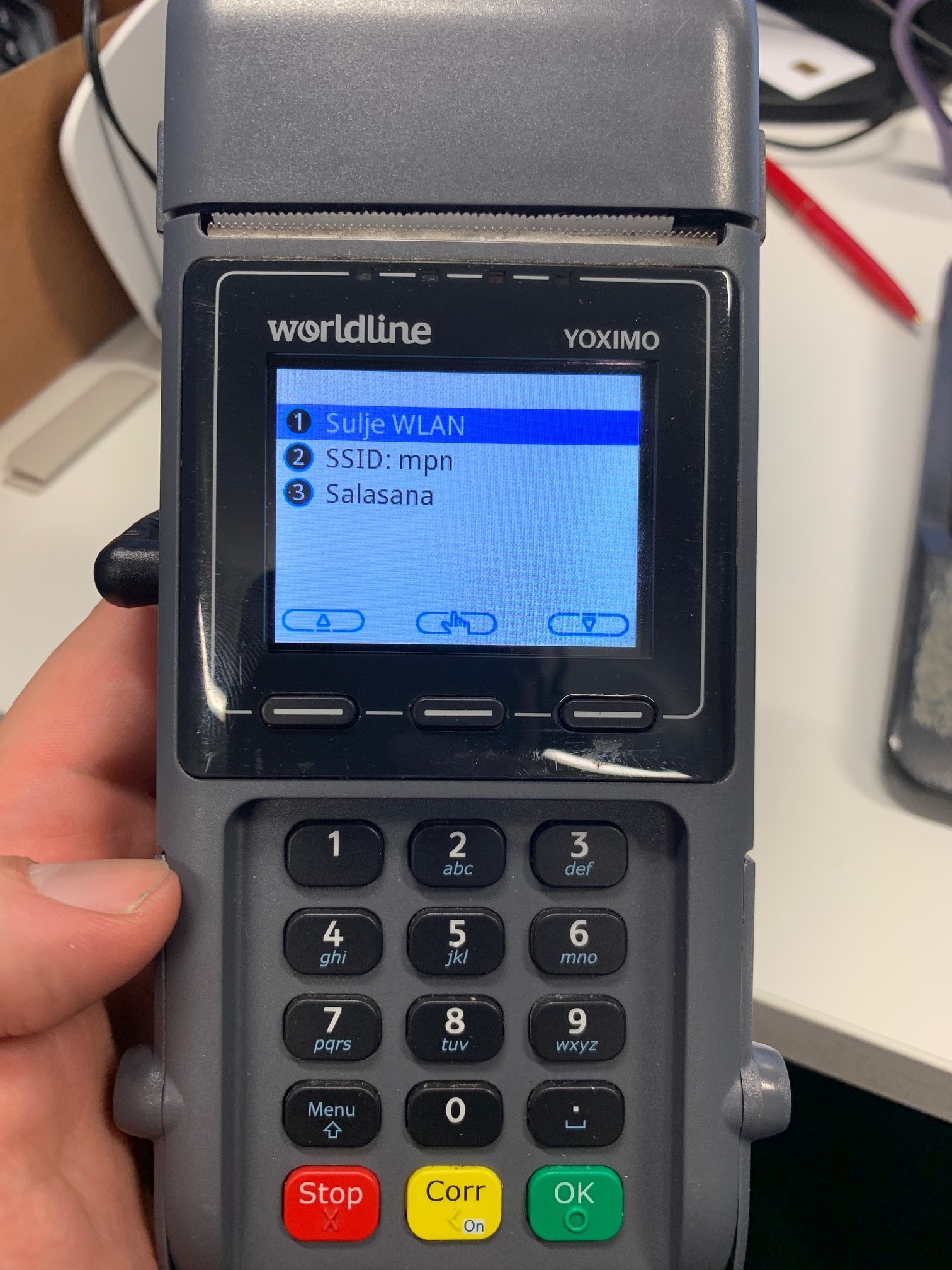
WLAN Settings
Enter the name of the WLAN and press OK.
Select 3 (Password); the text Enter WPA password and the field for entering the password are displayed.
Enter the password and press OK.
Exit the WLAN menu by pressing STOP.
The entered SSID is displayed; you need to either Approve or Reject the change.
When you Approve the changes to the WLAN settings, the display will be restarted.
During the restart the IP address of the terminal should be displayed.
If the IP address field is empty, connection to WLAN has failed. Check whether you have entered the WLAN SSID and the password correctly.
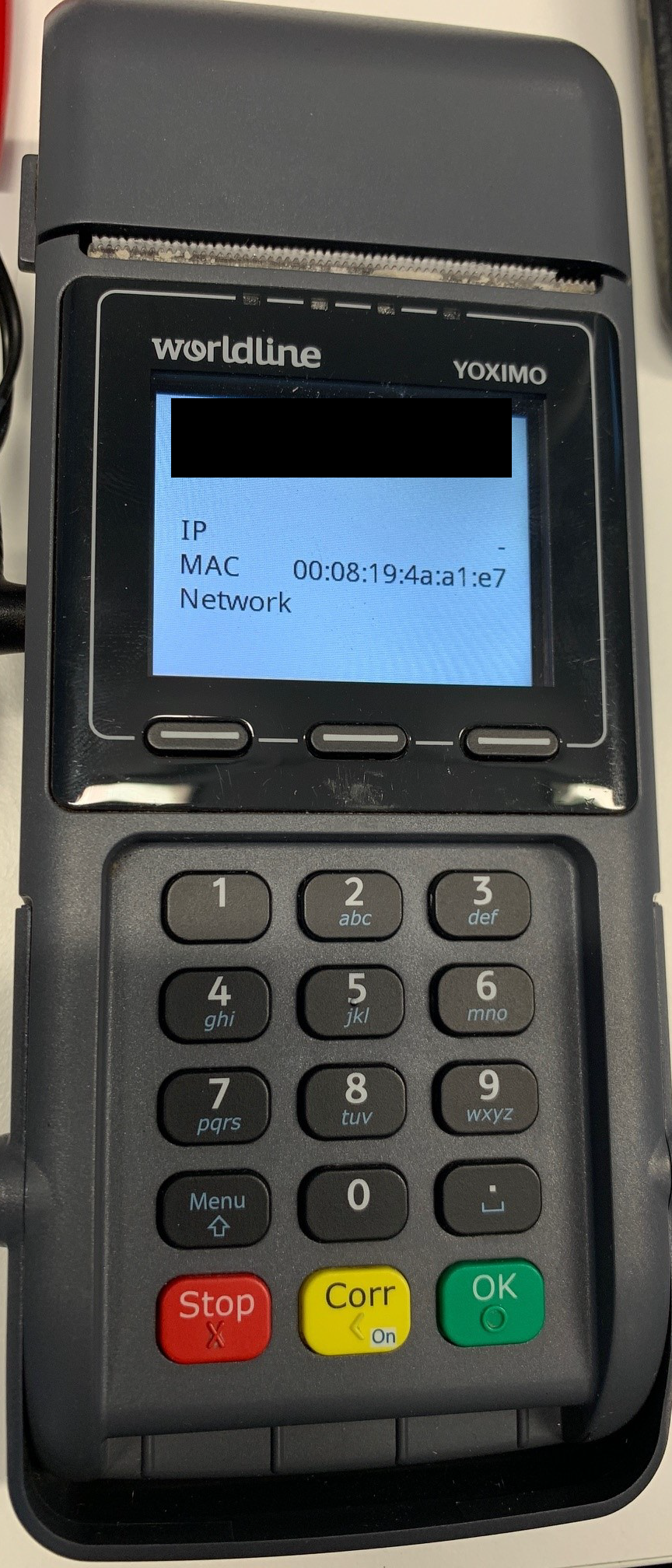
IP Address on WLAN during bootup
When using an Yoximo terminal integrated into POS system, the Menu functions can be used only when you press Menu when the terminal is being booted. Otherwise the WLAN settings are entered in the same manner as using a separate terminal.
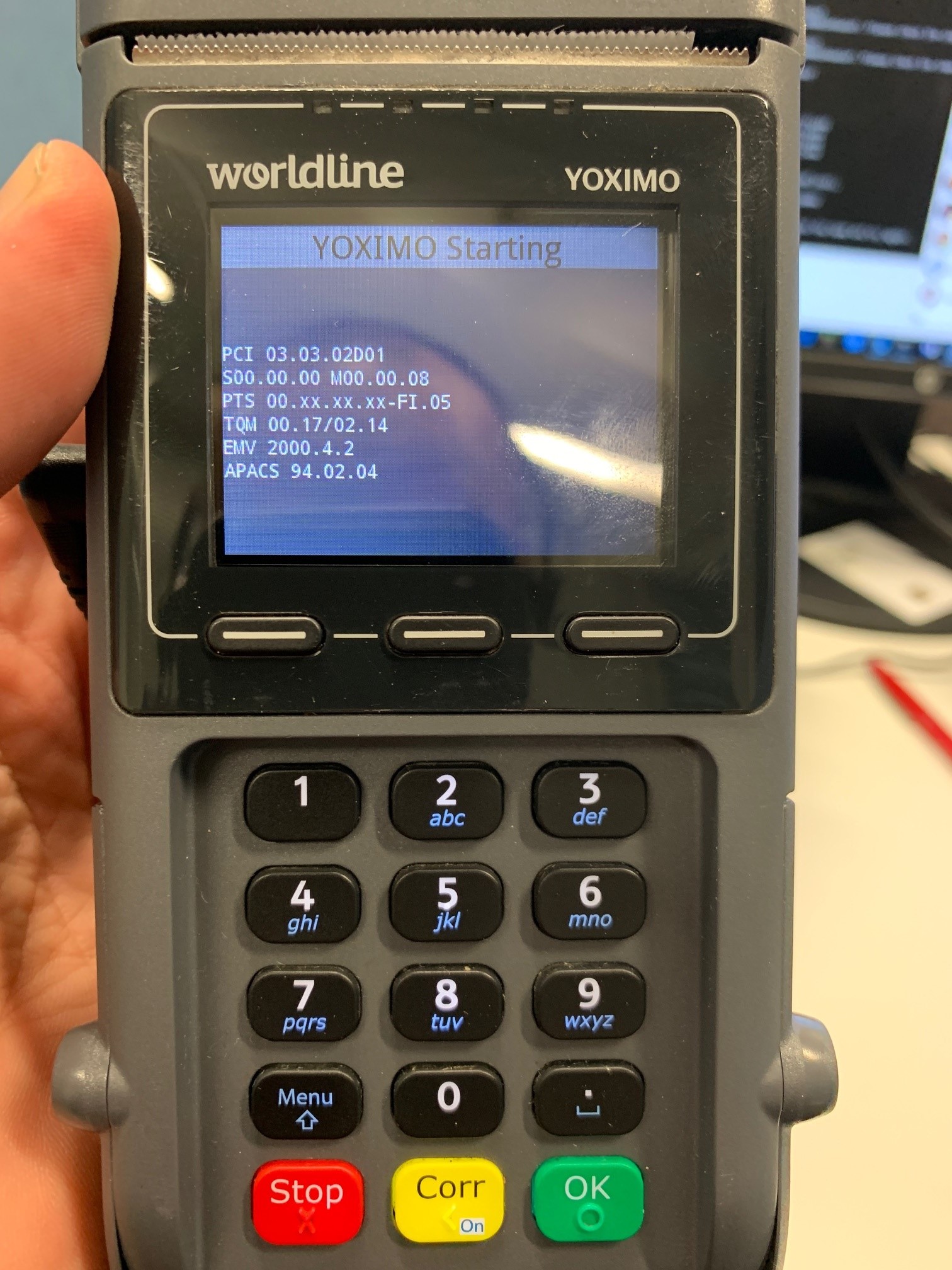
Press Menu (multiple times to be sure) on this phase
The payment terminal will use WLAN as the primary method of connection, if it is able to connect to the WLAN it was configured. When the terminal uses WLAN, an antenna symbol is displayed in the notification bar on top of the screen.
If WLAN network connection is unavailable or gets disconnected, the payment terminal will automatically switch to using 3G. If WLAN becomes available again, the terminal will automatically switch to using it.
