Sorting and/or Filtering the Stock Insight View
The Stock Insight view contains the following information about the items on stock:
Name
Category
Inprice
Average inprice of the stock item.
Last order for the item (date and time)
Last sale of the item (date and time)
Current quantity of the item in stock
Expected quantity of the item in stock
The amount in transaction orders with Pending status.
You can use the criteria above for sorting the information in the Stock Insight view:
The arrow icon next to the column header (A.) indicates that the column is used as the sorting criteria. Click on the arrow icon to sort the information in either ascending or descending order.
To select another column header to be used as the sorting criteria, click on the column (B.).

Sorting icon and Sort content by this column pop-up hover text
The following filters can be used to filter the information in the view:
Categories: Select stock item category types and categories to display.
In stock: Enter minimum/maximum stock balances for products.
Below min: Lists stock items whose quantity level is below minimum (if PAR levels have been defined for the stock item).
Below preorder: Lists stock items whose quantity level is below the preorder limit (if PAR levels have been defined for the stock item).
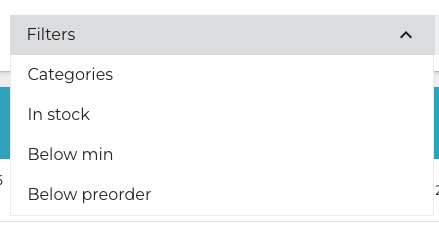
Filters menu in Stock Insight view
When you have selected the filters you want to use, click Apply filters to filter the information.
