Statistics Export
You can use Statistics Export in the Back Office to send filtered data from sales in CSV format to an e-mail address (or several addresses at once). You can use an existing report definition to generate the data, or create a new one with its own Dimension and Dimension filters.
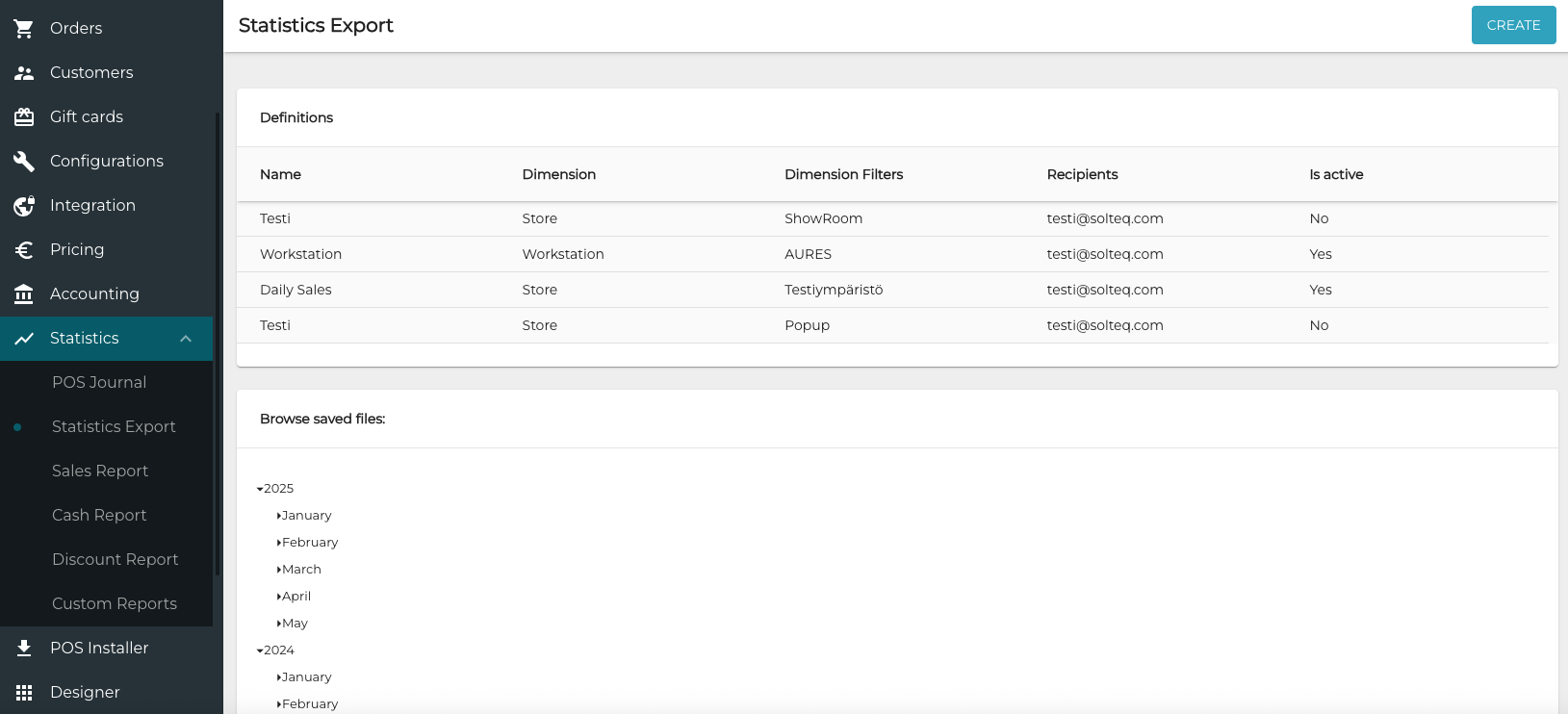
Example of Statistics Export view
You can browse and download the previous exported files in the Browse saved files section. The files are listed under each year and month.
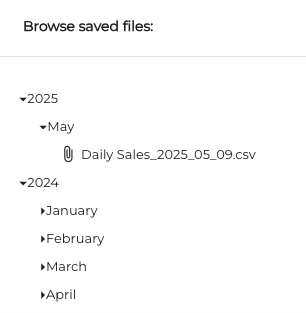
Saved files
Create a New Statistics Export Definition
Click Statistics in the Back Office menu, and select Statistics Export.
In the Statistics Export view, click Create.
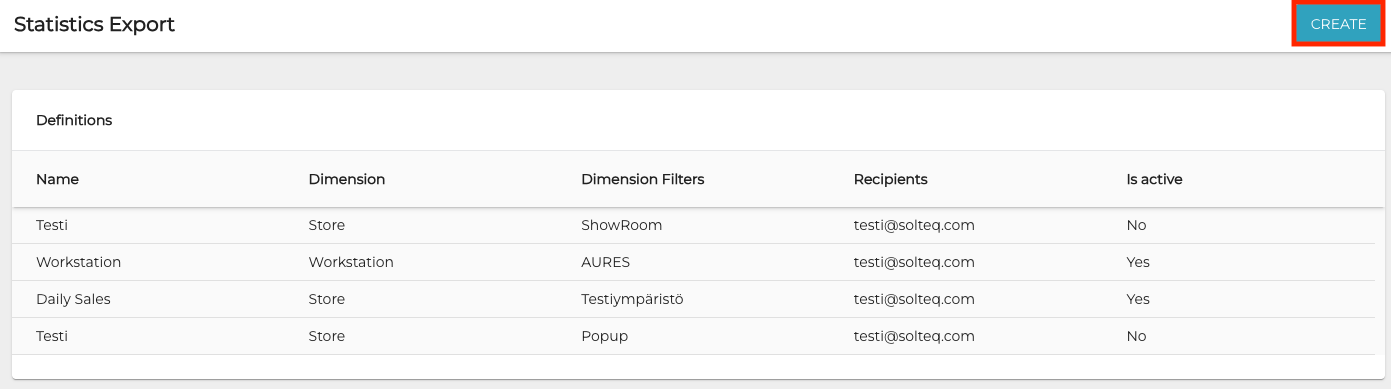
Create button in Statistics Export view
Enter the following data for the new definition:
Name
Dimension:
Company
Store: Select the store(s
Cost Unit: Select the cost unit(s)
User: Select the user(s)
Workstation: Select the workstation(s)
Dimension Filters, if applicable
Recipient(s)
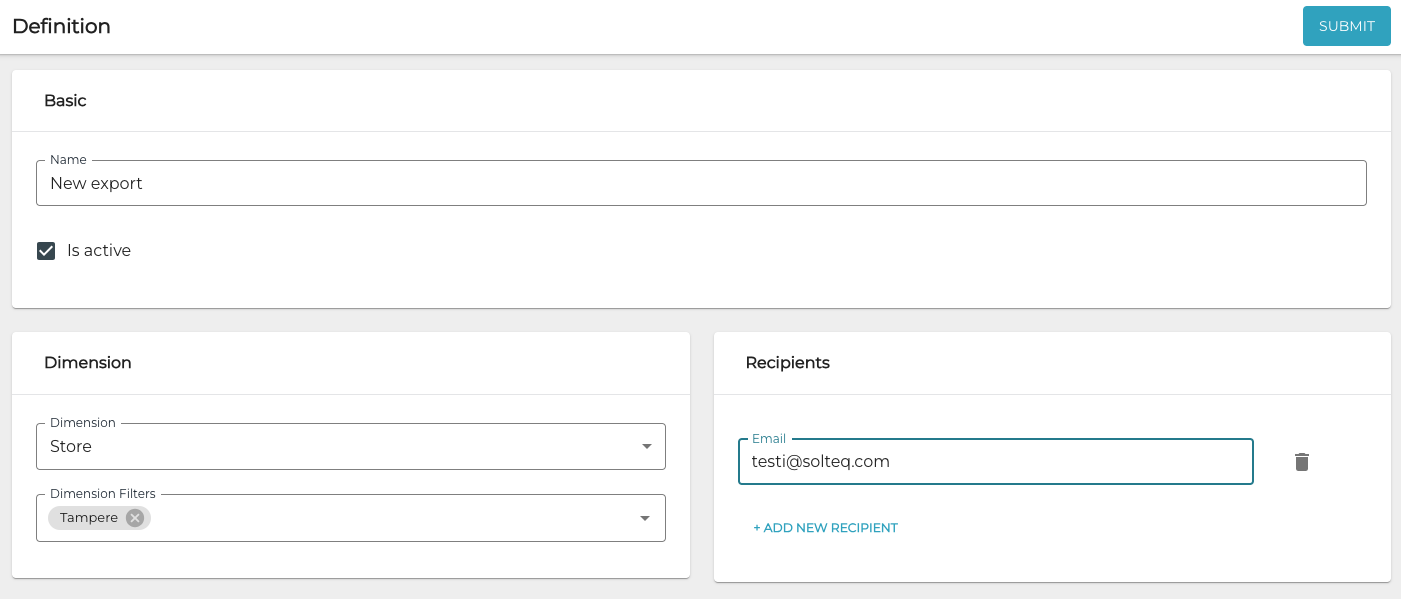
New definition
Click Submit to create the definition. The new definition is now added to the Definitions list in the Statistics Export view.
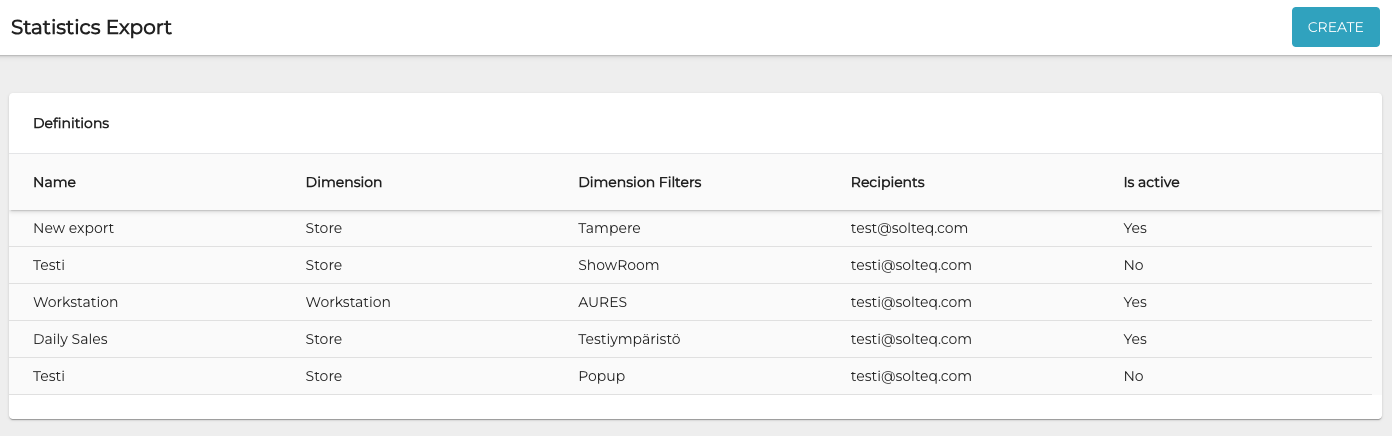
Updated Definitions list
You can now send the data by opening the definition, and clicking Send File.
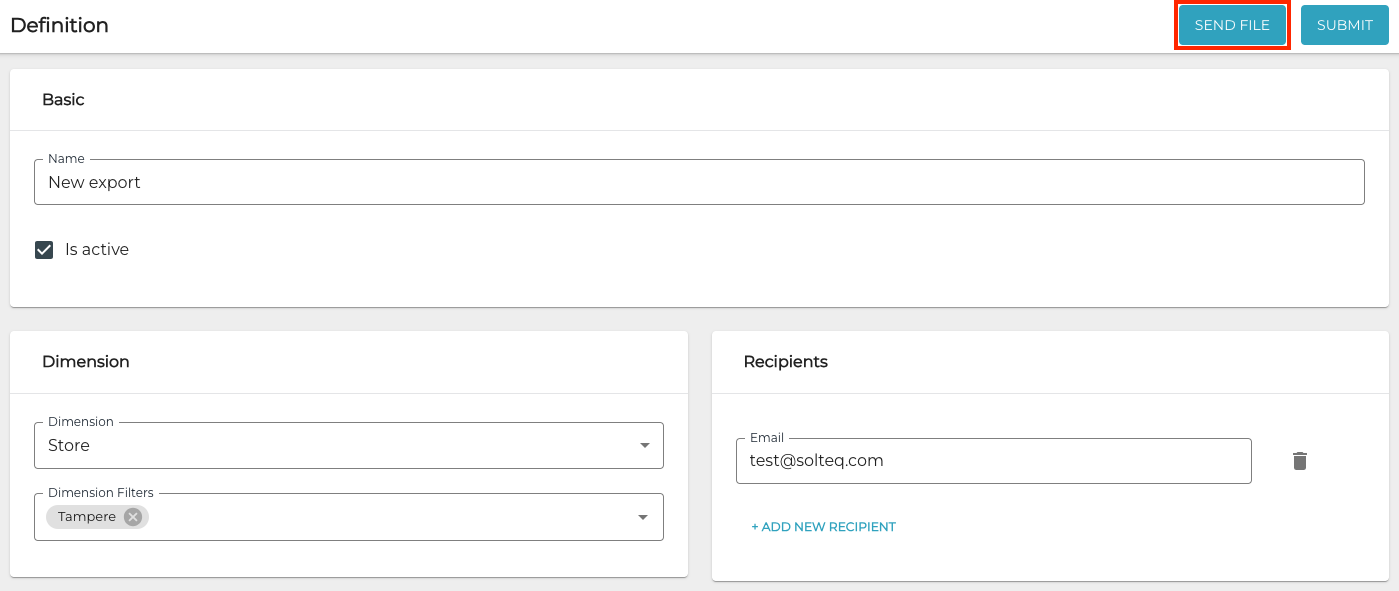
Sending the Statistics Export file
Below is an example of an statistics export file contents (note that the actual formatting of the file may differ, depending on the program you use to open the CSV file).
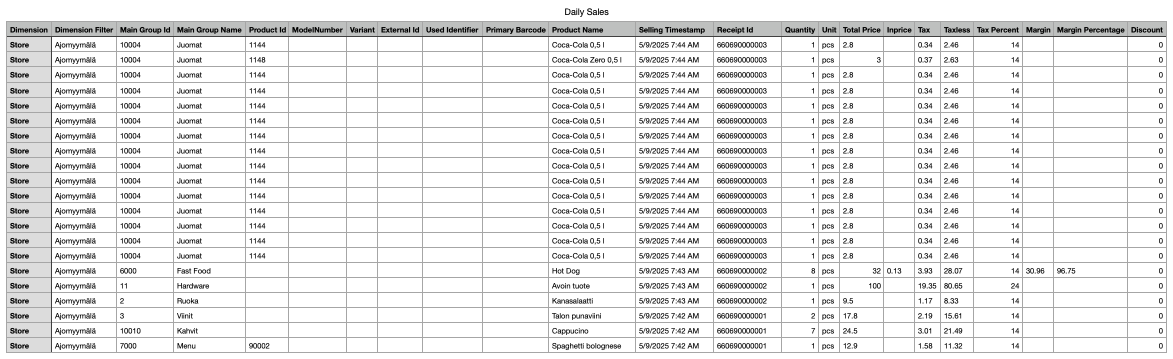
Statistics Export file contents example
