Test the Castles Technology Payment Terminal
Before testing the new terminal with the workstation, refresh the data in the POS:
If logged in the POS, press Menu and then Refresh.
Refresh tile in POS menu
If not logged in, press the Settings icon in the right lower-hand corner of the screen, and then Refresh.
Settings icon
Refresh tile
Wait for the workstation to restart.
Add any product to the Basket in the POS, and select Card payment.
Both POS and the payment terminal should now display texts requesting the user to insert the card/use contactless payment/swipe the card.
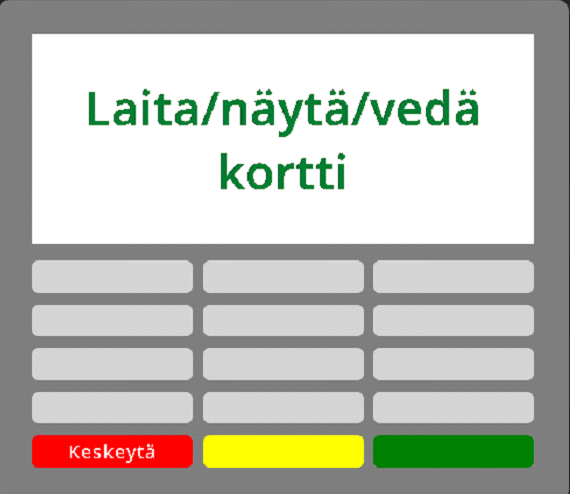
Awaiting card payment text in the POS

Awaiting card payment text in the terminal
Press the red x button in the terminal to cancel the payment.
The device is now ready for use.
