Tilastojen vienti
Voit käyttää taustapalvelun Tilastojen vienti -toimintoa lähettääksesi myyntitietoja CSV-muodossa sähköpostiosoitteeseen (tai useisiin osoitteisiin kerralla). Lähetettävät myyntitiedot on mahdollista rajata haluamillasi kriteereillä. Voit käyttää jo aiemmin luotua raporttimääritelmää tietojen tuottamiseen, tai luoda kokonaan uuden raporttimääritelmän, jolle voit määrittää Dimension sekä Dimensiosuodattimet
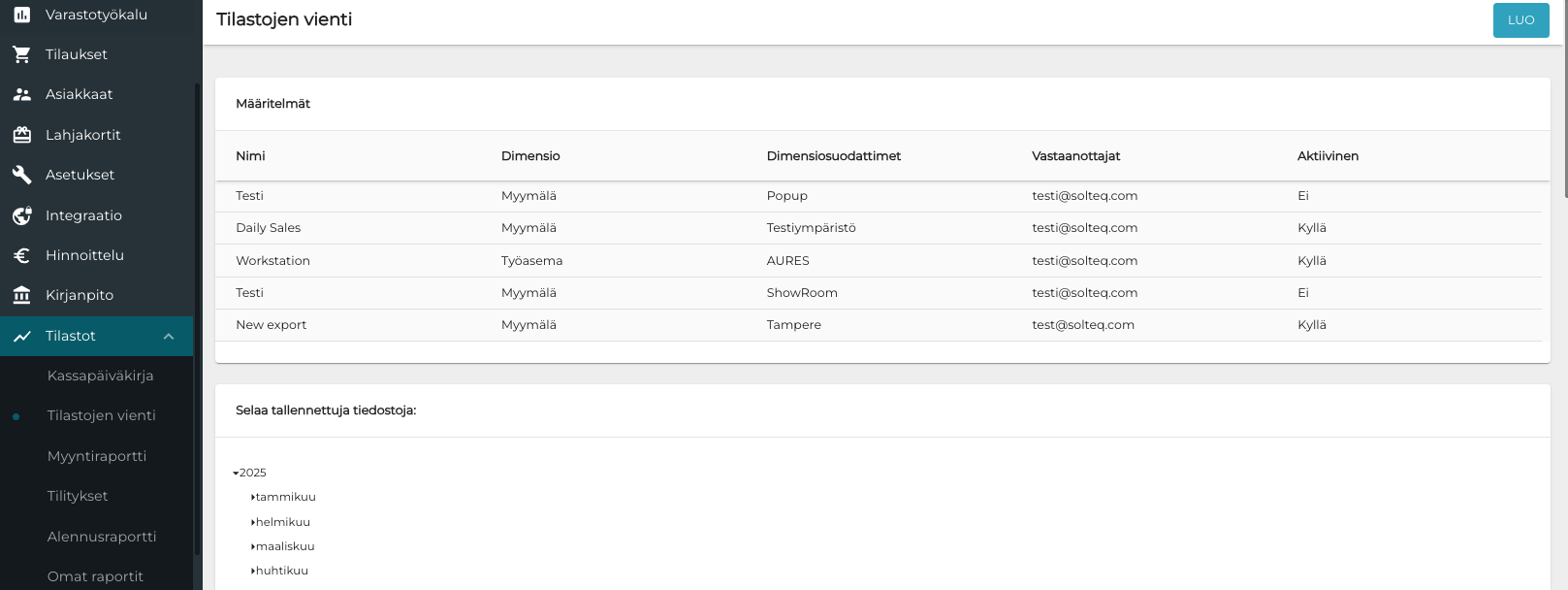
Esimerkki Tilastojen vienti -näkymästä
Voit selata ja ladata aiemmin vietyjä tiedostoja Selaa tallennettuja tiedostoja -osiossa. Tiedostot on lueteltu jokaisen vuoden ja kuukauden alla.
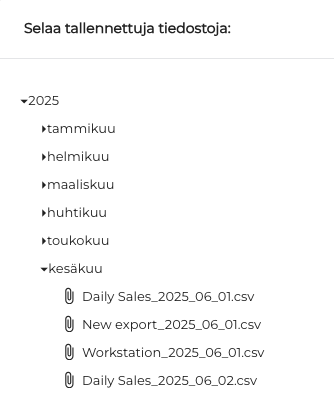
Tallennetut tiedostot
Uuden tilastovientimääritelmän luominen
Klikkaa taustapalvelun valikosta Tilastot ja valitse Tilastojen vienti.
Klikkaa Tilastojen vienti -näkymässä Luo-painiketta.
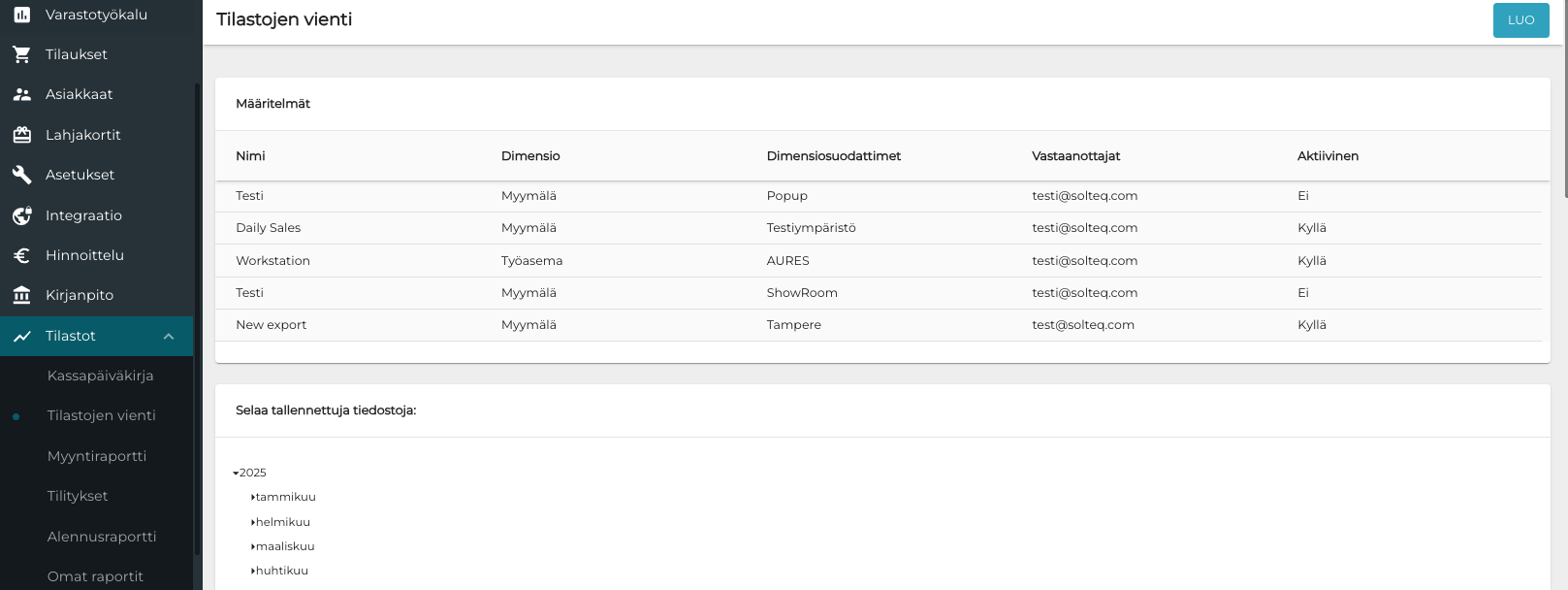
Tilastojen vienti -näkymä
Syötä seuraavat tiedot uudelle määritelmälle:
Nimi
Dimensio:
Yhtiö
Myymälä: valitse myymälä(t)
Kustannuspaikka: valitse kustannuspaika(t)
Käyttäjä: valitse käyttäjä(t)
Työasema: valitse työasema(t)
Dimensiosuodattimet, mikäli valittavissa
Vastaanottaja(t)
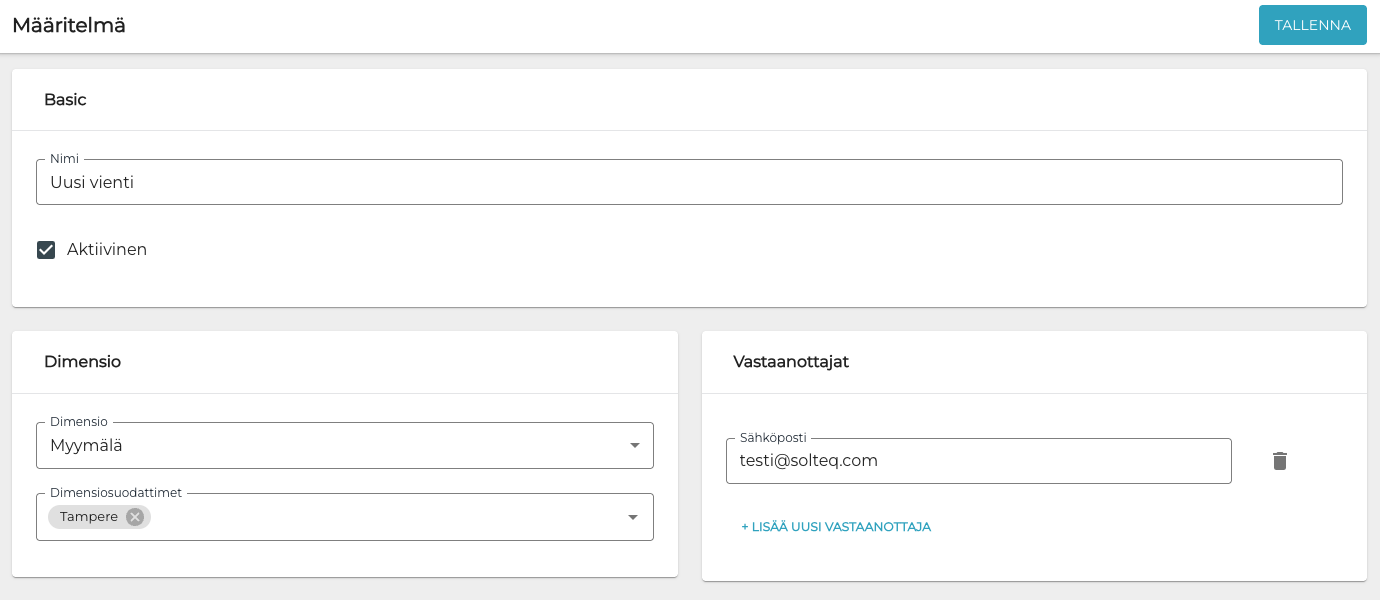
Uusi määritelmä
Klikkaa Tallenna luodaksesi uuden määritelmän. Uusi määritelmä on nyt lisätty Määritelmät -listalle Tilastojen vienti -näkymässä.
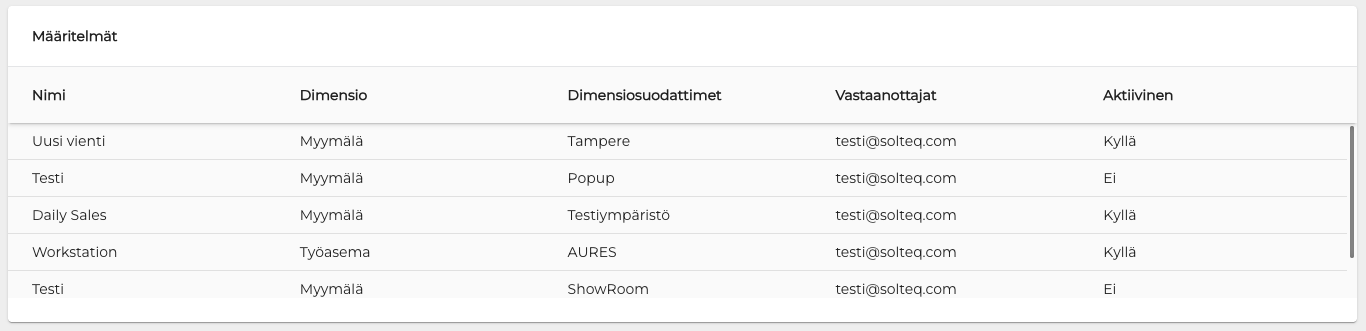
Päivitetty Määritelmät-lista
Voit nyt lähettää tiedot avaamalla määritelmän ja klikkaamalla sitten Lähetä tiedosto.
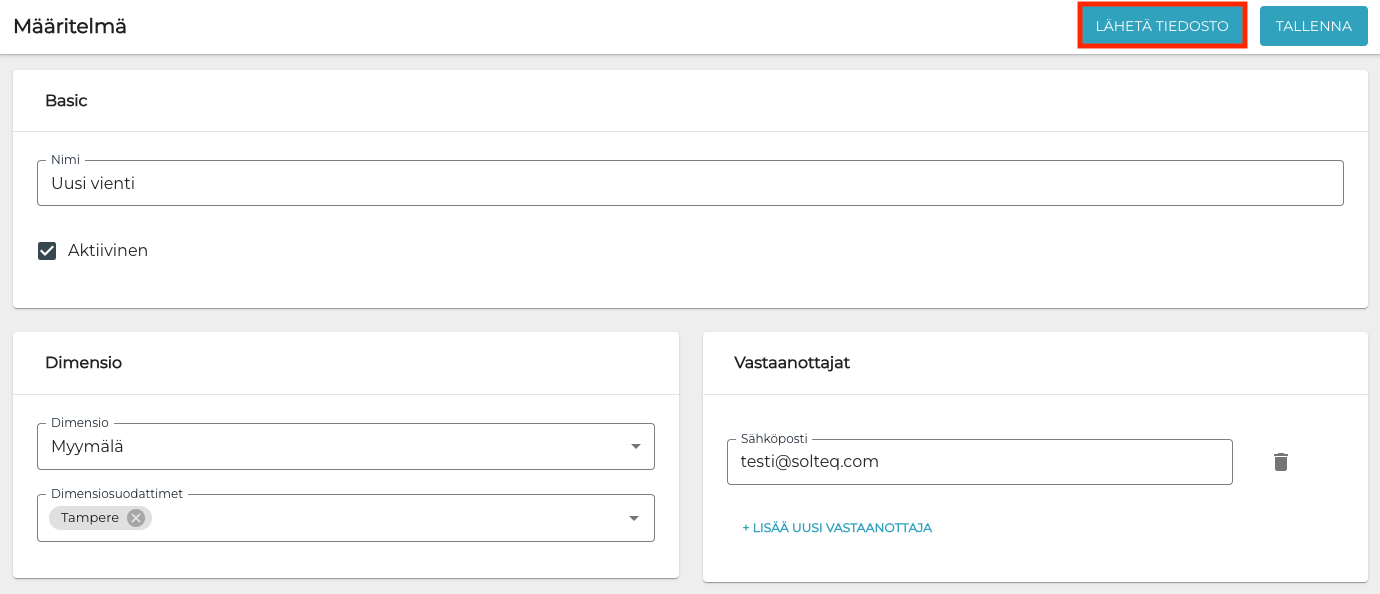
Tiedoston lähettäminen
Alla esimerkki tilastotiedot sisältävästä tiedostosta; huomaa, että tiedoston todellinen muotoilu saattaa vaihdella sen mukaan, mitä ohjelmaa käytät CSV-tiedoston avaamiseen.

Esimerkki tilastotiedostosta
