Cloning a Stock Item
You can create new stock items in the Back Office by copying the details of an existing stock item and the entering a new SKU for the cloned stock item:
Navigate to the stock item details of the stock item whose details you want to copy.
Click the Clone icon in the toolbar.
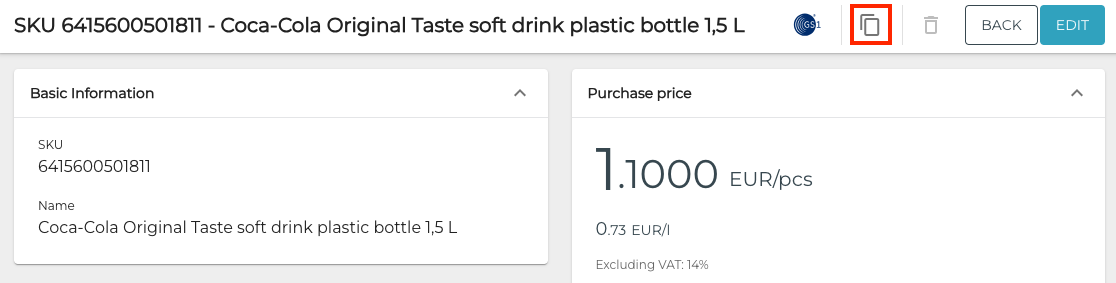
Clone tool icon
Enter the SKU for the new item or scan its barcode.
If you want GS1 data to be fetched for the item, click the Get GS1 data for the product checkbox to active.
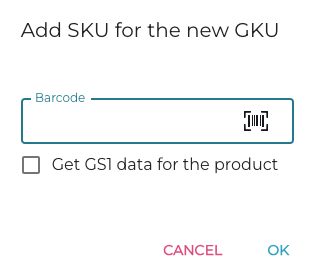
Add SKU for the new GKU window
Click OK to complete the creation of the new stock item. You can now edit its details as you see fit.
