Stock Items
Stock item is a product model shared across all the stocks of a company. You can view the list of stock items by clicking Stock and selecting Stock Items in the Back Office menu.
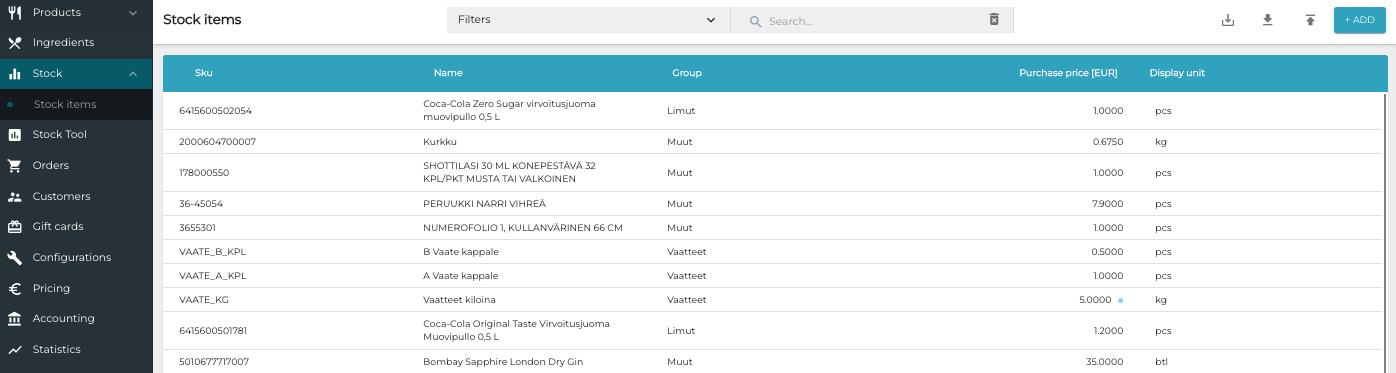
Stock Items view
You can narrow down the list by entering a search term in the Search… field, or by filtering the view: Select the Selling item not created and/or Categories filter from the Filters drop-down menu. If you selected Categories, select also the category type(s) and categories you want to be displayed. Click then Apply Filters. The view is updated accordingly.

Selecting the filters in Stock Item view
To view details of a stock item, click one of the rows.
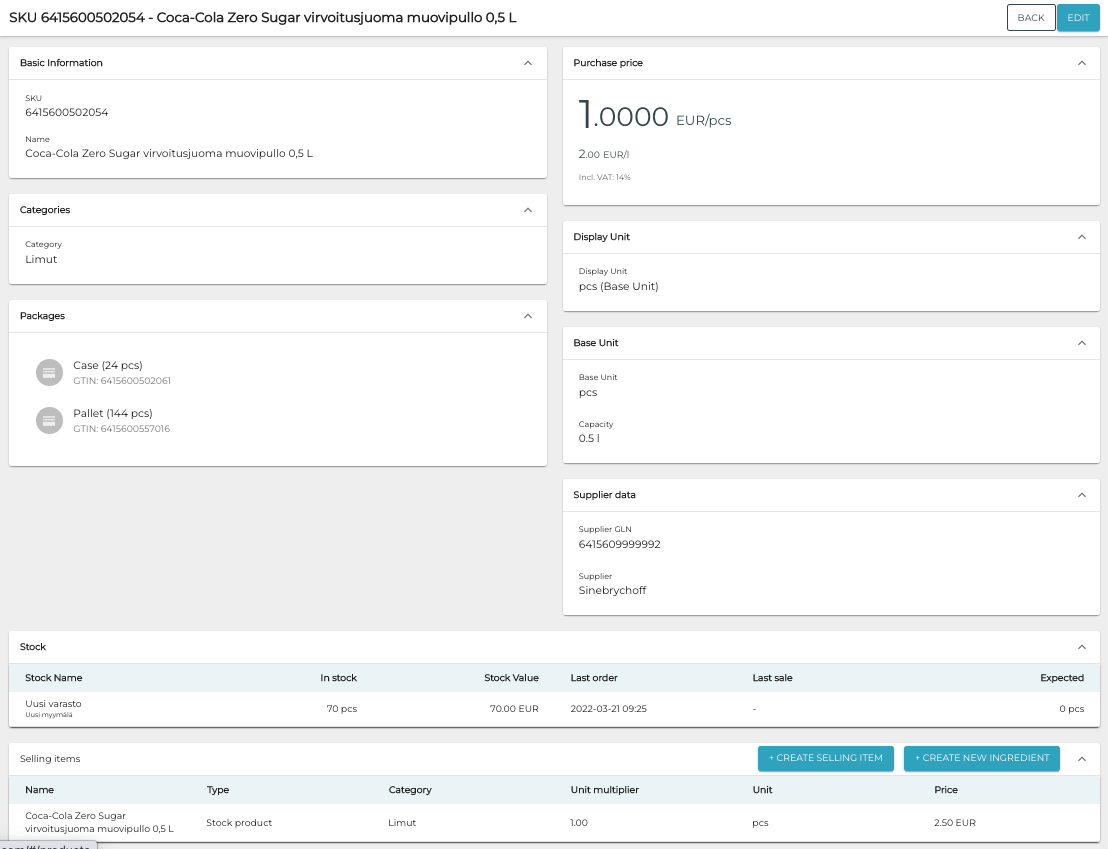
Stock item details
Stock item characteristics are described below.
Basic Information
SKU
Name
Manufacturer product ID (optional)
Categories
Category type and category information of the stock item.
To add additional categories for a stock item, click + Add new category, and the select the Category Type and Category from the drop-down menus.
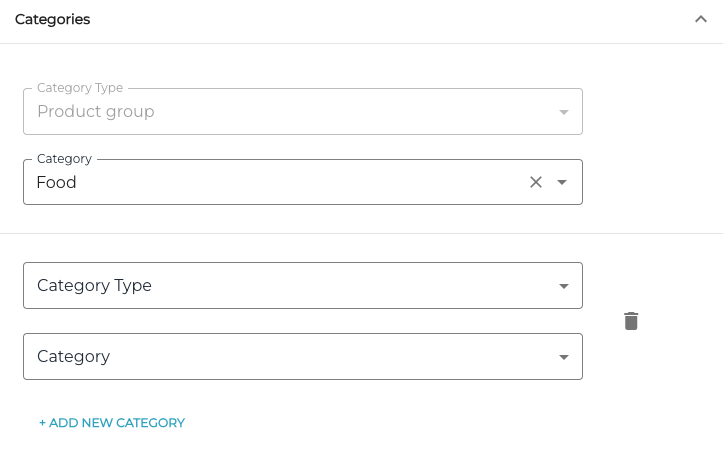
Category information of a Stock Item
Packages
Stock items can be stored in various packages containing several stock items. Each package has its own GTIN code.
If the stock item information has been enriched using Synkka service of GS1, the Packages information cannot be modified here.
To add packages for a stock item, click +Add package and enter the following information:
Unit Code: A short code you can freely define. It will be displayed in the Back Office in multiple views.
Conversion Rate: The amount of Base Units in the package. For example: A six pack of beverage has conversion rate of 6.
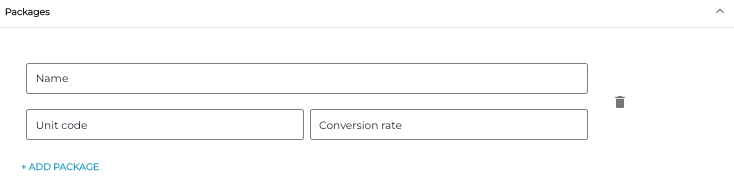
Packages details of a stock item
Purchase Price
Use these settings to define the purchase price and VAT rate of a stock item. The price/unit is calculated automatically.
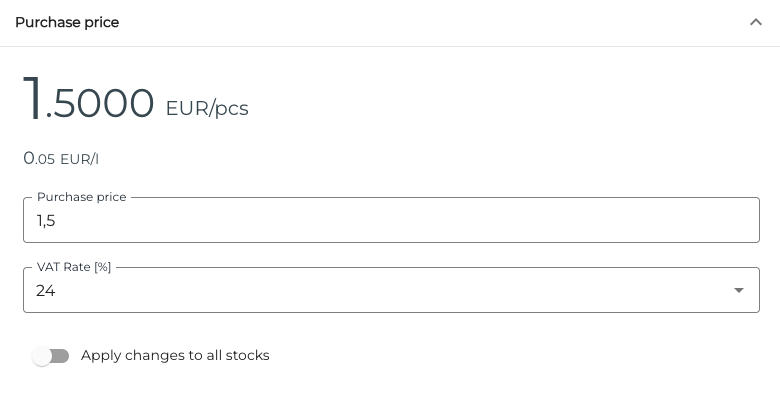
Purchase price settings
If you change the purchase price, you can update the purchase price in all stocks by clicking the Apply changes to all stocks switch to ON position; a confirmation window is displayed.
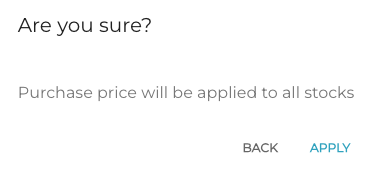
Click Apply and then save your changes to update the purchase price in all stocks.
Display Unit
Display Unit is used for displaying stock item's quantities in different views of the Back Office, as well as in Excel exports. It is essentially the company's desired unit for tracking the stock for an item.
Base Unit
Measurement, measurement unit and/or net content of the stock item, defined in the product settings of the product linked to the stock item.
If the product is enriched with GS1 data, Net content cannot be changed in the Back Office.
Changing the base unit details is also not allowed if a stock item has selling items and/or ingredients. To change the base unit details in these cases, see Changing the Base Unit Details of a Stock Item.
Net content describes the stock item's net content in Solteq Commerce Cloud and can be used for items whose Measurement is Pieces. For example, the net content of a can of beverage would be 0,33l (per piece).
For GS1-based stock items, net content is standardized to kilograms and litres, so that if Net content is selected as the display unit, then the net content is displayed in litres (for example) instead of millilitres. Litres is likely a more suitable unit for tracking the stock than millilitres.
In general, for GS1 based products, net content is received from GS1’s net content field. As an exception, if GS1 net content is provided in pieces or portions, or if net content is not provided by GS1, net weight is used as net content unit instead.
Supplier Data
Supplier’s Global Location Number (GLN) and name.
Stock
Stock information of the item:
Stocks where the item is stored
Quantity in the stock
Stock value
Last order date and time
Last sale date and time
Expected quantity (from a purchase order)
Selling Items
You can create catalog items (basic products and ingredients) from stock items by clicking +Create Selling Item or +Create New Ingredient, and entering the following information:
Name of the selling item
Category: Select a category for the selling item
Unit: Select the unit for the selling item.
Unit multiplier (only for products)
Price (only for products)

Selling items details of a stock item
Margin will be calculated automatically, based on price of the selling item and purchase price of the stock item.
