Basic Product Settings
See also Common Settings for All Product Types.
When you have selected Basic Product as the product type when creating a product, the following view is displayed.
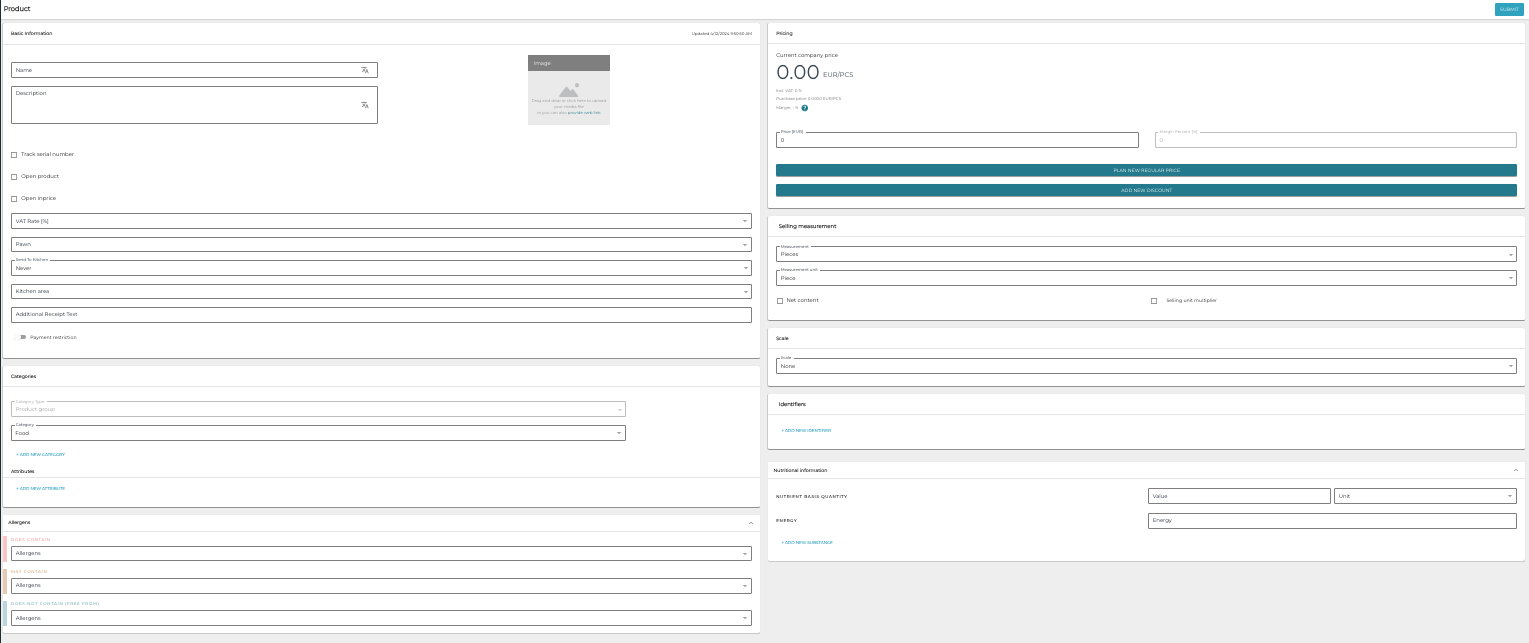
New basic product
The minimum data needed for adding a new basic product is the Name of the new product, its VAT Rate, and at least one category belonging to the default category type; other details can be filled afterwards. The name of the product can also be modified at any time. The product must also be given a Price so that it can be sold in POS.
Pawn
You can define a pawn for a basic product (typically used for beverage containers) by selecting one of the pawns from the drop-down menu. Pawn is displayed on its own row on the basket, and the price of the pawn is added to the price of the product when it is sold on POS.
Pawn in the Basket
Selling Measurement
In the Measurement field you can defined the unit of measurement used for the product. In the examples below the basis for Measurement is Area, and the Measurement unit is square millimeter.
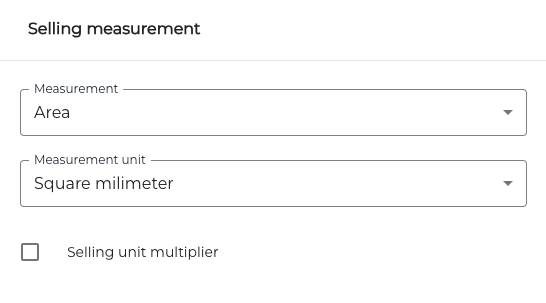
Basic product selling measurement
The measurement unit is displayed in the POS when the product is added to the basket.
Measurement unit of a product in the Basket
The same measurement unit is used in product stock.
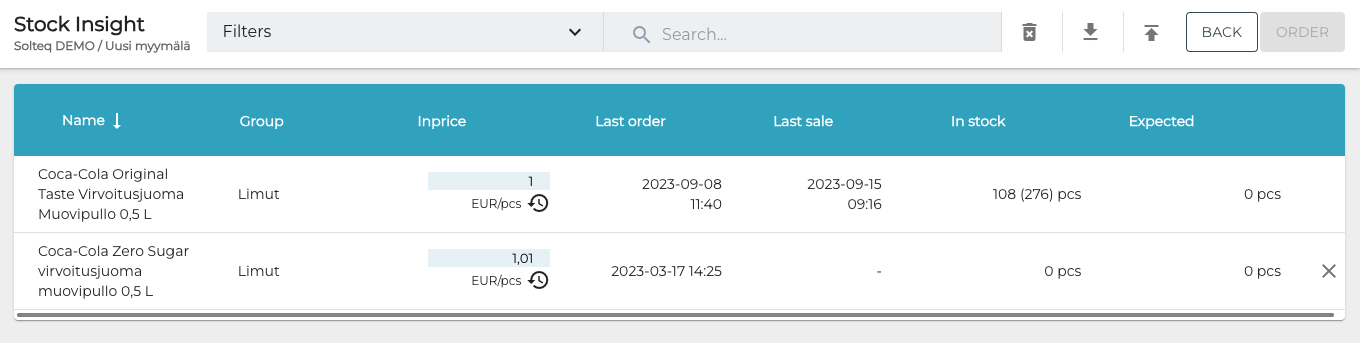
Stock Insight view, with product measurements visible
Net Content
If the Measurement unit of a product is Piece, you may provide Net Content for the product - just like in stock handling. For example, soda can’s Net Content would be 0,33 liters. If Net Content is set for a product, it is displayed in Kiosk/Webshop and it also can be used to calculate the total nutritional content of the product.
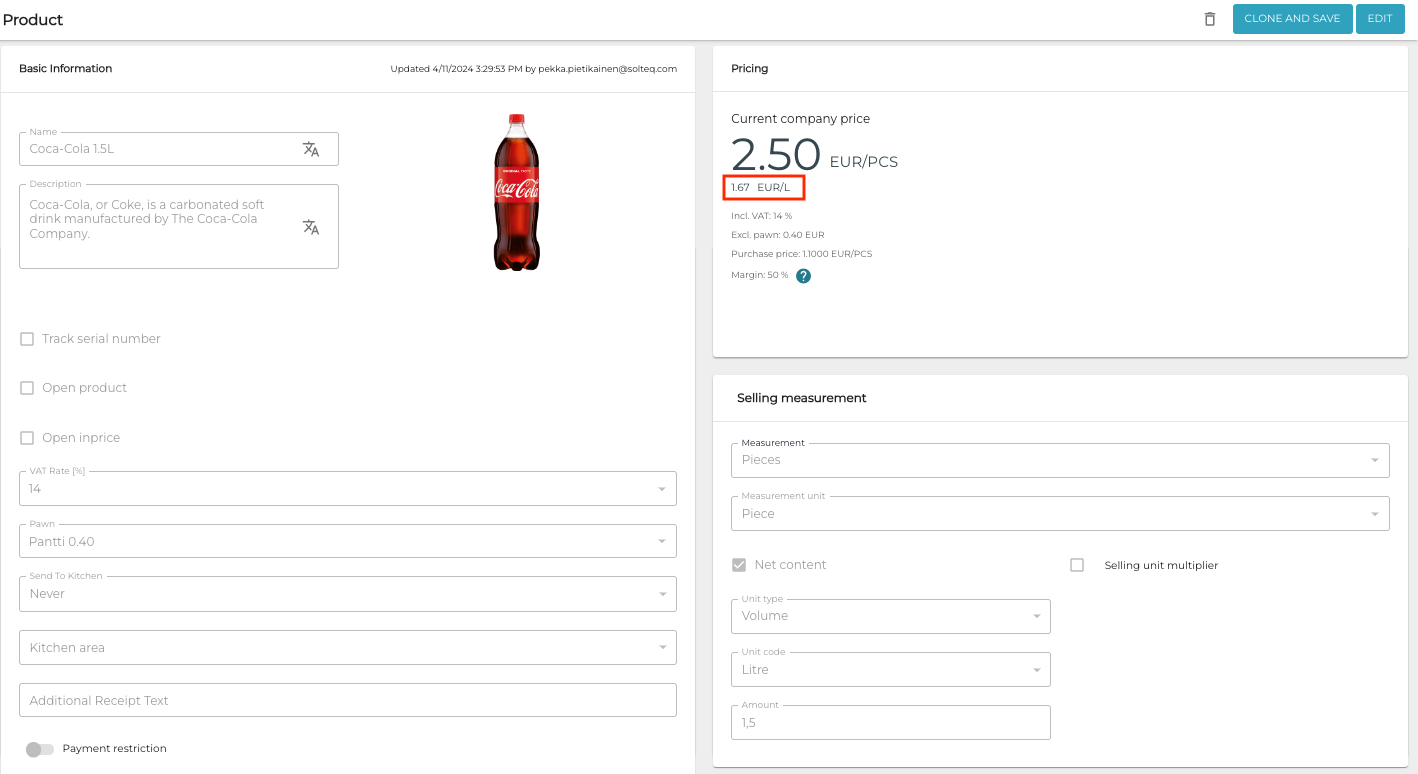
Comparison price per liter displayed in the Back Office
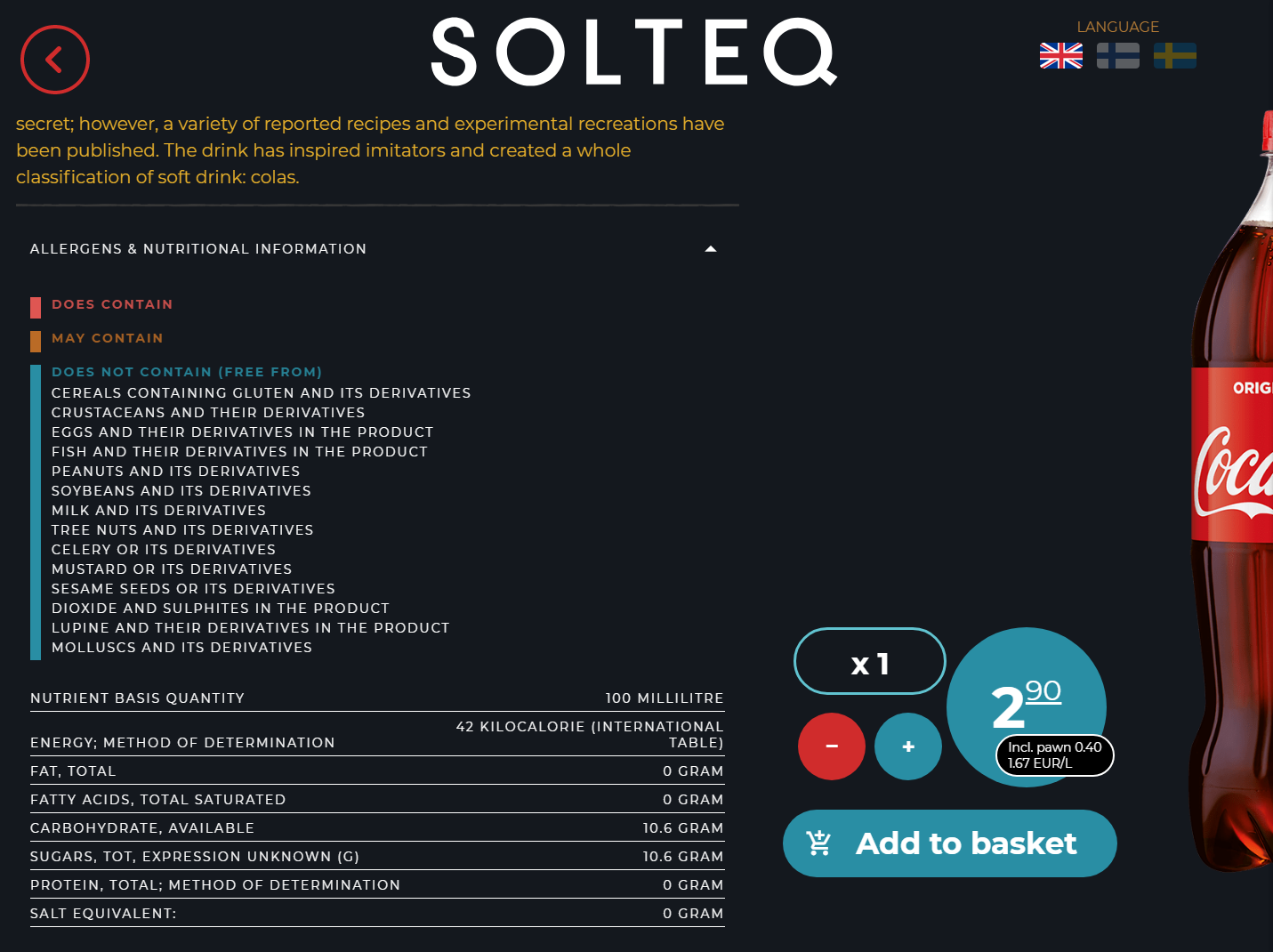
Comparison price per liter displayed on Kiosk
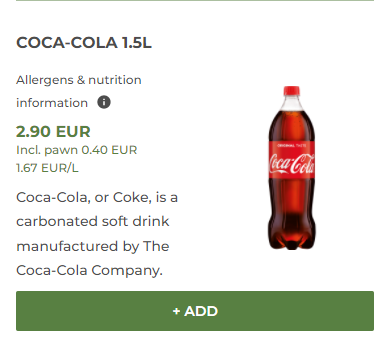
Comparison price per liter displayed in the Webshop
You may enable Net Content for a basic product by
clicking the Net content checkbox to be active in the Back Office, or
setting measurementunit value to pcs and entering the desired values to capacityvalue and capacityunit fields when importing basic products in Excel format.
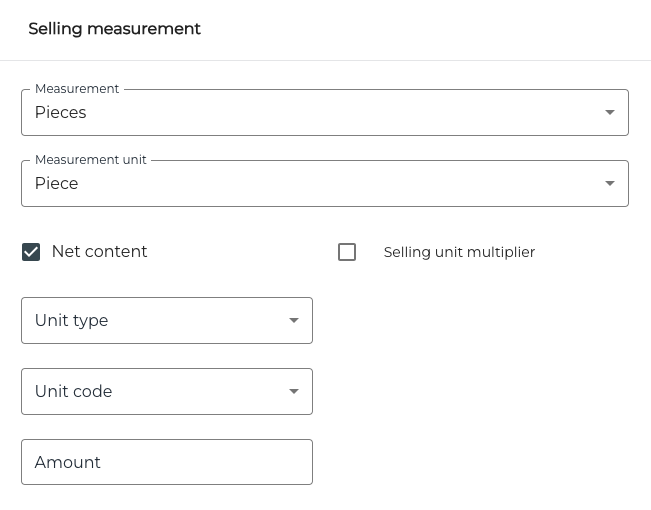
Net content unit settings
When the product has a Net content unit enabled, it needs to be given Unit type, Unit code and Amount.
If the product is enriched with GS1 data, Net content will be read-only.
Unit Type | Unit Code |
|---|---|
Weight |
|
Length |
|
Volume |
|
Time |
|
Area |
|
If a product has also Selling multiplier defined, Net content is scaled accordingly.
Net content compatibility with a possible stock item match is only validated when the product is edited in Back Office. Therefore, if the product has a stock item match and if you are editing product Net content using Excel import, please make sure that the product’s unit of measure is convertible to the stock item’s unit of measure. Otherwise sold products cannot be reduced from their stocks.
Selling Unit Multiplier
Select the Selling Multiplier checkbox to enter a selling unit multiplier for the product. Selling unit multiplier can be used for creating drinks, cocktails and such. A maximum of four decimals can be entered.
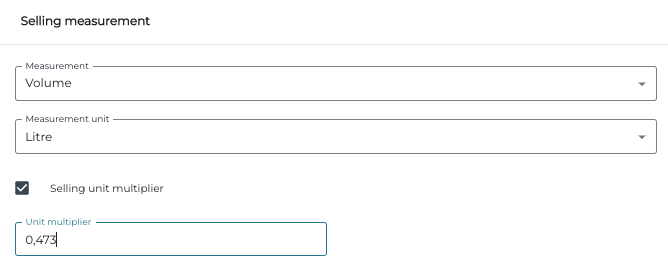
Selling unit multiplier
Scale
Products which are sold based on weight or pieces can be weighed with a scale and sold using the bar code printed out by the scale. The bar code contains information the work station needs from the product, its measure, and price. Basic products can therefore be set as scale products. Typical examples of this are fruit and vegetables. Short code is based on the components below, and it is four digits long.
A scale product whose Measurement is Weight must have Kilograms as the Measurement unit.
A scale product whose Measurement is Pieces must have Piece as its Measurement unit.
Stock
When a new product is added it is not part of any stock. When the product is added to a stock via inventory or purchase order, the stock information of the product will be visible in the product details.

Stock information of the product
Any balances in parentheses refer to products currently in parked orders.
Allergens and Nutritional Information
If the product has GTN code entered in the SKU field, the allergens and nutritional information will be automatically fetched from the Synkka service. Otherwise you can enter the information manually.
