Mass Exporting and Importing Products
To facilitate mass editing of product information, you can export your products in Excel format from the Back Office, and then edit the information with Excel. After the modifications you can then import the product information back to Back Office.
It is also possible to create new products by filling out a product information template with new product information, and then importing it to the Back Office. You can download all the product information templates by clicking the Download Templates icon in the Products view toolbar.
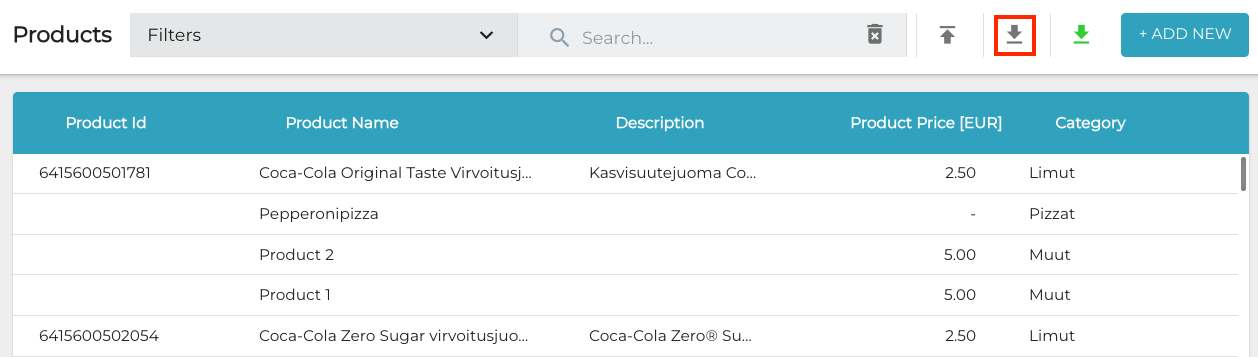
Download Templates icon
Open the file you downloaded (CustomProductsTemplate.xlsx, StockProductsTemplate.xlsx or VariantProductsTemplate.xlsx), and enter the product information.
To download all the template files simultaneously, you need to enable downloading multiple files at once in your browser settings.
Product IDs
All products in Solteq Commerce Cloud have an ID, which is a unique identifier. ID is mandatory information when you import products to the Back Office; when a new product is imported to the system for the first time, you can define its ID freely.
On the other hand, if the product has been created manually into the Back Office, the ID is generated automatically and is typically long. All the products and ingredients created in the Back Office share the unassigned IDs, meaning that the next product/ingredient created in the Back Office will be assigned the next free system-generated ID.
The ID of the product is also visible in the the URL of the product, as seen in the example below.
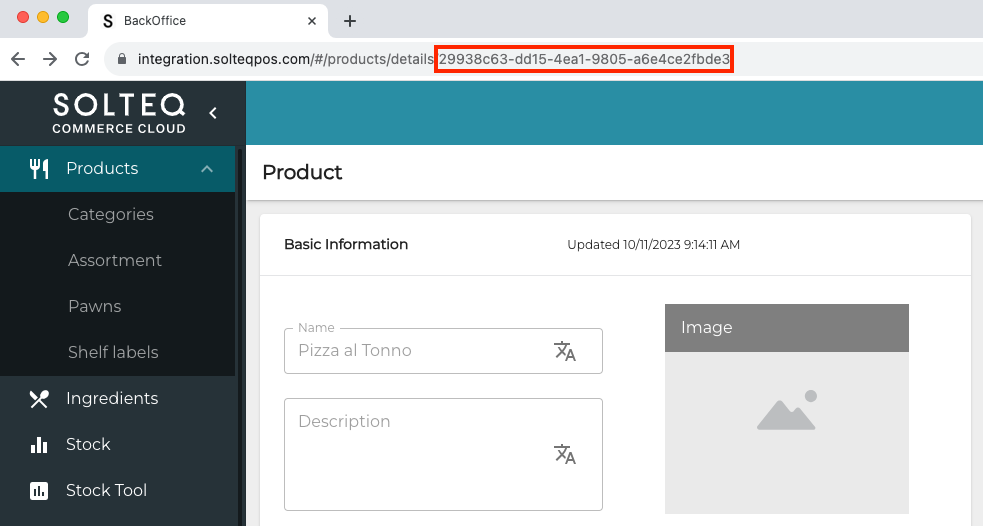
Product ID in the product URL
