Creating Variant Products with Excel Import
The recommended way to create variant products is to use Excel import. After importing the product information, variants can be added to Stock by using purchase order Excel import.
The following figure is an example of the variant product Excel file contents.

Example variant Excel file
Example file:
Variant Products Example File.xlsx
Some of the variant product Excel fields are mandatory. In addition, we recommend that some of the optional fields should be always filled; there will be a row per each model and under that, all the variants for the model linked by id and/or modelNumber.
Model Field
Field | Type | Mandatory/Optional | Description |
|---|---|---|---|
id | string | M | Product ID. If this field is left empty, the system will automatically generate a unique ID and create a new product. If you import same product twice with the id field empty, you will end up with duplicate products. Take extra care to avoid this, as mass deletion of products is not currently supported in Commerce Cloud. If a product corresponding to the ID already exists in the system, the product information will be modified according to the Excel file contents. All variants of the model should have same id. |
modelNumber | string | M | Model number for the variant. This needs to be same for all variants which belong to one model. |
name | string | M | Name of the product. It is needed only for the model. Minimum length is 3 and maximum length 80 characters. |
sku | string | O |
Model does not have SKU; leave this field empty. |
variant:{categoryType} | string | O | Model does not have variant specifications. |
category:group | string | M | Identifier of the product’s category in the mandatory category type group. Note that the identifier of the category type will be visible in the address field of the browser. In addition, the value of the field in Excel must be the value of the category’s ID field, and not the name of the category. In the example below:
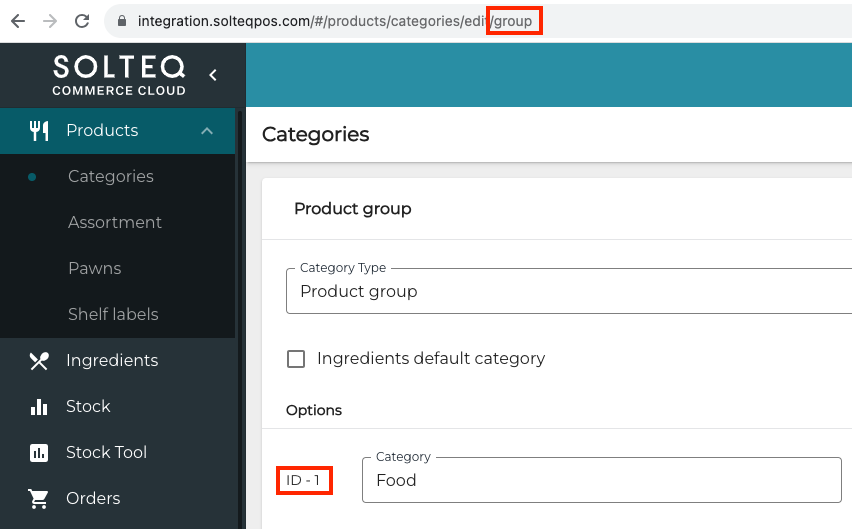 Example with category type identifier and category ID |
taxpercent | decimal | M | Tax percentage of the product. Value must be between 0 and 100; typical values are 10, 14 or 25,5. |
standardprice | decimal | O | Standards sales price for all variants for the model. |
averageinpricetaxless | decimal | O | Average inprice of the model without taxes. Used for calculating the margin. |
imageurl | string | O | Image of the product. |
Variant Fields
Field | Type | Model | Mandatory/ Optional | Description |
|---|---|---|---|---|
id | string | O | All variants need to have same id. | |
modelNumber | string | M | All variants need to have same modelNumber. | |
name | string | N/A | Not needed. | |
sku | string | O | EAN code for the variant. Mandatory if Stock is to be used. | |
variant:{categoryType} | string | M | Variant specification. Usually two categoryTypes need to be created: color and size. See Using Categories to Create Variants At least one variant option is needed, but can be more than two. | |
category:group | string | N/A | Not needed. category:group is defined in the model settings (see above), and cannot be defined variant-specifically. | |
taxpercent | decimal | N/A | Not needed. taxpercent is defined in the model settings (see above), and cannot be defined variant-specifically. | |
standardprice | decimal | O | Enter here an exceptional price for variant if needed; otherwise the model price is used. | |
averageinpricetaxless | decimal | O | averageinpricetaxless is defined in the model settings (see above), and cannot be defined variant-specifically. This field is only included in the Excel file, and its contents cannot be edited in the Back Office. | |
imageurl | string | O | Enter here an additional image of the variant. |
Additional optional fields are listed below.
Field | Type | Mandatory/ Optional | Description |
|---|---|---|---|
description | string | O | Description given for the model. Can hold more info which will be displayed on POS, for example: Washing instructions, material, and such. |
barcode | string | O | Alternative barcode given for variant. Usually not needed. |
active | boolean | O | Field currently not in use. |
