Create a New Non-GS1 Product in the POS (Stock Handling not Supported by Company)
To perform this action, you must be logged in to the POS as a user with Product creation on POS permission.
When you scan the barcode of a product which does not yet exist in the system, the process starts automatically, and the following steps depend on the combination of two variables: having GS1 data and Stock Handling status. Once the process starts, it is not possible to switch between these different product creation flows; however, the required steps will adapt automatically, depending on the data which needs to be filled out.
Scan the barcode of the product.
If the product was not found in GS1, the Product Creation wizard will guide you through the product creation process. Click OK to start the product creation process.
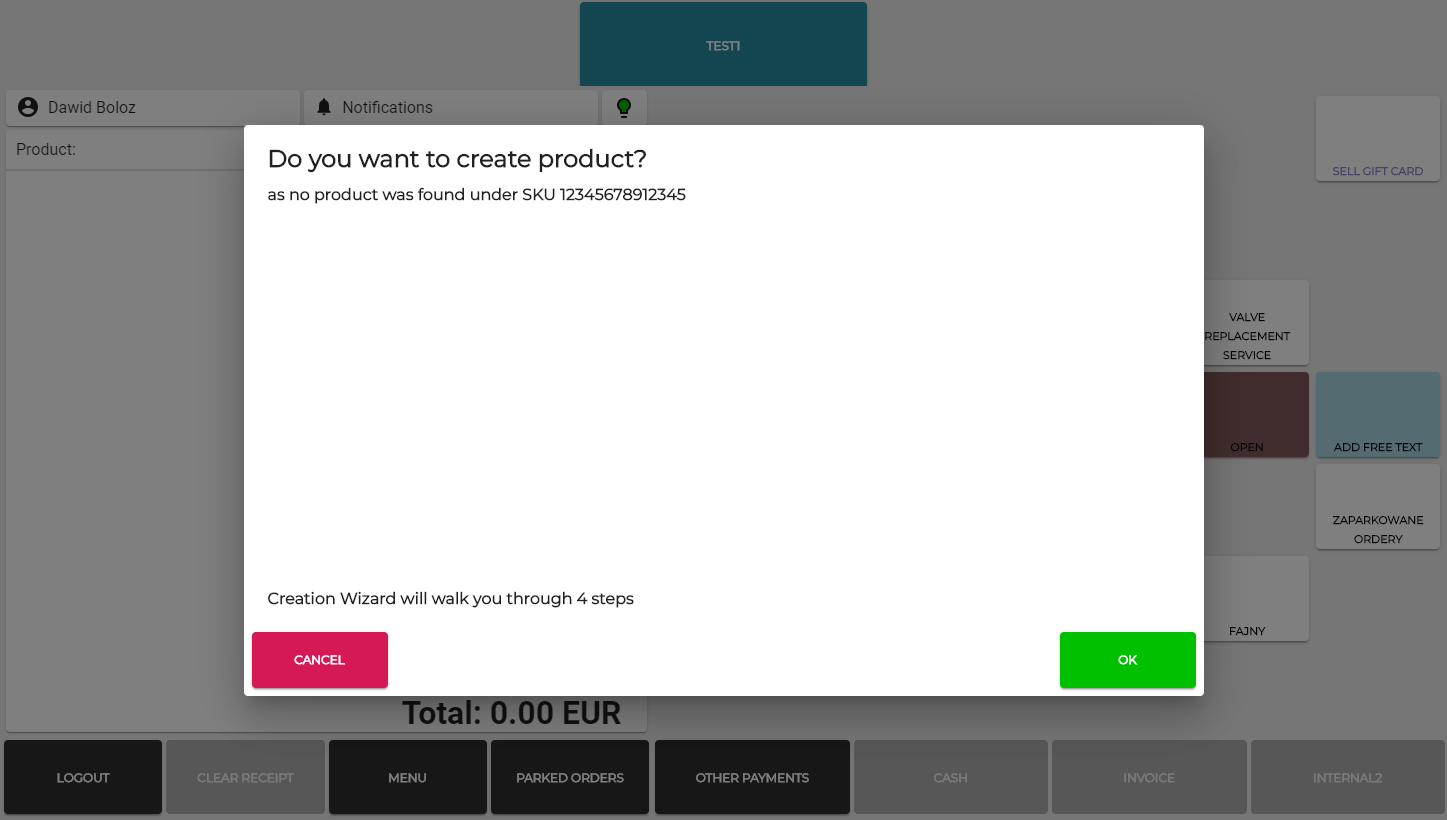
Enter the Product Name.
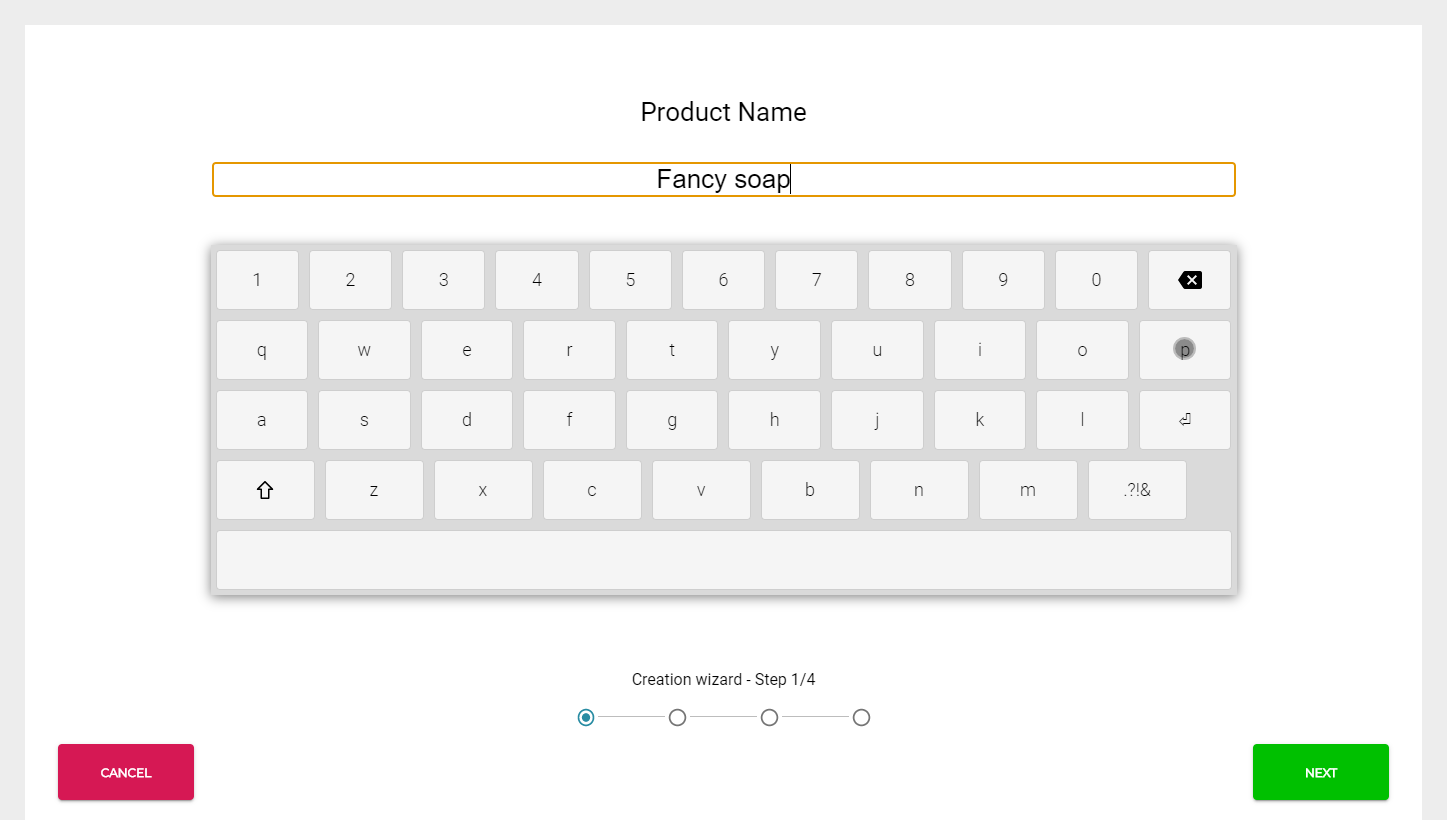
Select the Product groups (categories) for the product and click Next.
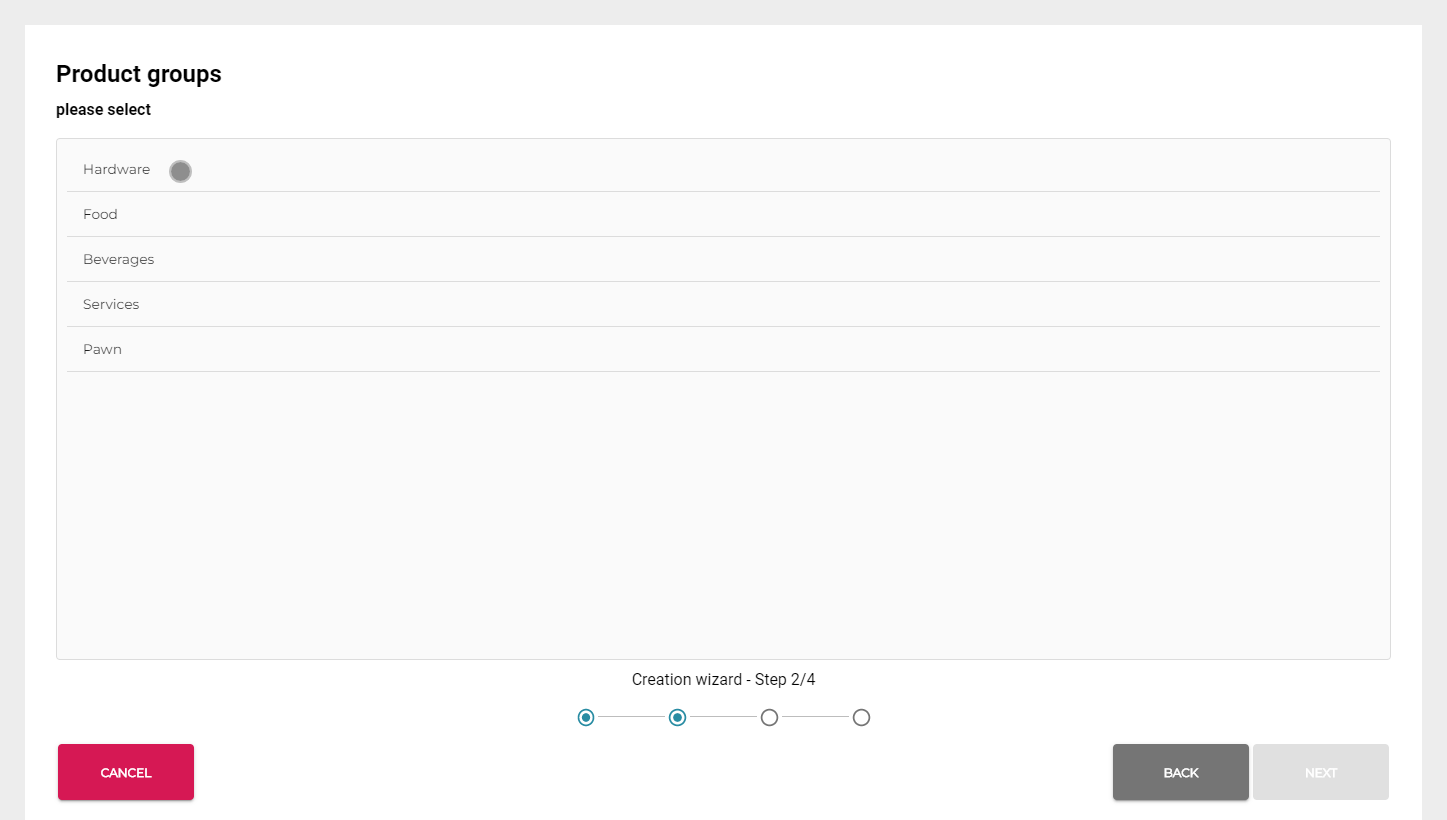
Enter the Selling Price for the product and click Next.
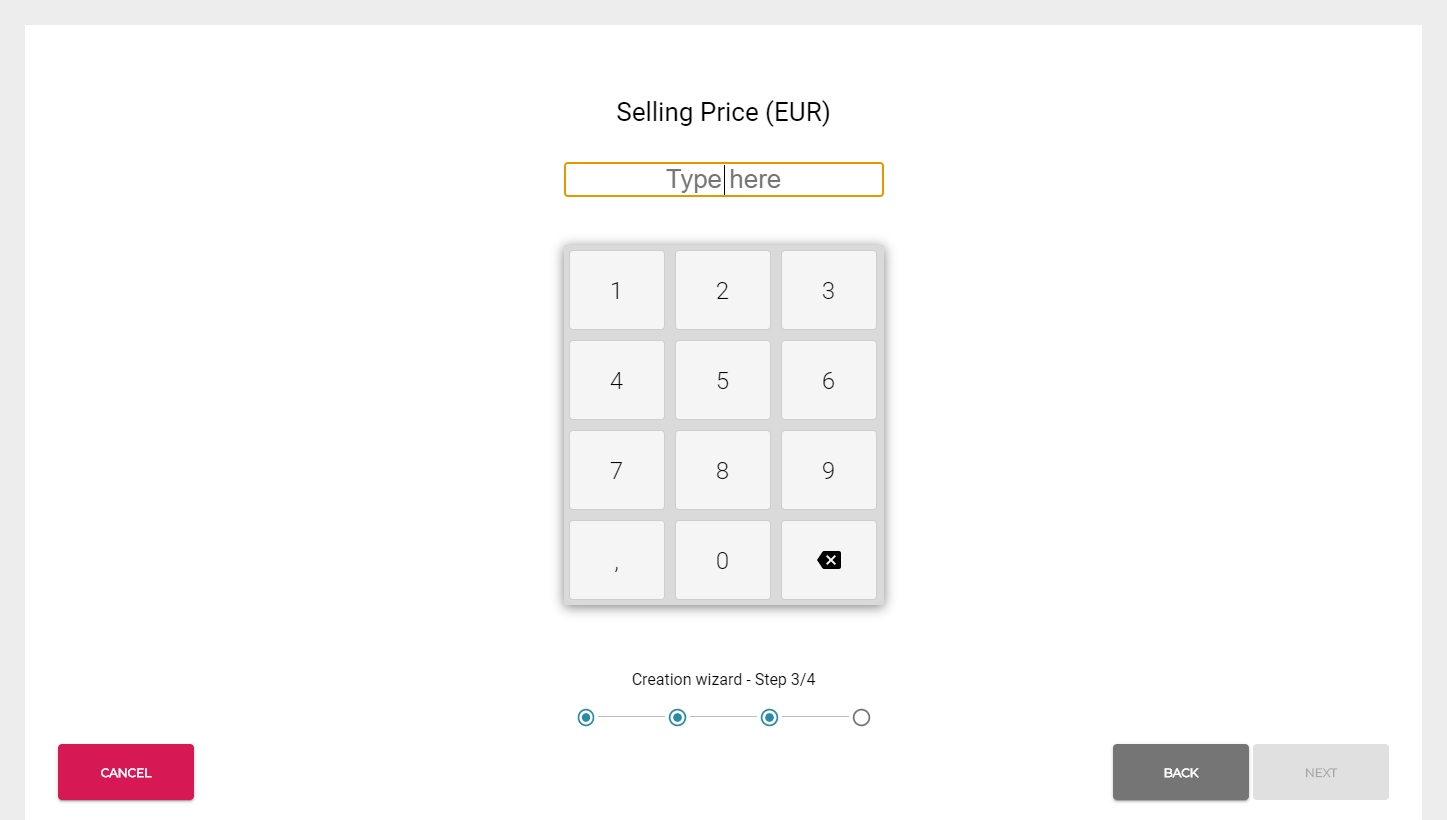
After you have completed all the required steps, a Product Summary page is displayed.
If you want to edit the items on the list, click on the row of the item.
If needed, you can also add additional categories for the product in Product Summary.
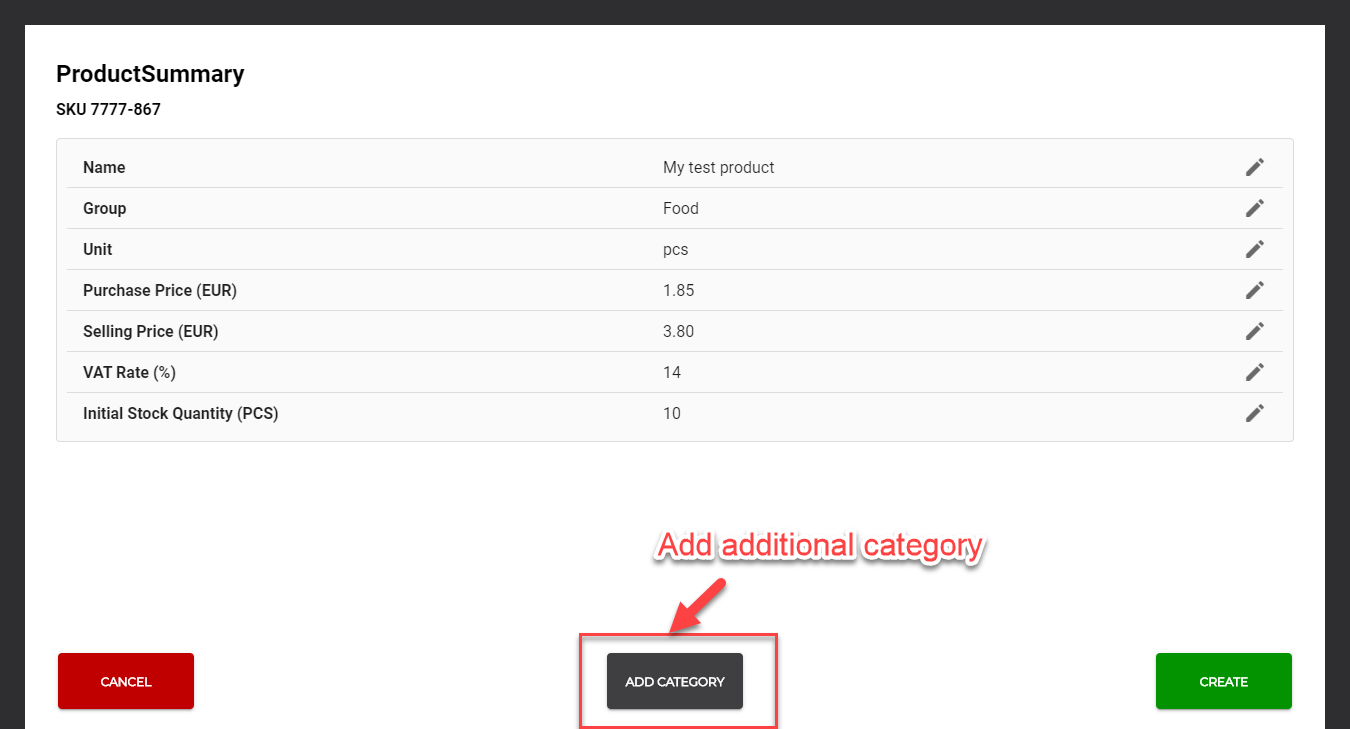
Click Create to send the request for creating the product to Commerce Cloud.
When the product creation is successful, the notification Product has been created is displayed in the POS notification area.
After the success notification is displayed, the synchronization of the product list starts. This may last for a short period of time (1 to 5 seconds, depending on the Internet connection).
You can now scan the barcode again and proceed with the payment.
If the success notification was displayed, but scanning the same product barcode again triggers the Product Creation Wizard, click Cancel action and wait a bit longer.
