Creating Stock Items by Using Transaction Orders
The following instructions describe how you can use product data to create stock items using the transaction order functionality in the Back Office. You can either use the transaction order product search functionality, or the Excel import function.
The two methods mentioned are recommended for creating stock items for either basic products or variant products whose Selling Measurement is in pieces and have no net content.
In other cases we recommend using the following methods:
Note that for the functionality described below to work, you must first create a product with an SKU identifier. The product info will be used by the system when creating the stock item.
Create a Stock Item by Using the Transaction Order Product Search
Go to Stock Handling view in the Back Office.
Select the Stock where you want to add the product to.
Click See more in the Transaction Orders of the Stock.
Create a new Stock in: Purchase type transaction order by clicking +Add new
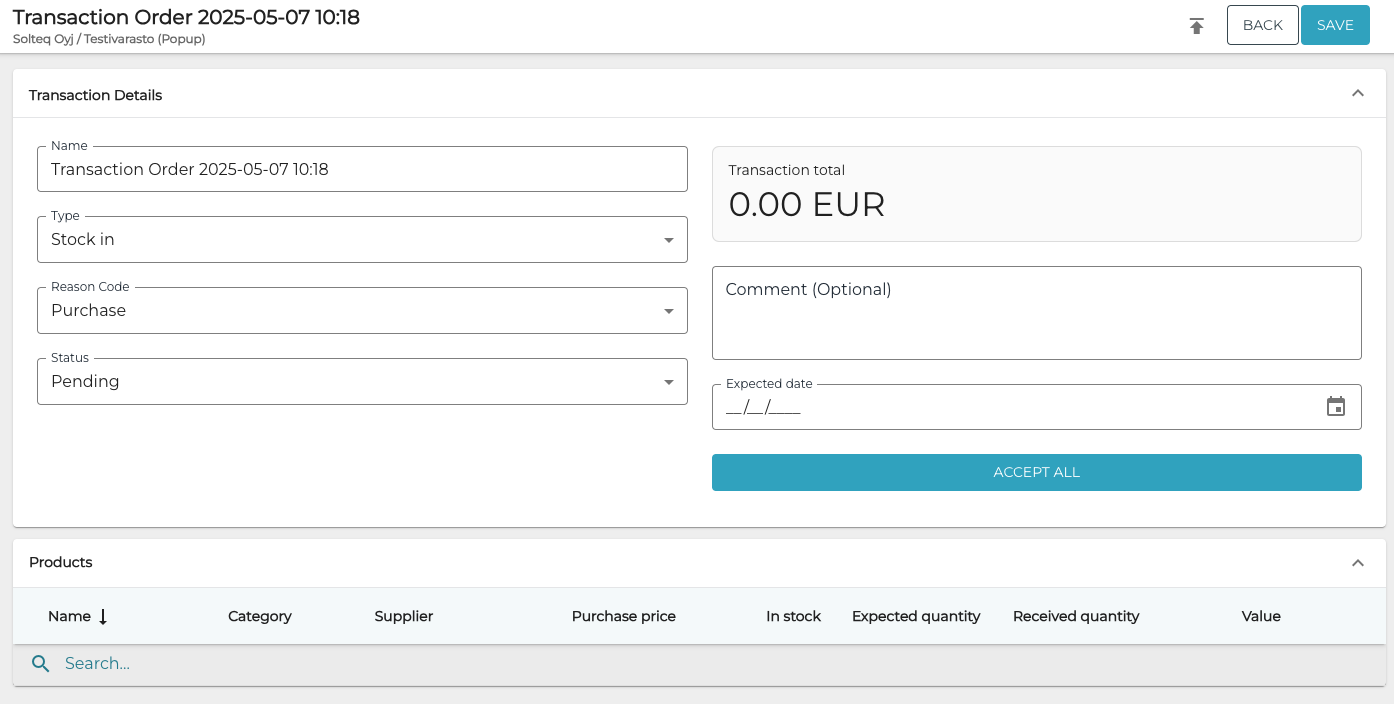
New transaction order
In the Products section, enter the SKU of the product you want to create a stock item for in the Search… field.

Searching for a product with an SKU
Add the product to the transaction order by selecting the checkbox on its row.
Enter the stock amount into the Expected quantity field and click ✔︎ to confirm.
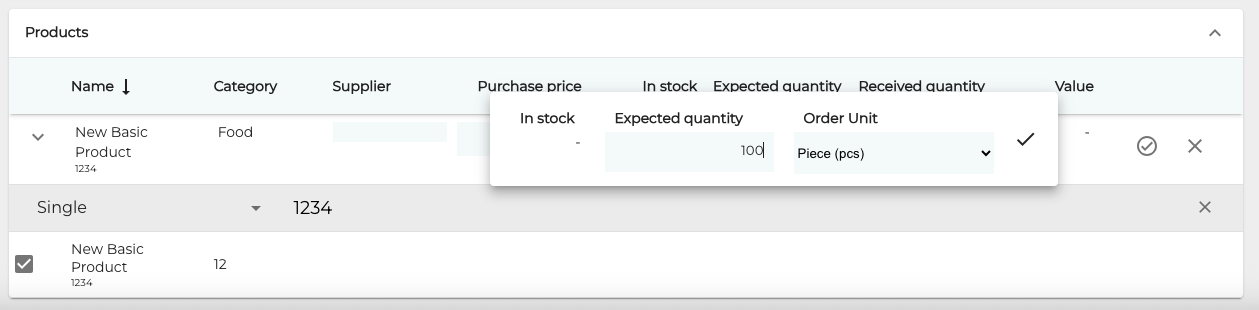
Entering the Expected quantity
Enter the taxless purchase price to the Purchase price field and click ✔︎ to confirm.
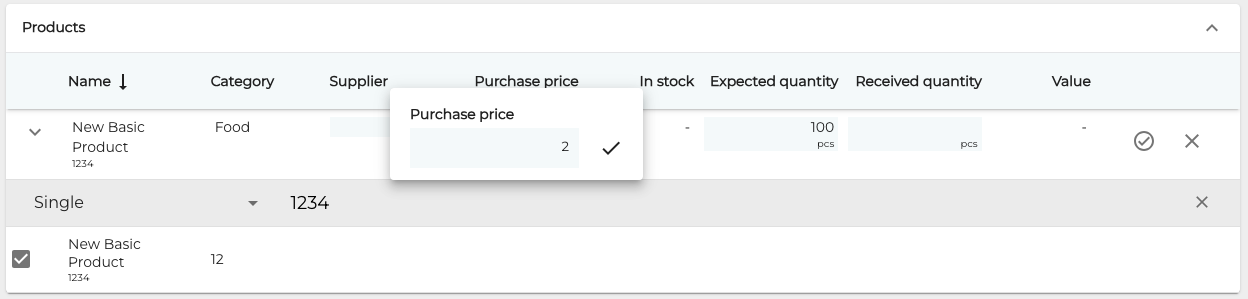
Entering the Purchase price
Repeat steps 5-7 for all the stock items you want to create or add to the Stock.
Click Accept all.
Create Stock Items by Using Transaction Order Excel Import
You can create stock items by importing them in Excel format. The Excel file should contain the following header columns, in this exact order:
Sku
Quantity (in display units)
Purchase price
This column is not mandatory.
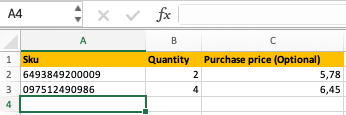
Example of a stock item Excel file
Enter the SKUs, quantities and purchase prices to the Excel file.
Go to Stock Handling view in the Back Office.
Select the stock where you want to add the product to.
Click See more in the Transaction Orders of the Stock.
Create a new Stock in: Purchase type transaction order by clicking +Add new
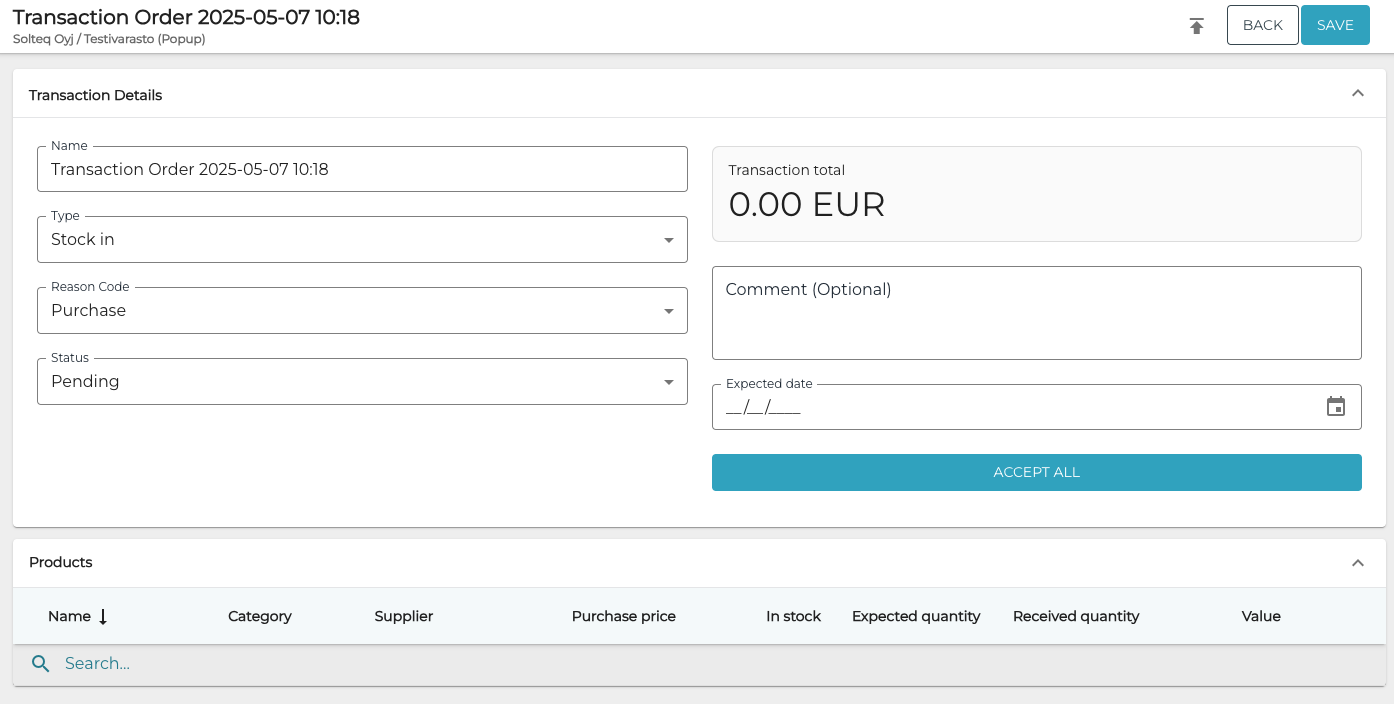
New transaction order
Click the Import from file icon.
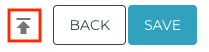
Import from file icon
Select the Excel file you want to import.
When the file import is successful, the rows from the Excel file are added as Products rows to the purchase order.
You can now make changes to the purchase order, if needed.
After all the required products have been added to the purchase order, click Accept all.
The Finish transaction order window is displayed. Click Finish to complete the transaction and create the stock item(s) for the products.
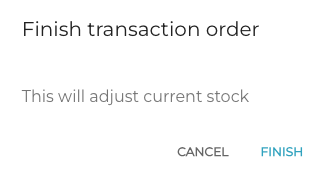
Finish transaction order window
