Setting Up the Customer Order Status Display
Customer Order Status Display is a web page displayed in a web browser, where customers can see when their orders are ready. Typically it is displayed on a screen above the bar.
Customer Order Status Display shows the order number in the In Preparation section as soon as the order is sent to the kitchen.
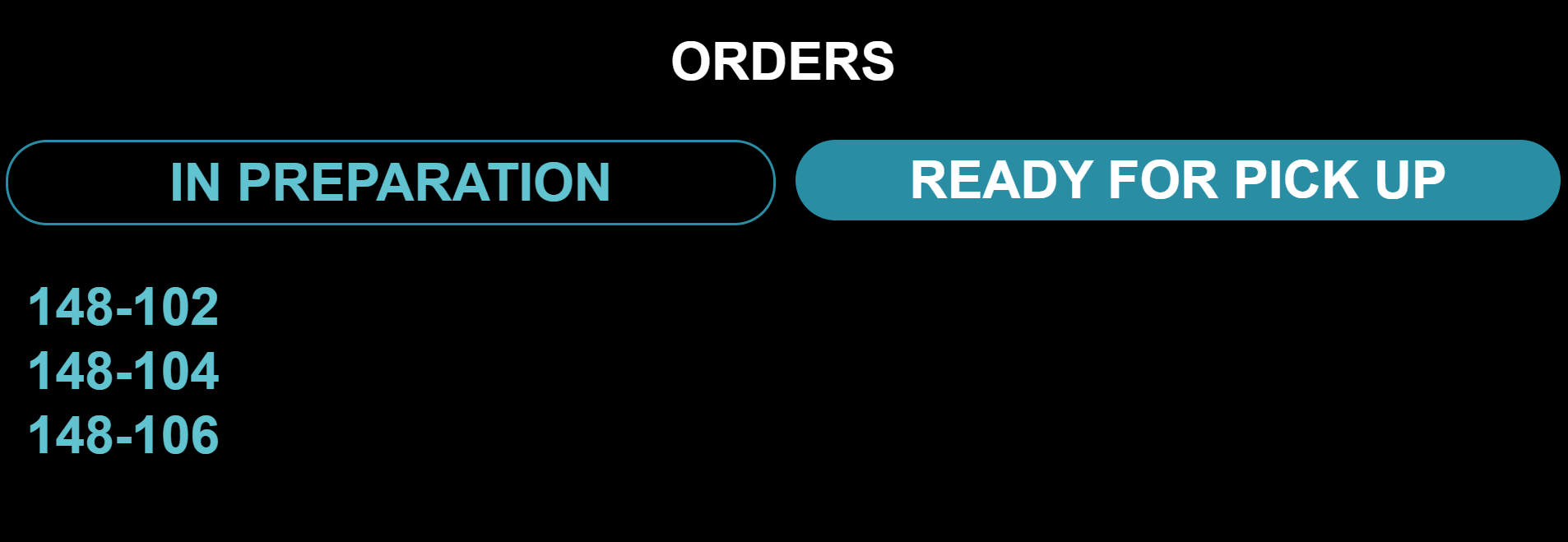
Customer display with orders in preparation
When the order is marked as Ready on the Kitchen tablet, it is moved to the Ready for pick up section and displayed there.
The display time is defined in the Time to display ready order on screen (sec) setting in the Kitchen Service configurations of the workstation; the default time is 60 seconds.
Connecting Customer Order Status Display
To use the Customer Order Status Display, Kitchen Service must be installed on the master workstation and be properly configured. The Customer Order Status Display device and the master workstation must be in the same network.
The full address of the Customer Display is:http://{kitchen_service_ip_address}:9001
As the Customer Order Status Display web page is hosted by Kitchen Service, the IP Address of the master workstation must be known.
If you do not know the IP address of the master workstation in the local network, you can check it from the Workstation status settings of the master workstation.
On the POS which acts as the master workstation, click the Workstation Status (lightbulb) icon. The Workstation status view is displayed.
The IP address is visible on the Kitchen Service row.
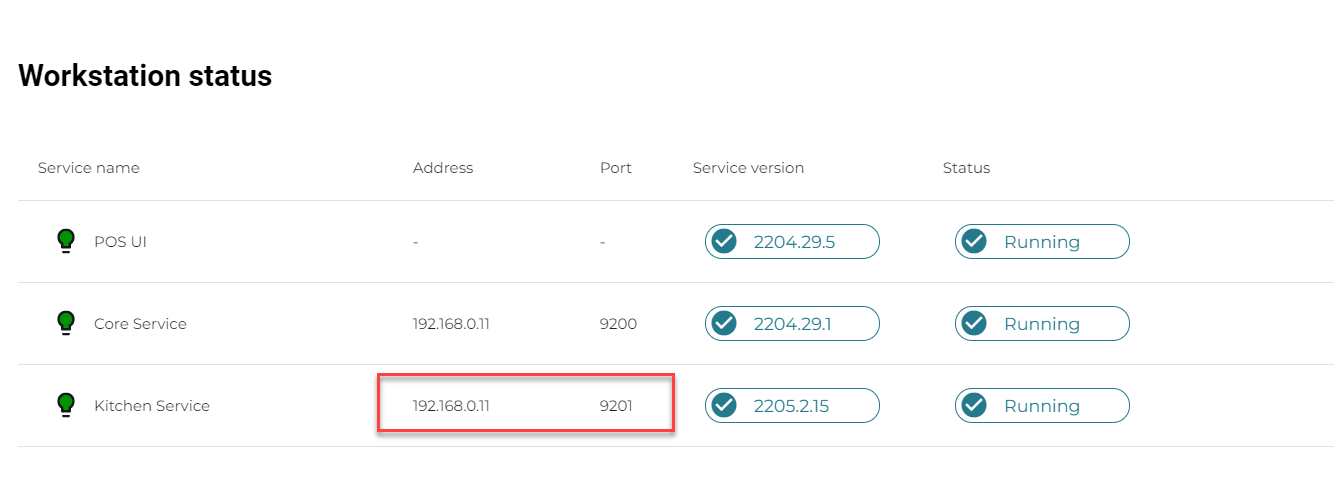
Screen Customization
You can choose whether In preparation and Ready for pick up order statuses are displayed or not. Their visibility can be changed on the Display Settings page. To display the settings, press Ctrl + Q on the keyboard.
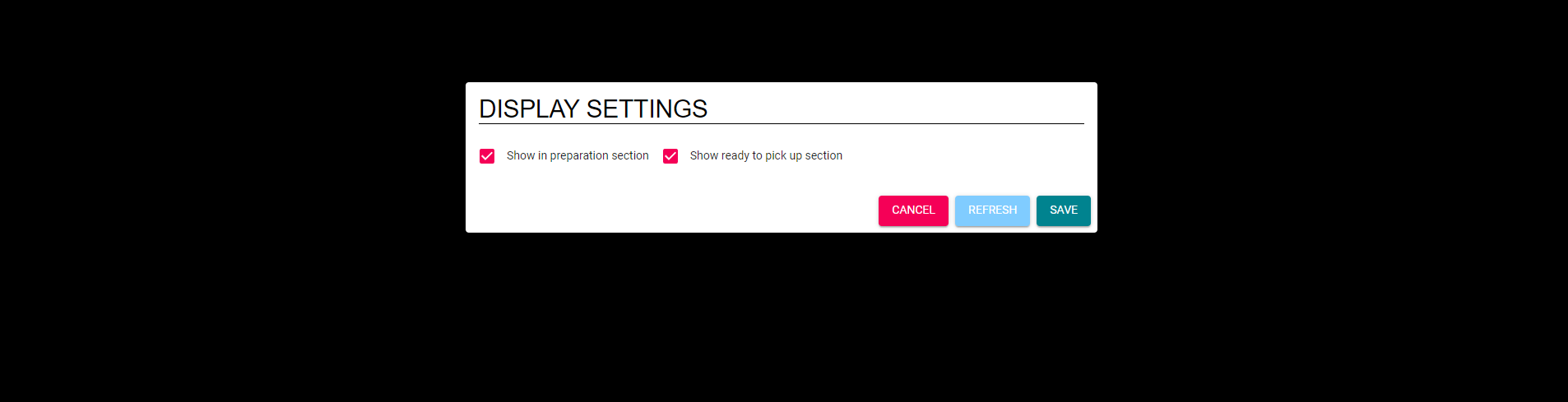
Customer Display settings
