Store Configurations
You can view and modify store information by clicking Configurations in the Back Office menu, and then selecting a store from the Stores list.
It is also possible to define some store-specific configurations which will override the previously defined Company Configurations.
The following store information is displayed.
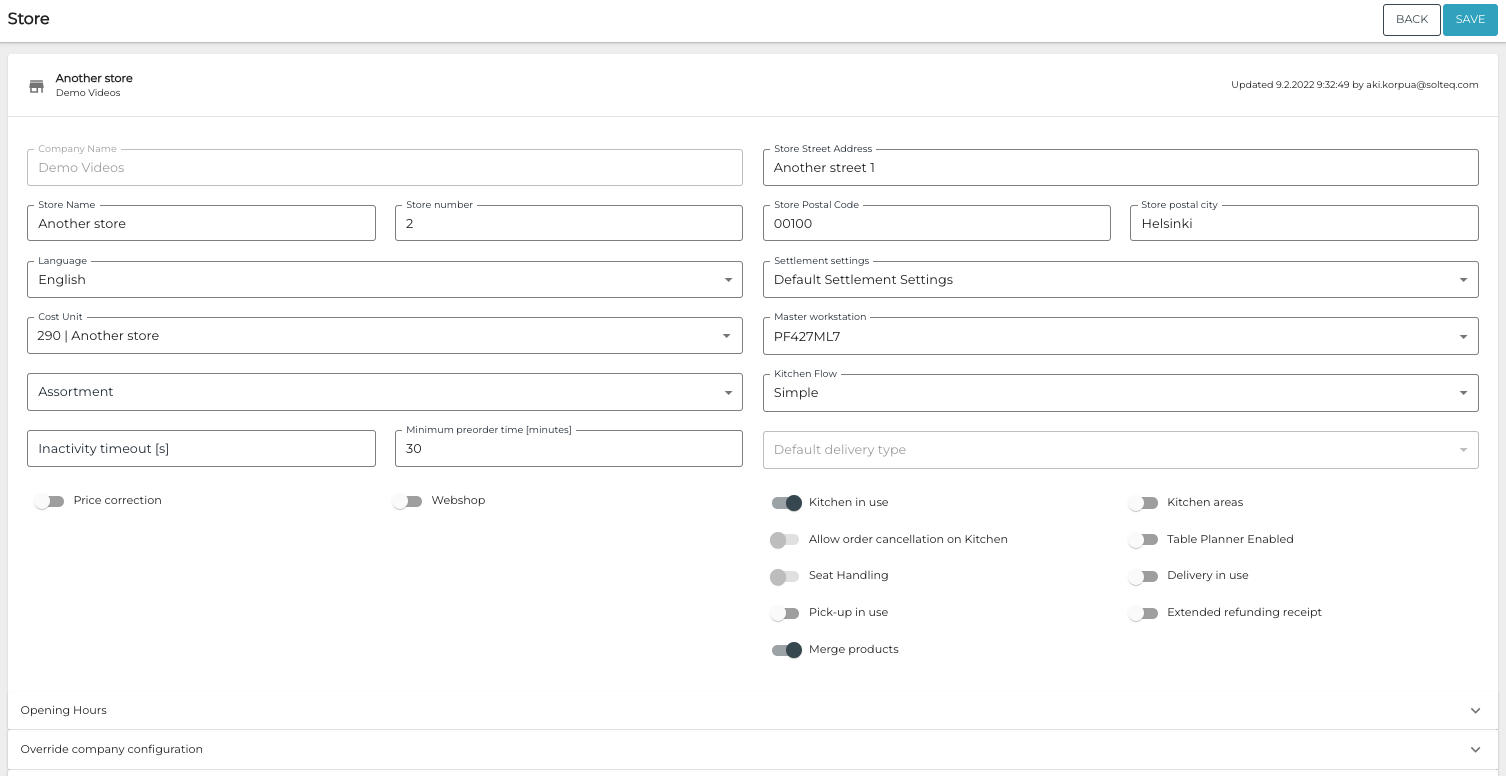
Store Configurations
Store Name, Number, Street Address, Postal Number and Postal City
These are free text fields, and you can modify their contents as needed.
Cost Unit
Use this setting to select the cost unit of the store. You can create new cost units by entering the name of the cost unit in the field and selecting Create [Cost unit name].
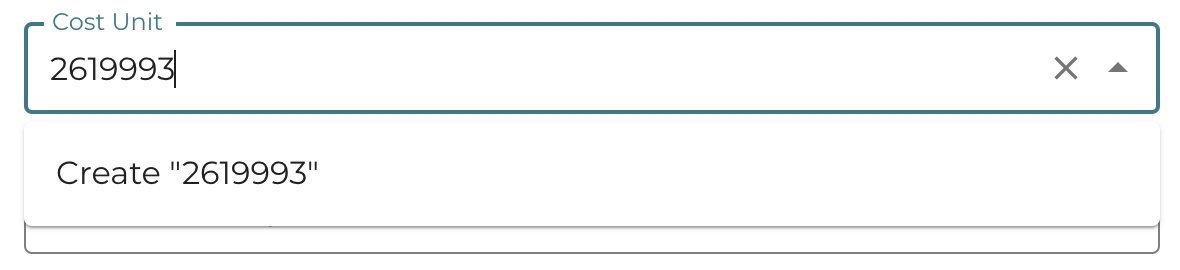
You can also create cost units by selecing Accounting - Cost Units in the Back Office menu, and then clicking +Add New in the Cost Units view.
Assortment
You can use this setting to define the assortment for the self-service kiosks of the store.
This setting does not affect POSs.
Assortments are managed in the Assortments view of Back Office.
Settlement Settings
Use this setting to select which settings for settlements are used in the store.
Inactivity Timeout
Use this setting to define the amount of time (in seconds) the POS user can be inactive until the user is automatically logged out from POS.
Minimum Preorder Time
Use this setting to define the minimum amount of time which takes place from creating a preorder to order completion.
Master Workstation
Use the Master Workstation setting to define the workstation the kitchen service is installed in. Other workstations will display whether the master workstation is connected to the kitchen service or not.
The example below is from a workstation which is not the master; as displayed, it is not possible to fix service from this workstation.
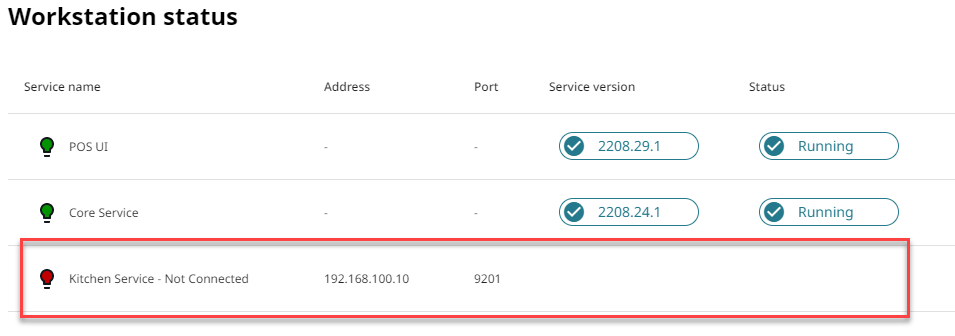
Workstation status
You can define whether orders are displayed in the Kitchen (and Serving area, if Fast Food kitchen flow is used) in the form of printouts, via mobile app, or both in the Kitchen Service settings of the master workstation.
Kitchen Flow
Kitchen flow describes how the sending of orders to Kitchen is implemented. Orders can be displayed in the Serving area and Kitchen in the form of printouts, via the Kitchen mobile app, or both.
Simple: All orders are sent to the kitchen, regardless of the kitchen configuration.
Using the Simple Flow is not recommended.
Fast Food: Use this flow in your store if food can be prepared in advance by the kitchen staff without any pending orders, as well as prepared based on orders.
Examples of this type of restaurant include fast food burger places and smoothie bars.
Fine dining: Use this flow in your store if food is prepared only based on orders, and not in advance by the kitchen staff.
Examples of this type of restaurant include pizzerias, kebab shops, and à la carte restaurants.
When the Fine Dining kitchen flow is used, the workstation also contains a tile for sending the products collected in the Basket into the Kitchen.
See Kitchen Flowsfor more information.
Default Delivery Type
You need to use this setting to select the default type for deliveries when Delivery or Pick-up is in use:
None
Eat here
Takeaway
Delivery
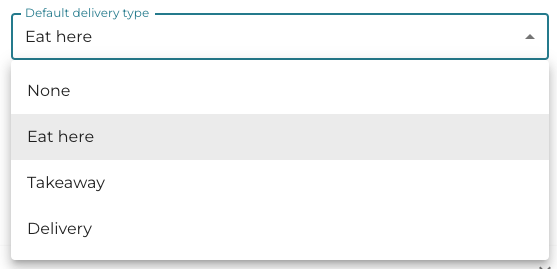
Default delivery type options
