Company Configurations
You can view and modify your company information by clicking Configurations in the Back Office menu, and then selecting a company from the Companies list.
The following company information is displayed in the Company view. Whenever you have made changes to the information, click Save to save your changes.
Fields
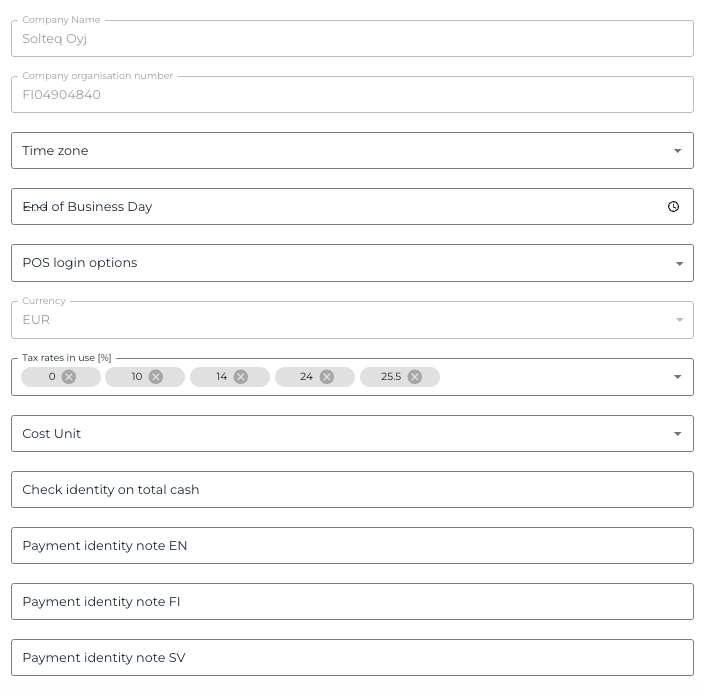
Fields in Company Configurations
Field | Description | Additional Information |
|---|---|---|
Company Logo | Add your company logo here by dragging-and-dropping an image file or inserting a web link. The logo will be visible in the POS login screen, PDF receipts and self-service kiosks. | |
Company Name | This is the name used when the company has been registered in Commerce Cloud. | Company names or organization numbers cannot be changed in the Back Office. In case you want to change the company name, please contact Solteq Commerce Cloud support:
|
Company Organization Number | The Organization Number of the company is its VAT identification number (including the country prefix) used when the company has been registered in the Solteq Commerce Cloud. | |
Time Zone | Select the time zone used for your company. | |
End of Business Day | Use this setting to define the end of business time for your company. End of business day means that any sales for a given day are reported up to that time. For example, if a restaurant opens at 11:00 AM and the end of business day is 01:00 AM, the sales between 11:00 and 01:00 are reported for the day when the restaurant opened. | As a default business time ends at 00:00. If you do not make changes to this setting, the default business end time will be used. |
POS Login Options | Select the method users need to use when logging in to the POS. The options are the following.
| |
Currency | Select the currency used for the company's transactions. | |
Tax Rates in Use | Defines which VAT rates are listed when creating new products. | |
Cost Unit | Use this setting to select the cost unit of the company. You can create new cost units by entering the name of the cost unit in the field and selecting Create [Cost unit name]. 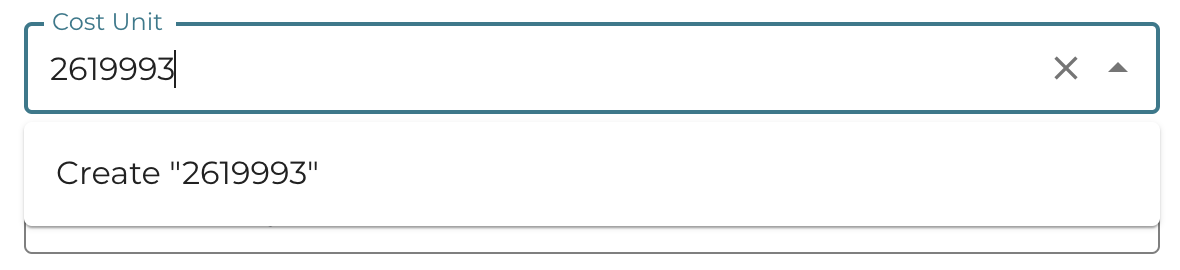 Creating a new cost unit | You can also create cost units by clicking Accounting and selecting Cost Units in the Back Office menu, and the clicking ADD NEW in the Cost Units view. |
Check Identity on Total Cash | Use this setting to define whether customer identity must be verified when the total sum of transaction is paid with cash. | |
Payment Identity Note | Use this setting to define the payment identity note. It can be defined separately in English, Finnish and Swedish. |
Settings
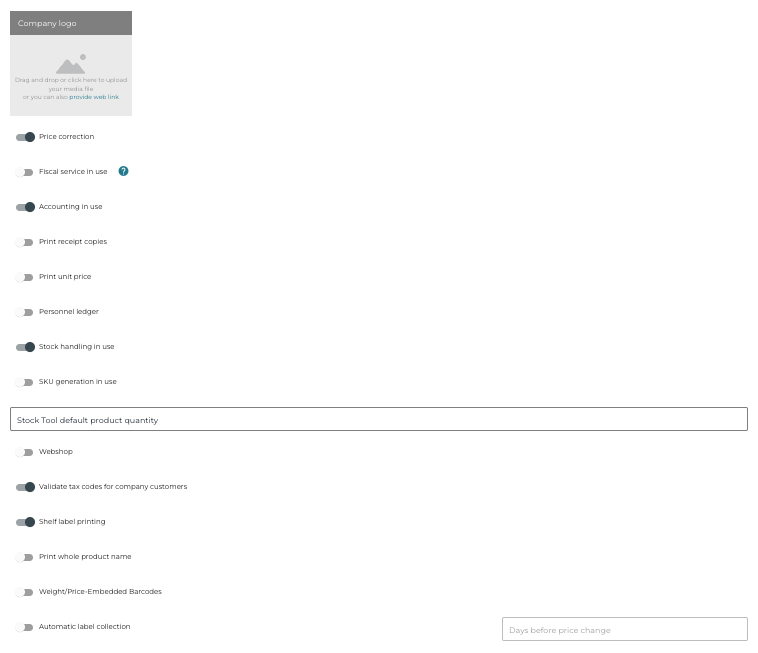
Company settings
You can switch the following settings to be ON or OFF for your company.
Setting | Description |
|---|---|
Price correction | Select whether price correction can be used in your company's workstations. If price correction is not used, the prices are always set, and no discounts can be given. |
Fiscal service in use | Select whether fiscal rules are applied for your company. If fiscal service is set to ON, workstations also need to have Fiscal Service installed in order for the setting to take effect. Fiscal Service can be installed via cash register program. |
Accounting in use | Select whether Accounting service is in use. |
Print receipt copies | Select whether the POS should always print out a copy of a receipt. |
Print unit price | Select whether unit price will be included in receipts. |
Personnel ledger | Select whether Personnel Ledger is in use. |
Stock Handling in use | Stock Handling can be switched ON if you have purchased a Stock Handling system to accompany Solteq Commerce Cloud. These two systems are sold separately. |
SKU generation in use | Select whether SKUs/barcodes can be generated by the system when adding new stock items in the Back Office. |
Stock Tool Default Product Quantity | Enter a value which is used as the default quantity used for products in Stock In, Stock Out and Inventory tabs of the Stock Tool. |
Webshop | Select whether Webshop is enabled. |
Validate tax codes for company customers | Select whether the tax codes of company customers should be validated when adding new company customers in the Back Office. |
Shelf Label Printing | Select whether Shelf Label Printing is enabled. |
Print whole product name | Select whether the whole product name is printed in receipts and Kitchen receipts. |
Weight/Price-Embedded Barcodes | Select whether weight/price embedded barcodes can be scanned in the Back Office. |
Automatic label collection | Select whether Automatic Label Collecting for shelf labels is enabled when a price change is due for a product. You can define how much beforehand the labels will be collected for printing in the Days before price change field. |
Receipt Texts and Layout
You can create customized texts and layouts for (both digital and paper) receipts for your company. For more information, see Customizing Receipt Texts and Layout.

Receipt texts and layout in Company Configurations
Stores
The Stores of your company are listed here. Click the row of the Store to view its configurations.

Stores list in Company Configurations
