Generating Your Own Barcodes for Stock Items
Some products such as handmade products, second hand items, clothing, or craftmanship products do not have EAN/GTIN codes provided by the supplier on them. Now it is possible to generate barcodes (SKUs) for these types of products when you create them in the Back Office.
To enable this feature, navigate to Company Configurations and click the SKU generation in use switch to ON position. Then save your changes to the settings by clicking Save.
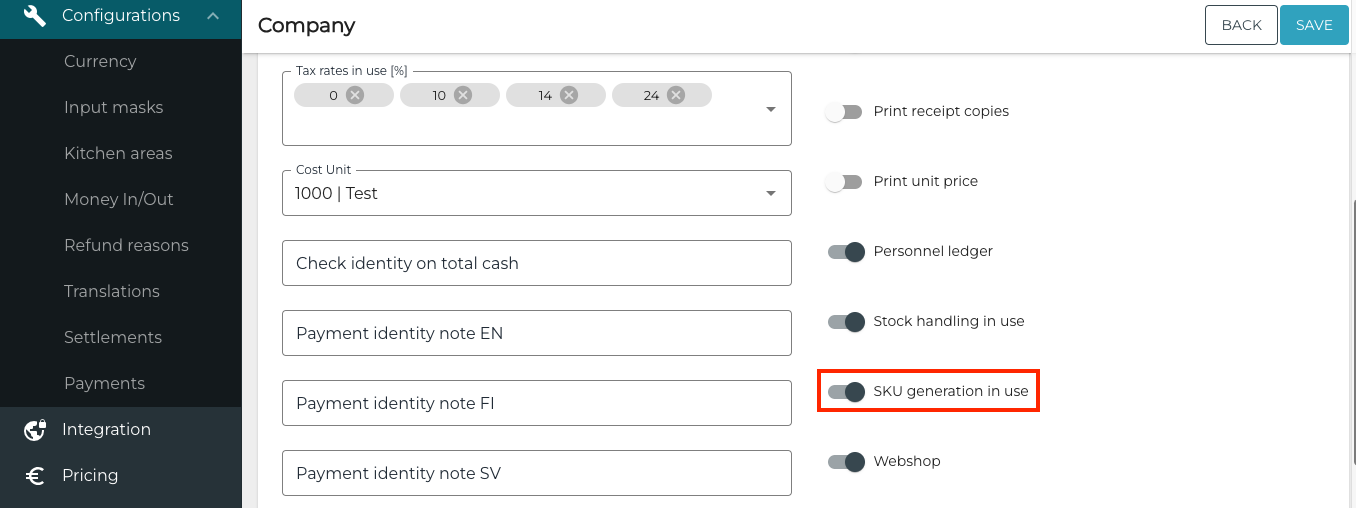
SKU generation in use switch in Company Configurations
When the feature has been enabled, you can generate bar codes when adding new stock items:
Click Add in the Stock Items view. The Add new stock item window is displayed.
Click the GENERATE SKU link to create a new stock item with a barcode/SKU.
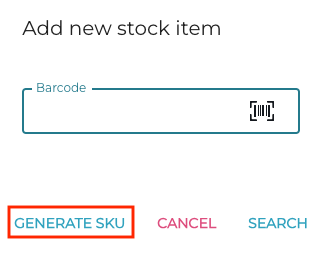
Add new stock item window
New stock item details are displayed.
Until you click Save, the new barcode/SKU is displayed as xxx-xxxx in the stock item details.
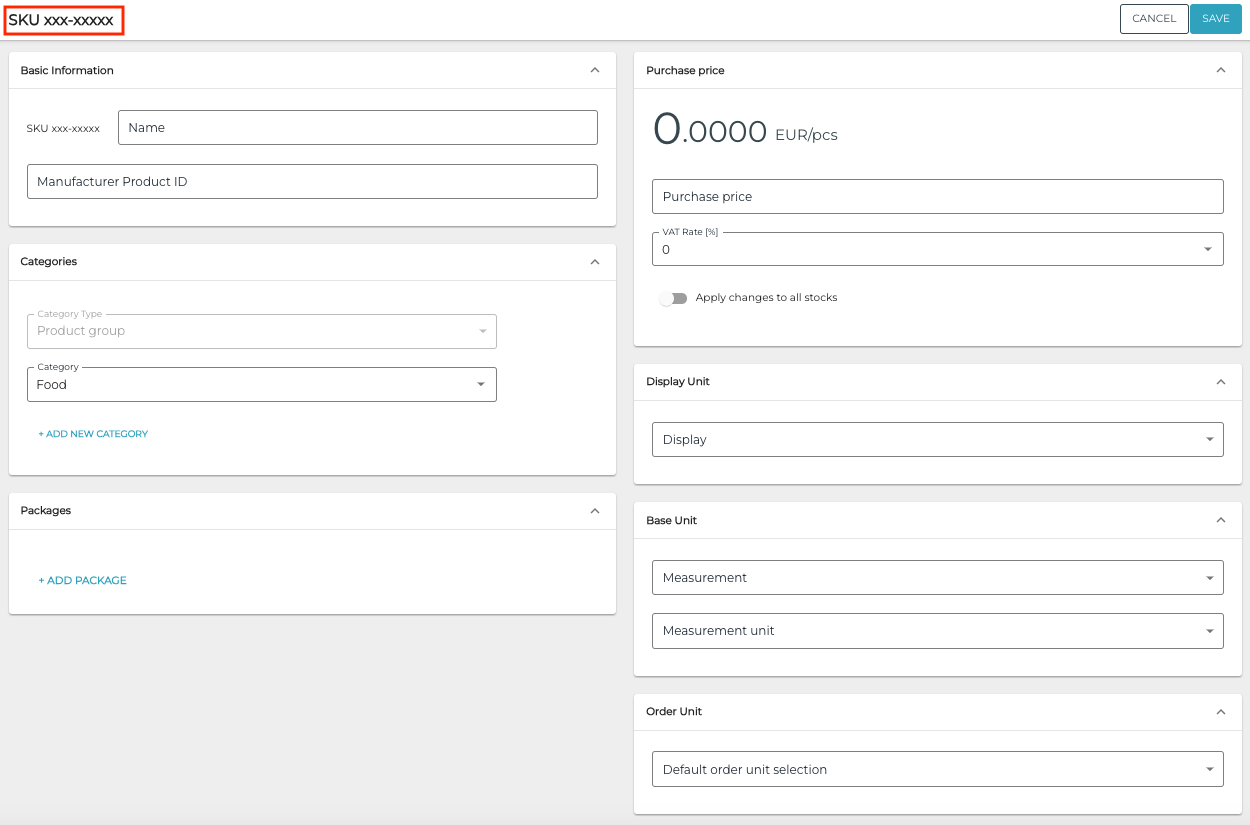
New stock item
Enter the details for the new stock item, and then click Save to finalize creating the stock item. Now the SKU information is updated in the stock item details.
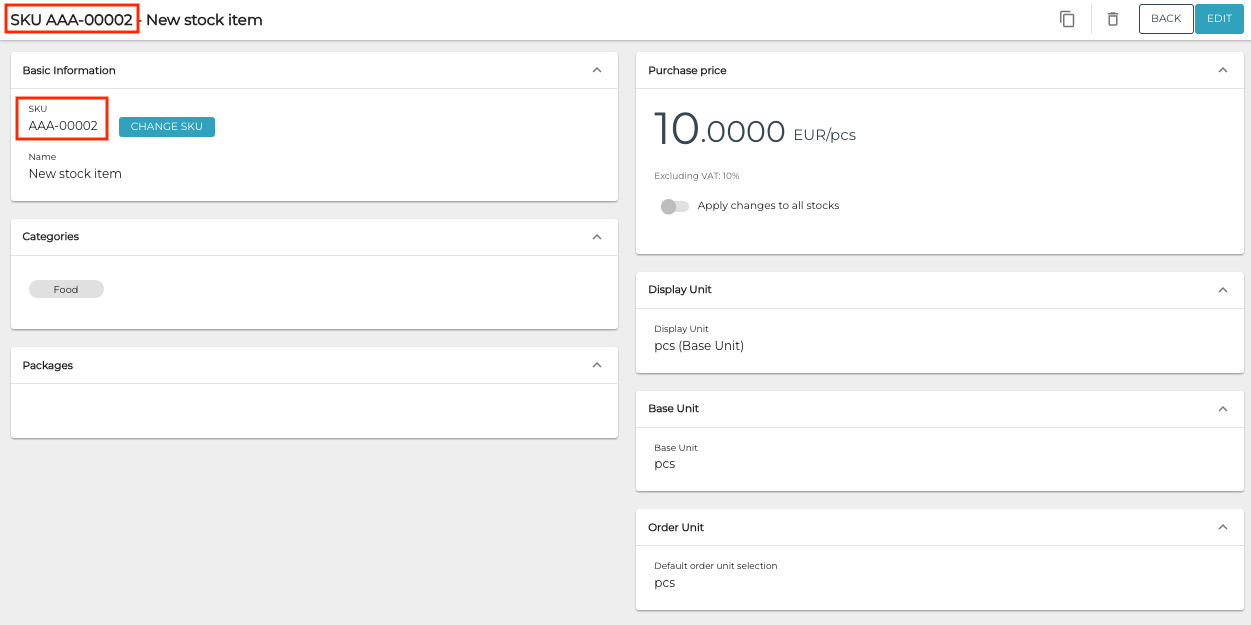
Updated barcode/SKU information in stock item details
