Exporting Stock Insight Data from the Back Office
You can export the Stock Insight data of the selected Stock in Excel format from the Back Office. If the Stock you selected is a central Stock (not allocated to any Store), you can also export the Stock Insight data of all the Stocks in your company.
Export the Stock Insight Data of a Single Stock
Click Stock Handling in the Back Office menu.
Select a Stock from the list. Stock details are displayed.
Click View more in the Stock Insight section. The Stock Insight view is displayed.
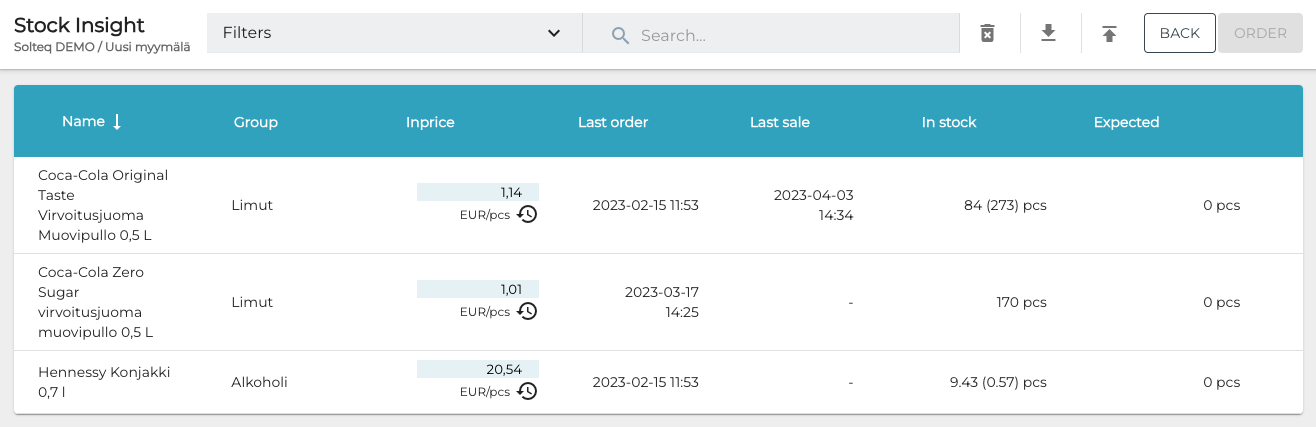
Stock Insight view
(optional) Select and apply filters for exporting the data.
Click the Export icon in the toolbar.

Export icon
The Excel file will be saved on your computer.
Example of the Stock Insight Excel file
Export the Stock Insight Data of All Stocks
Click Stock Handling in the Back Office menu.
Select a Stock used as a central Stock from the list. Stock details are displayed.
Click View more in the Stock Insight section. The Stock Insight view is displayed.
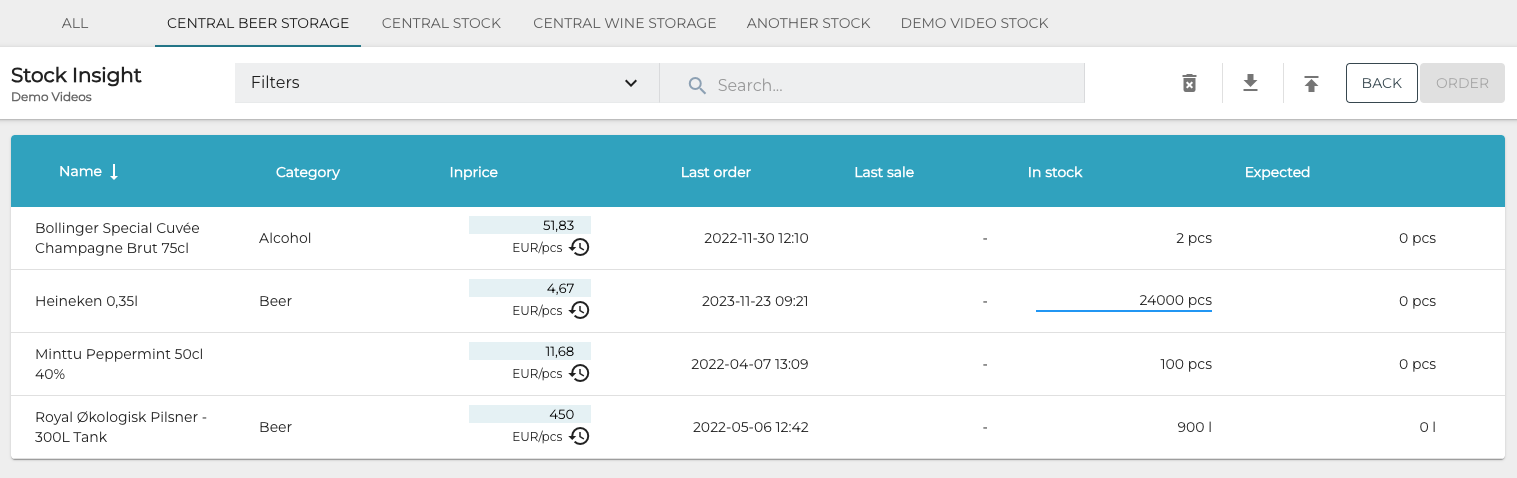
Stock Insight view for a central Stock
Click the All tab. Stock Insight data for all Stocks is displayed.
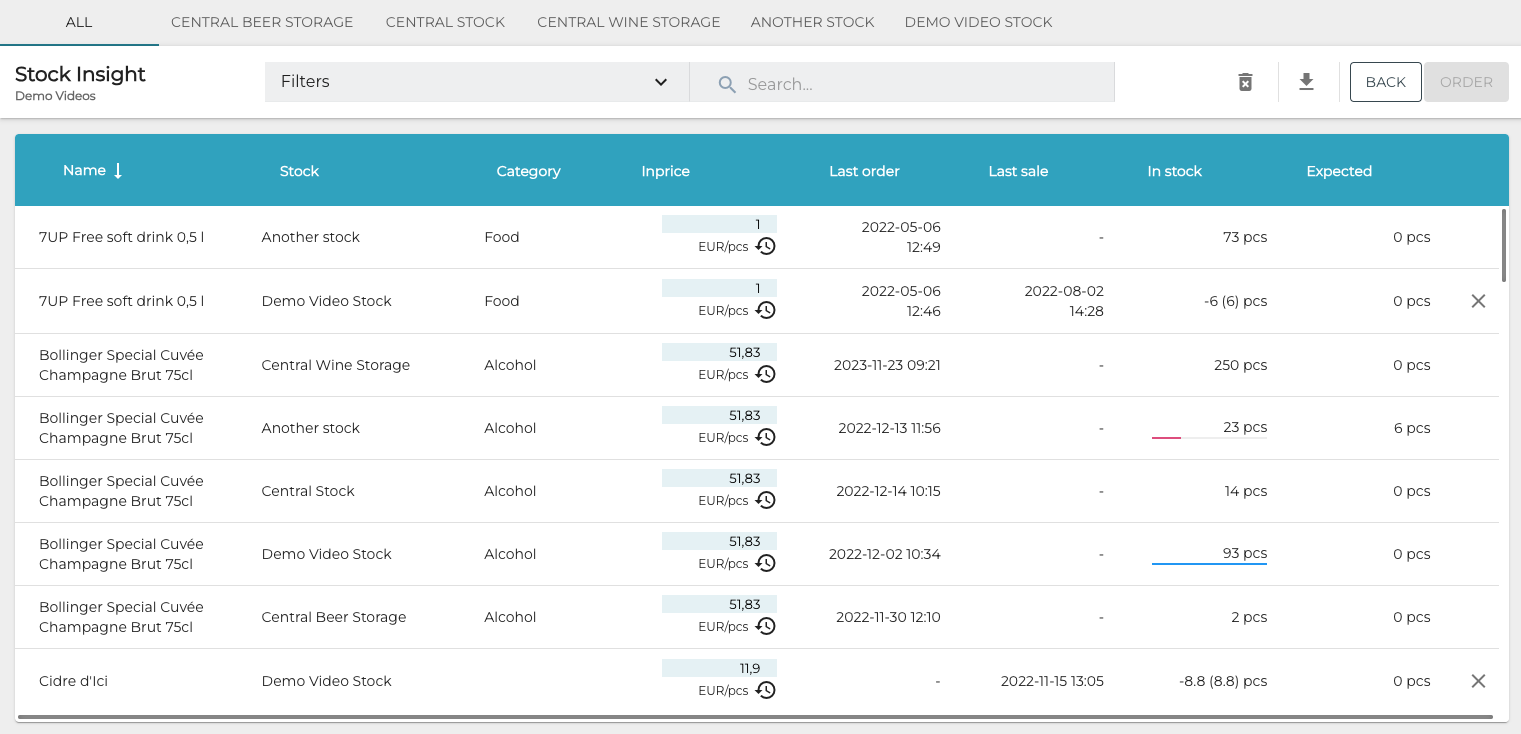
Stock insight data for All Stocks
(optional) Select and apply filters for exporting the data.
Click the Export icon in the toolbar.
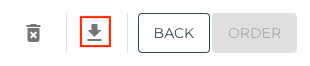
Export icon
The Excel file will be saved on your computer.
Example of the Stock Insight Excel file.
