Gift Card Templates
All gift cards created in Solteq Commerce Cloud are based on a template which contains basic definitions for a gift card. You can create any number of gift card templates and manage them in the Back Office.
You can view the list of existing templates by clicking Gift cards in the Back Office menu and selecting Templates.
Click a template to edit it, and click Save to save your changes (or Back to discard them.).
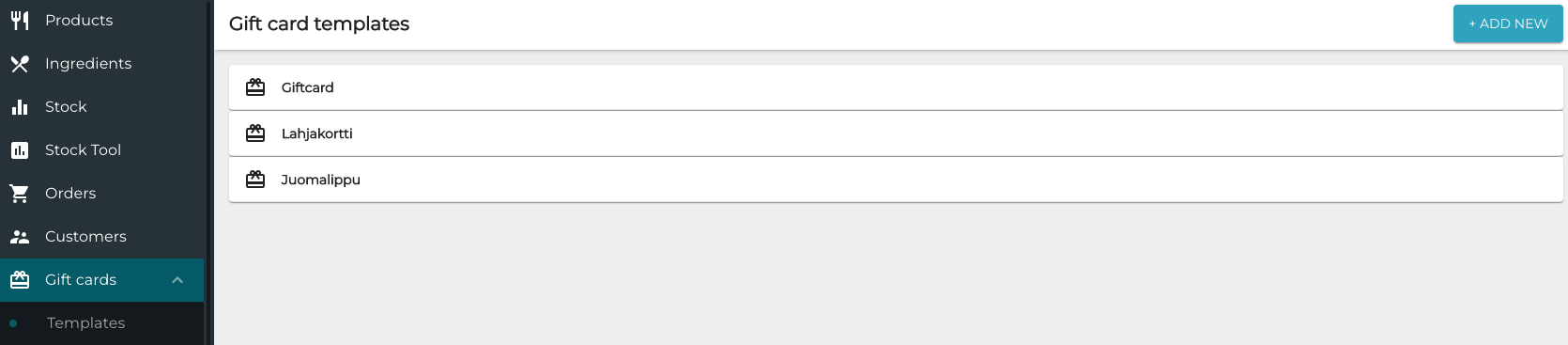
Gift card templates list
To create a new gift card template, click +Add new in the Gift Card Templates view. Settings for a new template are displayed.
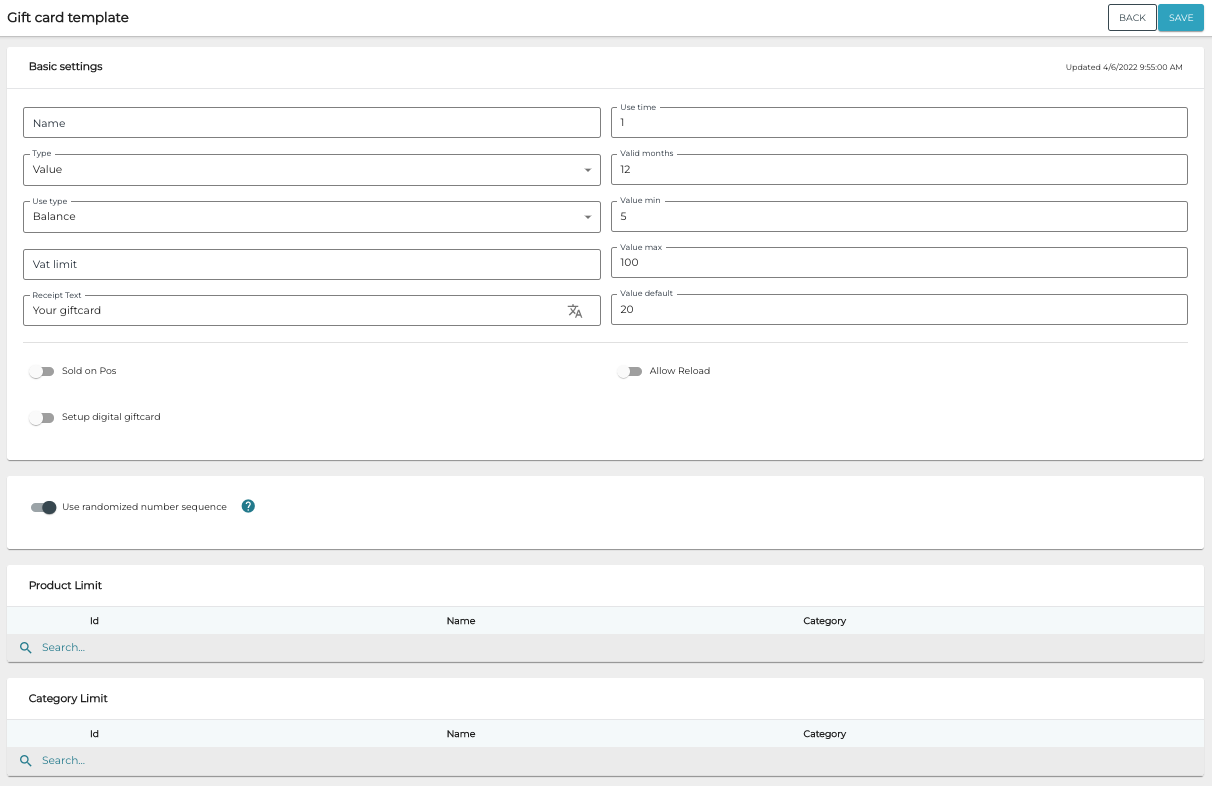
New gift card template settings
The gift card template contains the following information.
Name
Name of the gift card template.
Once the template has been saved for the first time, the name of the template cannot be changed anymore.
Type
Type of the gift card can be Value or Product.
Value gift cards can be used for paying for any of the company’s products. Use type for Value gift card can be
Onetime: Gift card can used only once, or
Balance: Gift card can be used multiple times, with balance subtracted for each use.
Product gift cards can be exchanged for products
Vat Limit
You can use this setting to limit the purchases made with the gift card to products with a certain tax percent.
Receipt Text
This is a free text field which you can use to define a text which is visible in all the gift cards created with this template (Your giftcard in the example below)

Use time
Use time defines how many times the same gift card can be used. This enables creating drink coupons, for example: it is possible to create a Value gift card with 8€ balance, and define that its Use time is 5. This means that the gift card (=coupon) can be used five times to pay for a drink which costs 8 €.
Valid Months
The default validity period of the gift card must be defined here; the validity period can be modified when the actual gift card is created.
Value Min.
This setting defines the minimum value for gift cards created with this particular template.
Value Max.
This setting defines the maximum value for gift cards created with this particular template.
Value Default
This setting defines the default value for gift cards created with this particular template.
Sold on POS
Use this setting to define whether gift cards using this template can be sold on POS. If the gift card can be sold on POS, you need to first create a product for it, and then select the product from the Sell product drop-down menu.
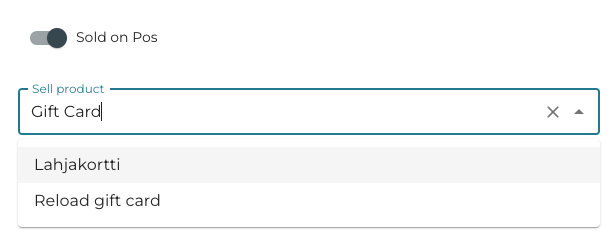
Selecting a gift card product to be sold on POS
Allow Reload
Use this setting to define whether reloading the gift card is allowed.
Reloading option can be used only if the Type of gift card is Value, and Use type is Balance.
When the Allow Reload setting is ON, you also need to define the reload product which is added to the basket and sold when the gift card is reloaded. If you want to create a separate reload product instead of using an existing gift card product for reloads, you need to create a new gift card product for reload purposes.
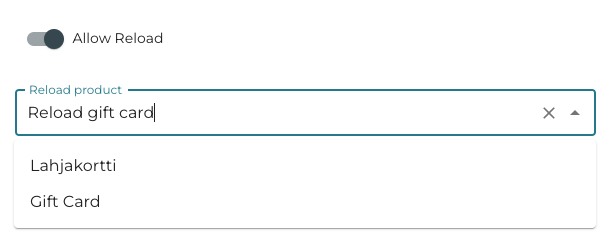
Selecting a reload gift card product
Setup Digital Giftcard
Switch this setting to ON position, if you want to utilize digital gift cards, where the gift card is sent in e-mail. When the setting is switched ON, you can define the following settings for the digital gift card:
Email subject (required)
Title (required)
Theme color (required)
Background image
Minimum resolution 600 x 306 px
Logo
PNG file, no background, suggested resolution: 300 x 100 px (proportions 3:1)
Email footer:
Company name
Company address
Phone Number
E-mail
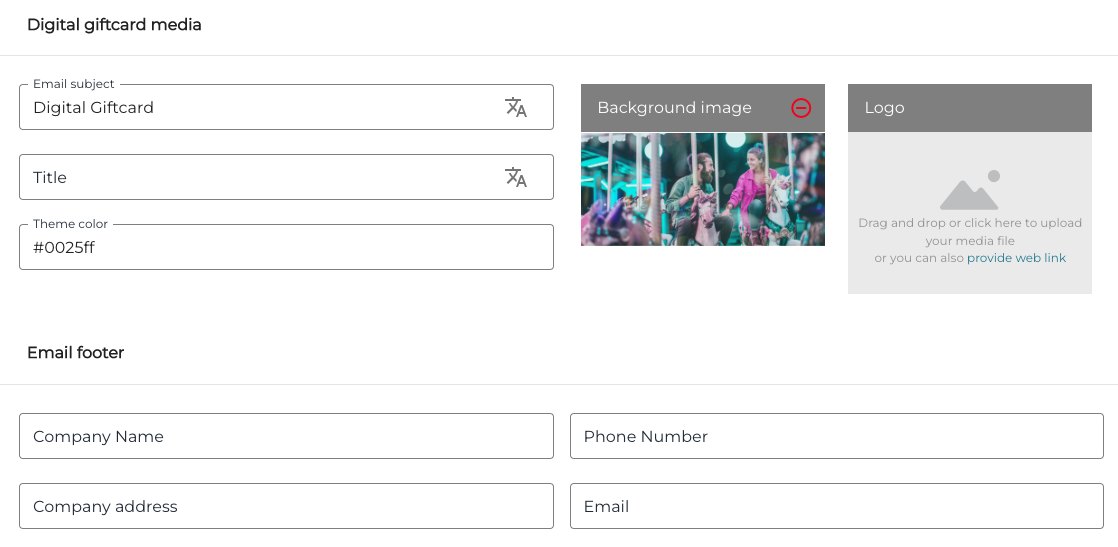
Digital giftcard media settings
When the Setup Digital Giftcard setting is ON, a preview of a gift card created with this template is displayed.

Gift card preview
Use Randomized Number Sequence
If this setting is in ON position, gift cards using the template will be randomly numbered. The numbering format is:
xxxxxxxx-xxxx-xxxx-xxxx-xxxxxxxxxxxx
(eight digits)-(four digits)-(four digits)-(four digits)-(twelve digits)
If the setting is OFF, you can define the numbering scheme:
Prefix: This is the static part which can consist of letters and numbers, and should be sufficiently long to make the gift card unique.
Sequence start numbering usually starts from 1 and ends in a high number such as 10 000.
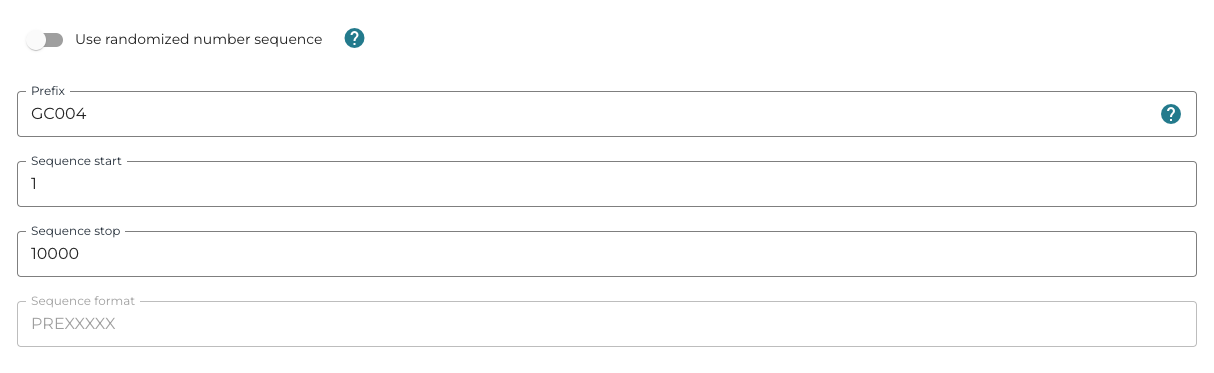
Defining the gift card numbering scheme
Product Limit
Use this setting to limit the usage of the gift card to certain products. Search for the product by entering its SKU or search term in the Search… field.
Category Limit
Use this setting to limit the usage of the gift card to certain product category/categories. Select the category type from the drop-down menu and enter a search term into the Search… field to find the category.
If no products or product categories are selected, the gift card can be used for purchasing any products.
