Importing Customer Information
To import customer information Excel files to the Back Office, click the Import icon, select the file, and then click Open.
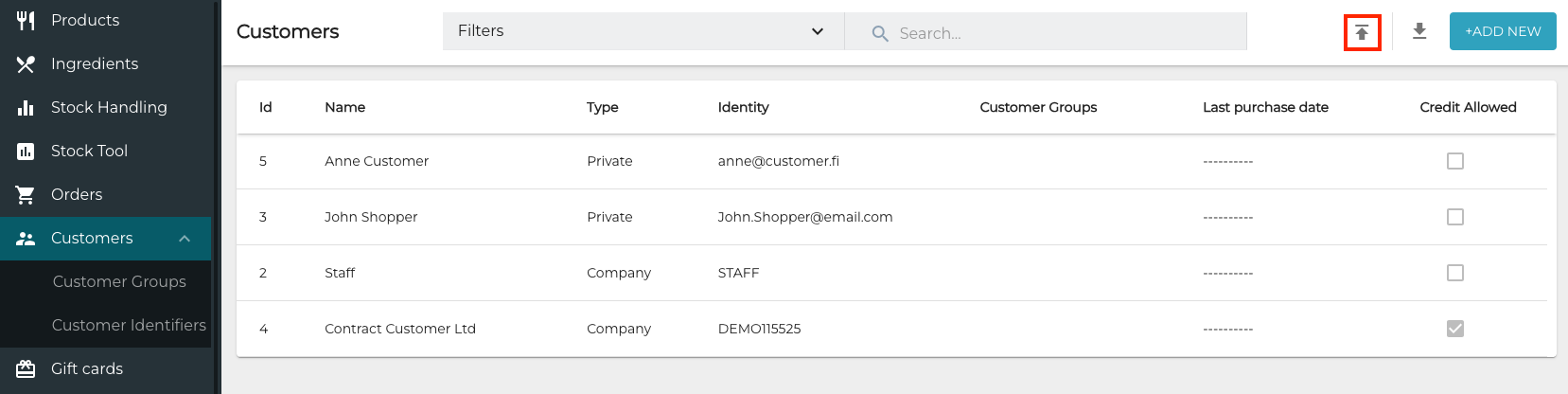
Customer import
The following limitations apply to importing files:
The file may contain up to 50 000 rows.
The file must be in the valid Excel format (*.xls, *.xlsx).
A single file may contain either private or company customers, but not both.
Private and Company schema must be preserved.
Invalid rows can be fixed according to the comments, and imported again to the system.
Once the file is imported it is scheduled for processing. This may take up to 10 minutes. When all rows are processed, you will receive an e-mail with the import result. If there were validation errors, in the e-mail will also include a file with the rows that were not imported due to the errors. The e-mail will also contain the reason of rejecting each line.
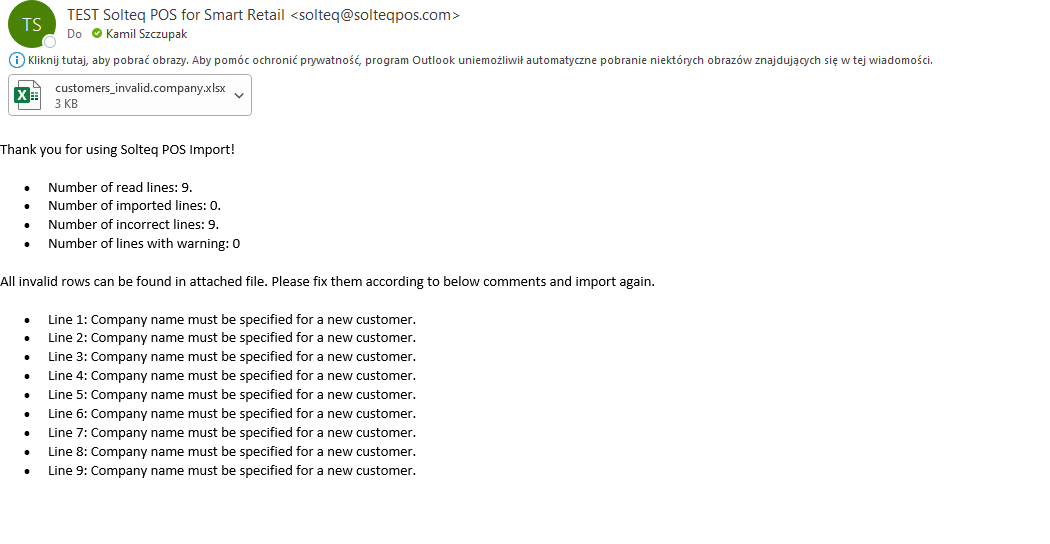
Import e-mail example
See Customer Export/Import Excel Fields for detailed information about the columns.
Importing private customers' SSN identifiers to the Back Office is possible. However, if they are exported from the Back Office, the Excel file will contain only SSN hash in ssn column; Solteq Commerce Cloud stores SSNs only in such a format, and never as plain text. Delete the SSN hash from the exported customer Excel file before importing same Excel file back to the Back Office; a validation error will occur otherwise.
