Kitchen Areas in the Kitchen
To configure a Kitchen display to work in the context of one Kitchen Area only, the Kitchen Area must be selected on the display’s configuration screen. The Kitchen Area drop-down menu is visible only if Kitchen Areas have been enabled.
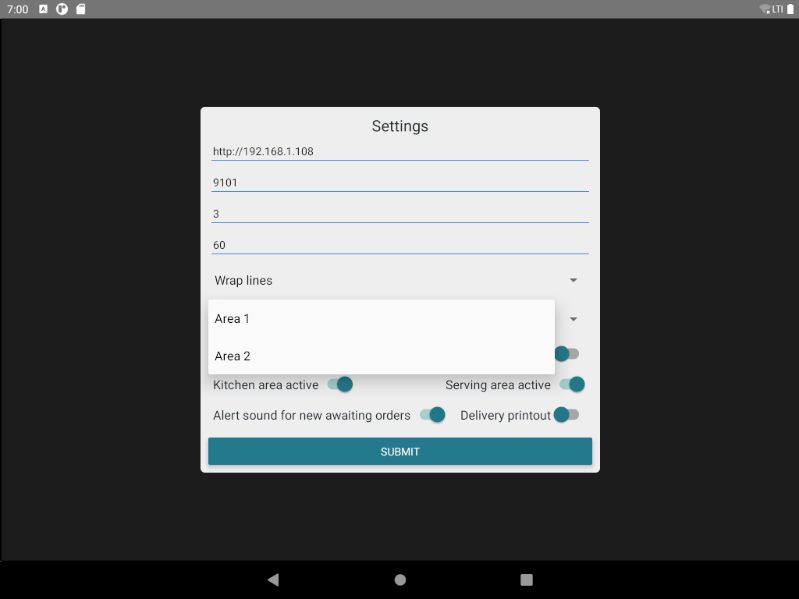
Kitchen area settings
In the Fast Food flow, the selected area is then displayed instead of the whole Kitchen section.
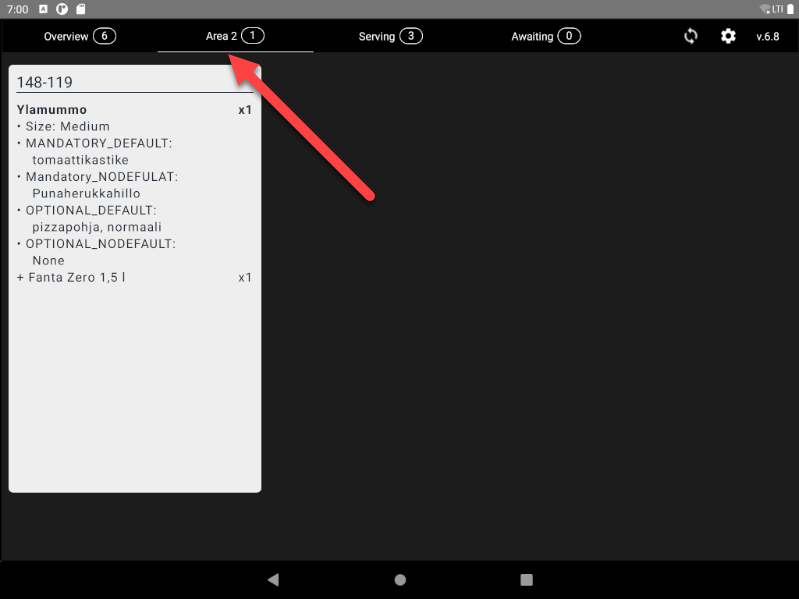
Selected Kitchen Area displayed in Kitchen display
Each order is split into areas that which have been configured for a Store.
Example
There are two areas in the store: Area 1 (the default one) and Area 2, and an order consisting of the following rows:
Product A: Assigned to Area 1
Product B: Assigned to Area 2
Product C: Assigned to Area 3 (not supported in the Store)
Product D: Without any area assignment
Free text
Delivery data
The kitchen printouts/order displays will then be generated in the following manner.
Area 1 | Area 2 |
|---|---|
|
|
The Serving Area will display products from all Kitchen areas.
In the Fast Food flow, the order is not enabled in the Serving Area until it is completed in all Kitchen Areas.
In both Fast Food and Fine Dining flows, the order remains unfinished until it is processed in all kitchen areas (and in the Serving Area in the Fast Food flow).
Area-specific orders are printed only on the assigned area printers (if configured). If there is only one Kitchen printer without an assigned area, it handles order printouts from all areas.
