Configuring Kitchen Areas in the Back Office
To use Kitchen Areas, you need to create the configurations described on this page.
Store-Level Configuration
In Store Configurations, click the Kitchen areas switch to ON position to enable Kitchen Areas.
Note that the Kitchen in use switch must also be switched ON; otherwise Kitchen Areas cannot be used.
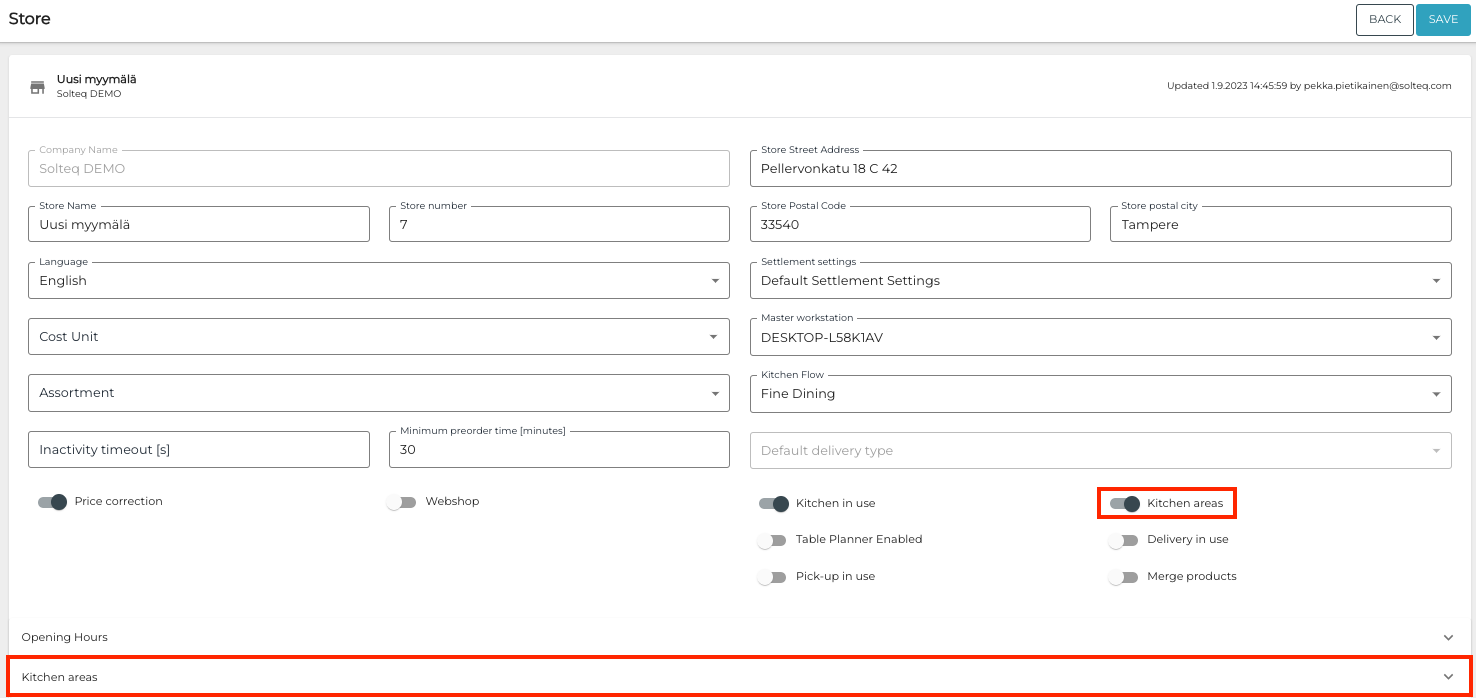
Kitchen areas settings in Store configurations
After enabling Kitchen areas, a new Kitchen areas section is displayed (under Opening Hours). When you click to extend the new section, a list of different Kitchen Areas is displayed:
You can add a new Kitchen Area to the Store by selecting an existing one from dropdown.
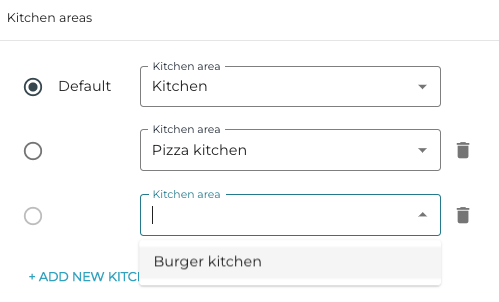
Adding an existing Kitchen Area in Store configurations
You can also create new Kitchen Areas for the Store by entering the name of the new area and selecting Create [name of the area] from the dropdown menu.
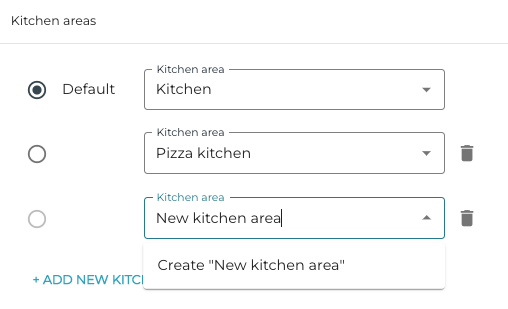
Creating a new Kitchen Area in Store configurations
You can also set a Kitchen Area to be the default area; only one area can act as the default. You can also remove Kitchen Areas assigned to a Store (the default area cannot be removed).
Company-Level Configuration
After saving, if at least one Store in your company has Kitchen areas enabled, a new Kitchen areas menu item is displayed under Configuration. Click the item to access the Kitchen areas view.
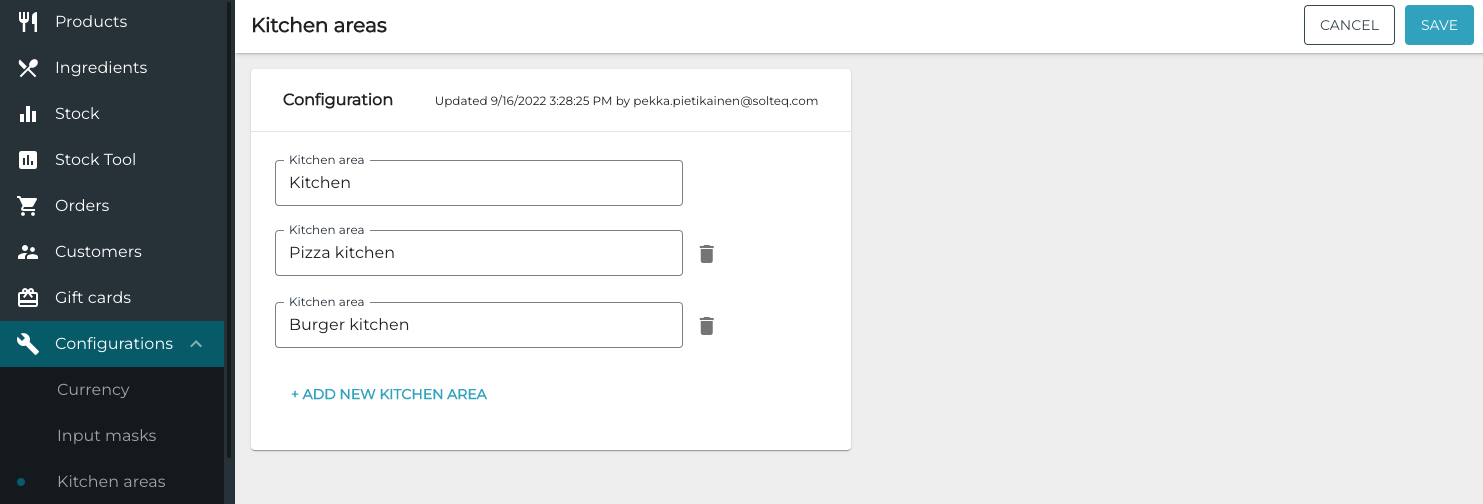
Kitchen Areas view
This view displays all defined Kitchen Areas of the company. In this view you can add new Kitchen Areas, or delete and or rename the existing ones.
Kitchen Areas that are already assigned to a Store cannot be deleted. To delete such a Kitchen Area, remove it first from the Store configuration.

Deleting a Kitchen Area
The first Kitchen Area on the list is always the default Kitchen Area; it cannot be removed and will always be included on the list even if Kitchen Areas have not been configured at all.
Product-Level Configuration
If any Store in your company has Kitchen Areas enabled, Kitchen Areas can be defined for a product.
The Kitchen Area selected in the product details indicates to which Kitchen Area that product should be sent, if the Store has such Kitchen Area configured.
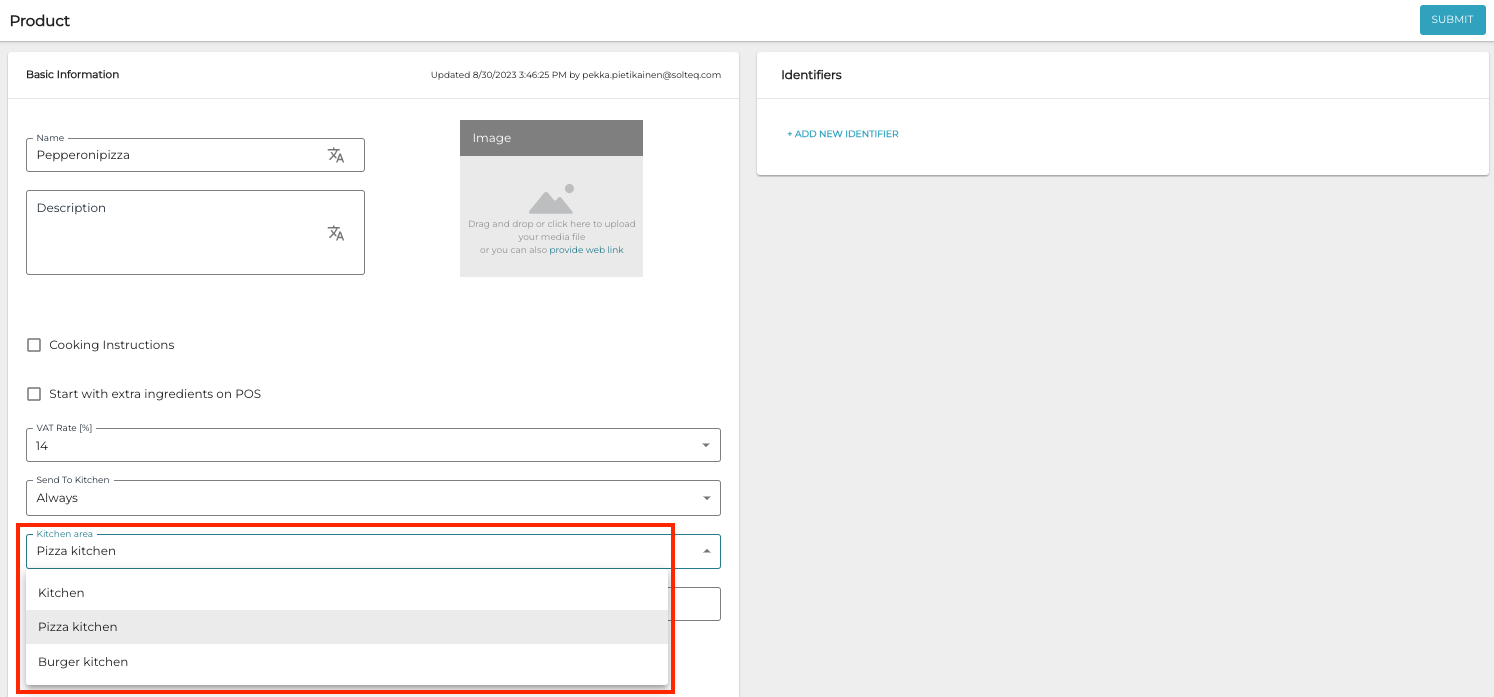
Selecting a Kitchen Area for a product
If the product information contains a Kitchen Area that is not defined in the Store configurations, the product will be sent to the default Kitchen Area.
Assigning a Kitchen Area to a product does not affect deleting of Kitchen Areas. If a Kitchen Area selected in the product settings is deleted, the product will have its Kitchen Area reverted to the default one.
Workstation-Level Configuration
If the Store the workstation belongs to has Kitchen Areas enabled, there is a new Area option when adding printers in Print Service settings of the workstation. This setting allows you to configure different printers per Kitchen Area. If the Store does not have Kitchen Areas enabled, only the default Kitchen and serving options are displayed.
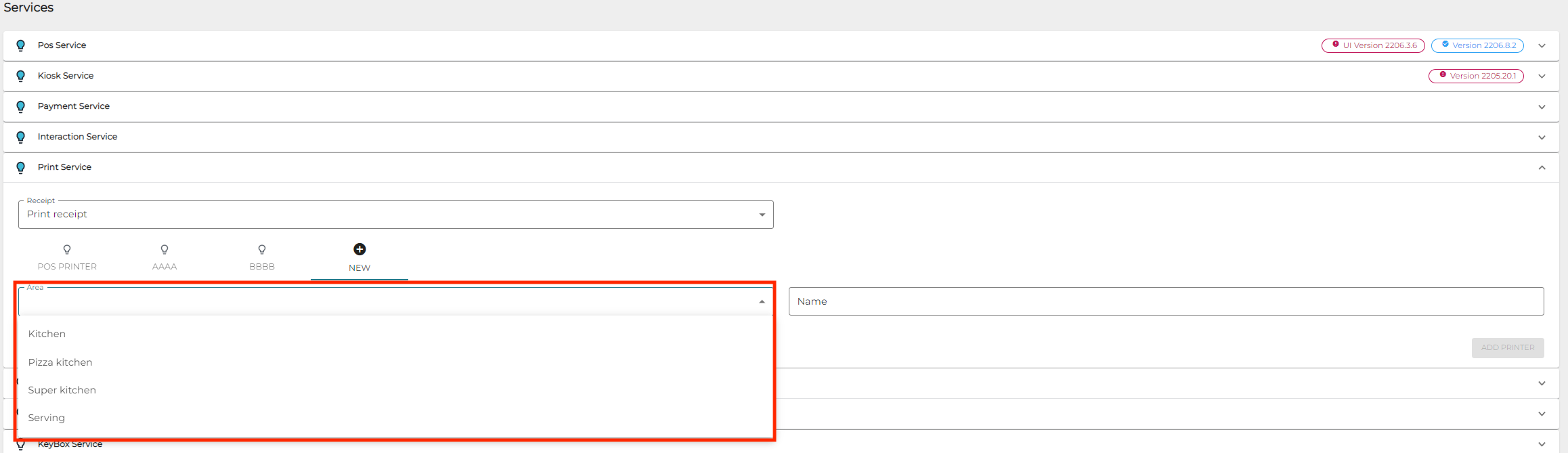
Selecting the Area in Print Service Settings
