MobilePay Payment
A QR code is required for the customers to check in and accept/reject the payment via the MobilePay App. The QR code can be either
in a sticker (attached to the payment terminal, for instance)
displayed automatically in a customer display.
If the customer’s MobilePay app displays an error message with the text Unknown QR-code, check that the QR code ID in the workstation settings matches the info on the QR-code scanned with the app.
If you have ordered QR-code stickers from MobilePay, the QR-code ID should be visible on the sticker.
If the QR-code IDs match but the problem persists, please contact Solteq Customer Service.
Payment statuses used with Vipps MobilePay are the following:
Waiting for customer: The customer has not yet scanned the QR code.
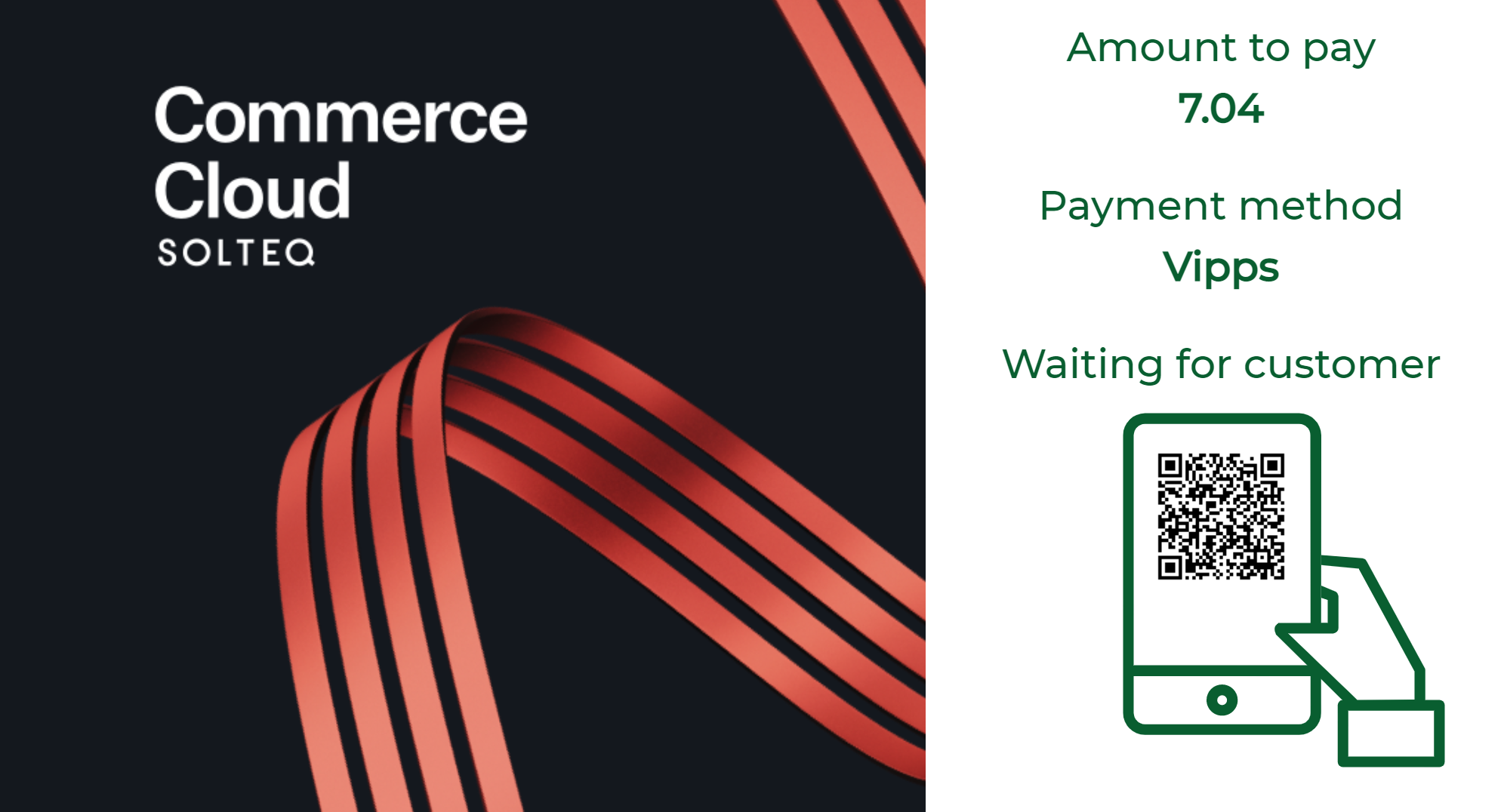
Waiting for customer screen in POS
In Kiosk, the QR code is displayed as soon as the customer chooses Vipps MobilePay as the payment method for the order.
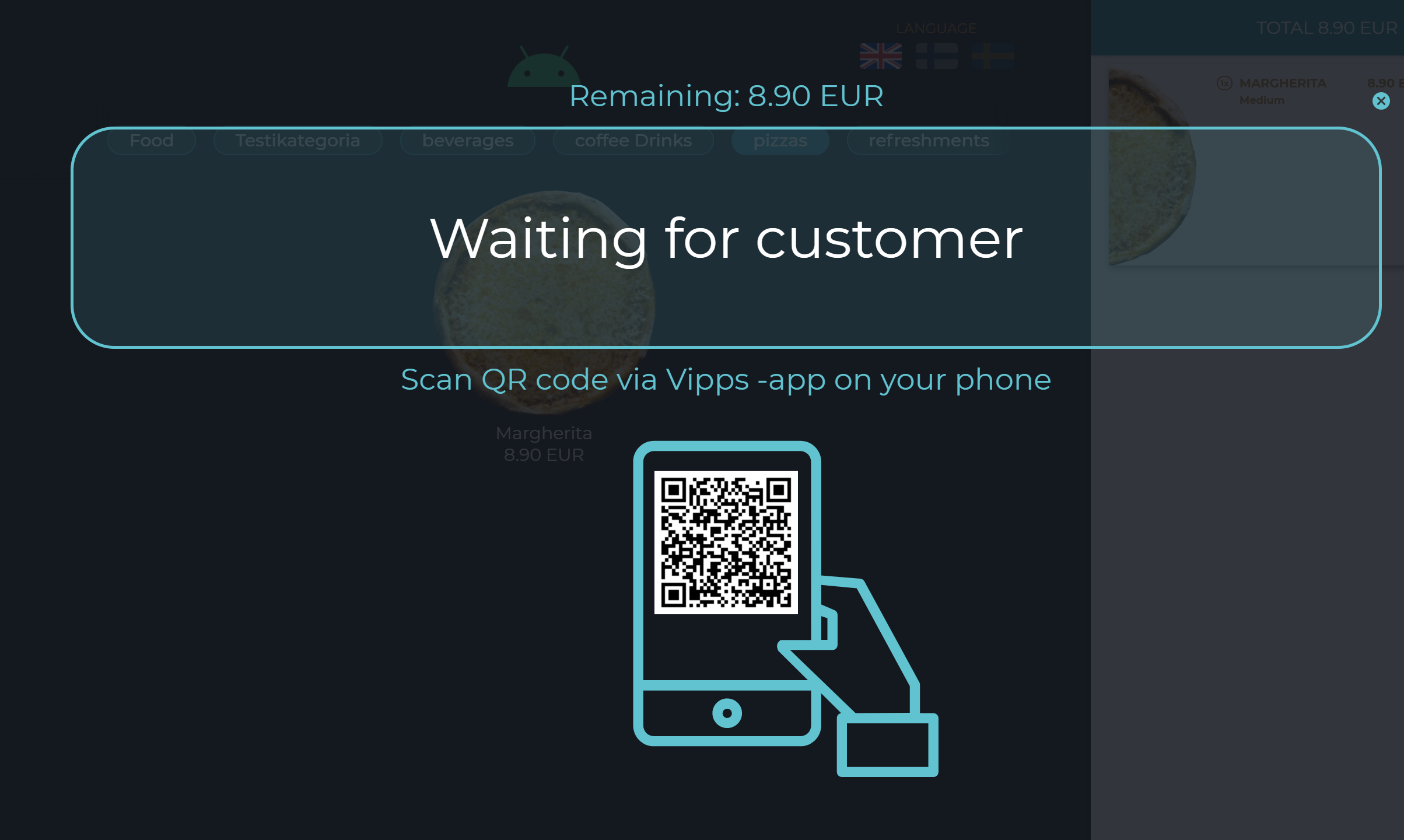
Waiting for customer screen in a Kiosk
Payment created, waiting approval: The customer has scanned the QR code. The payment has been created, and customer needs to approve it in the app.
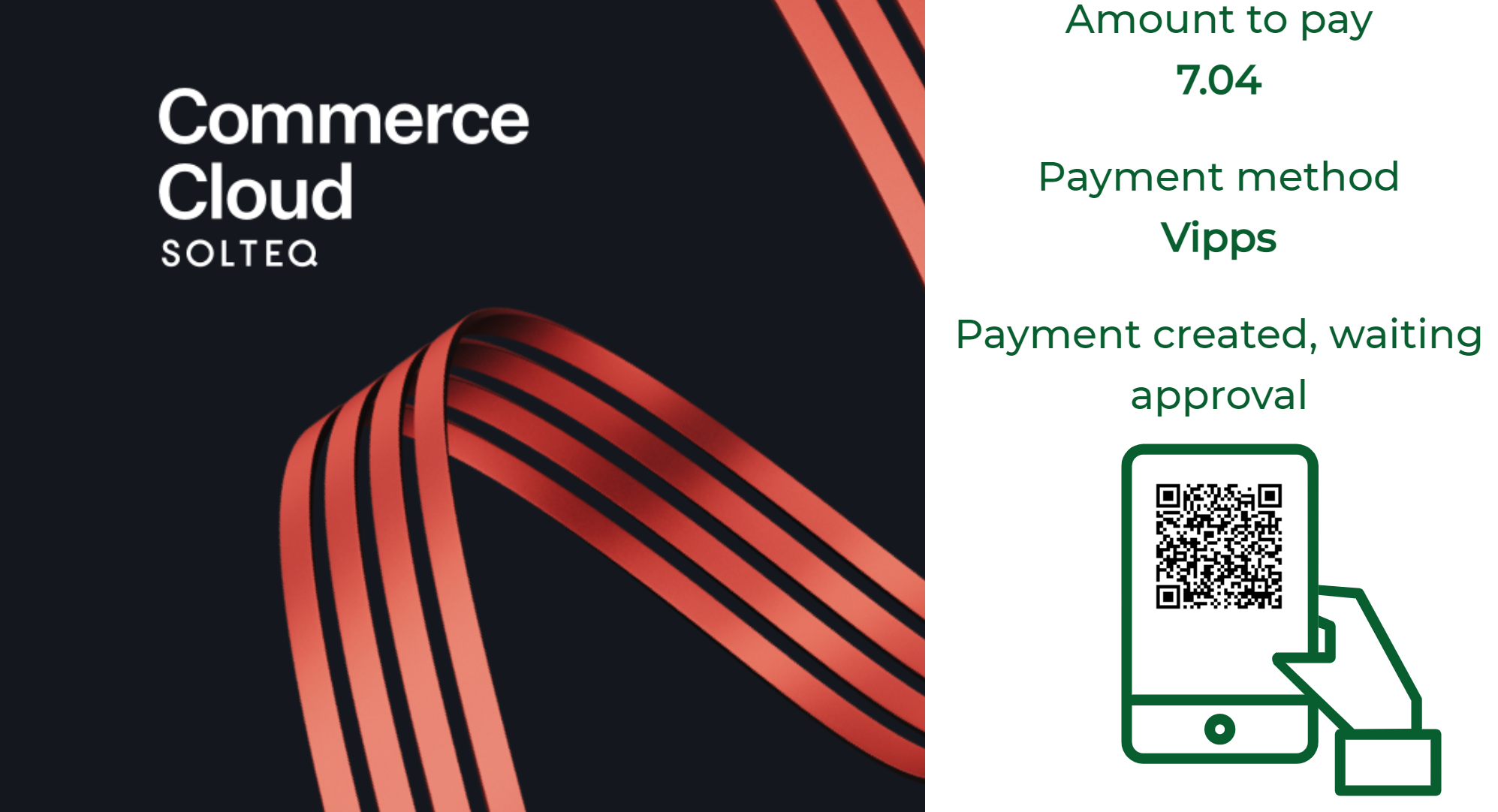
Payment created, waiting for approval screen in POS
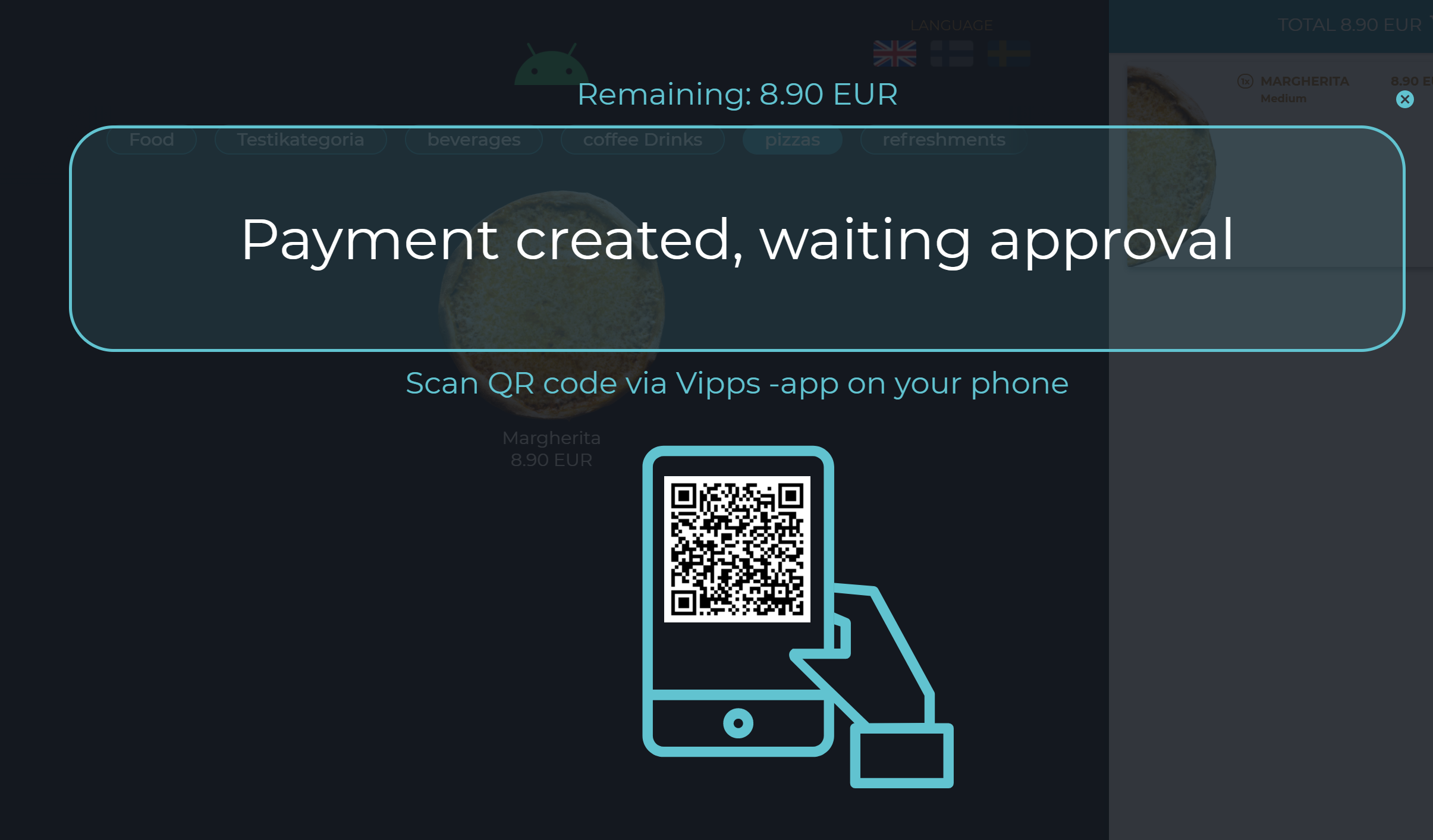
Payment created, waiting for approval screen in Kiosk
Refunds not supported only for MobilePay payments.
