Money In/Out
You can use the Money In/Out settings to define company-level rules for cases where money can be deducted from or added to the POS balance without any sales/refund involved. For example, if using a changing cash float on POS is necessary, it is possible to make additions to the cash float at the start of day with the Money In functionality, and deduct from the float at the end of day with the Money Out functionality.
To access the Money In/Out view, click Configurations and select Money In/Out in the Back Office menu.
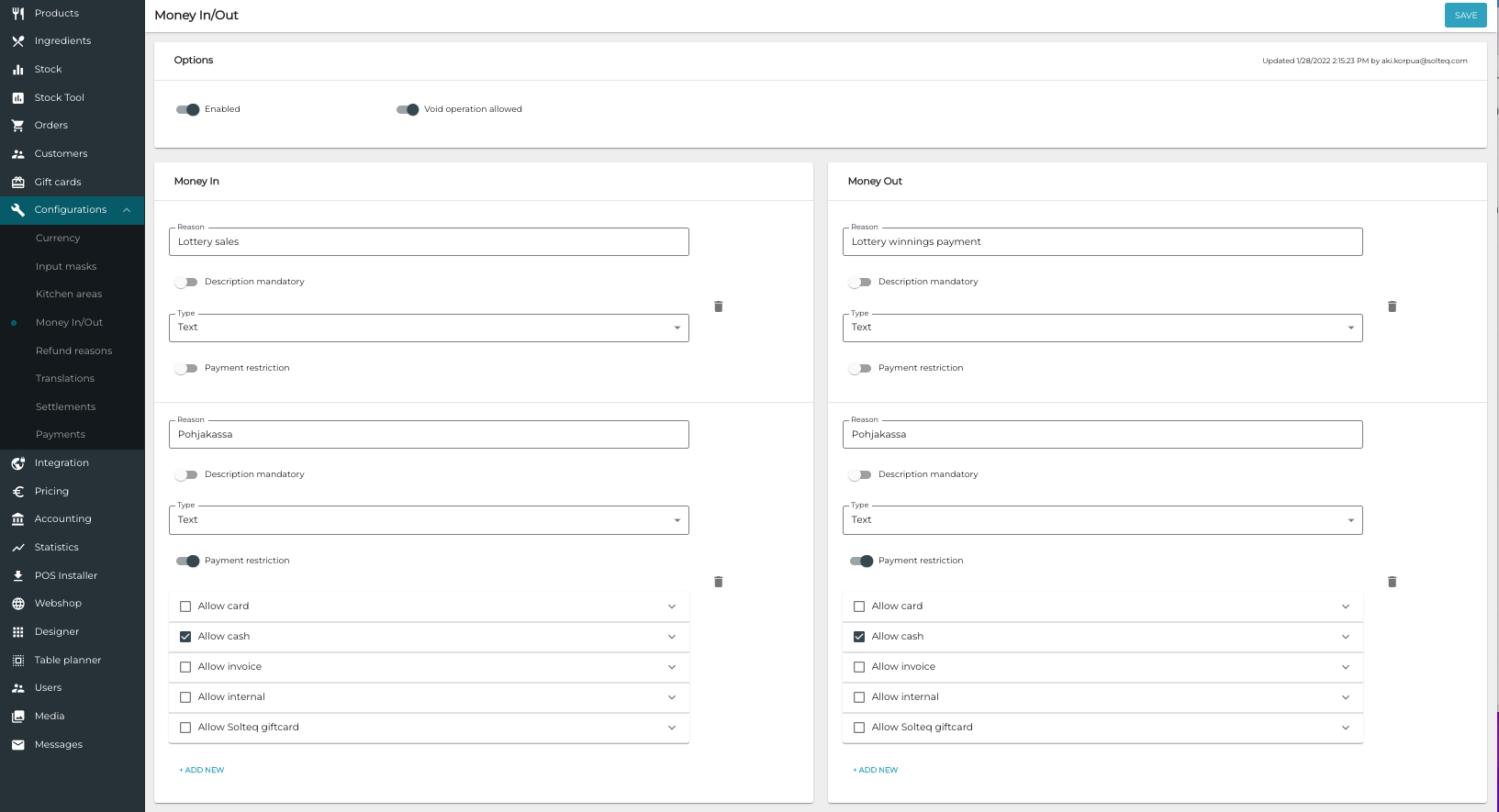
Money In/Out configurations
To enable using Money In/Out actions in POSs, click the Enabled switch to ON position.
When Money In/Out feature has been enabled, you need to add at least one Money In rule to enable Money In actions and one Money Out rule to enable Money Out actions on the POS. After that, Money In and Money Out tiles in the POS Menu can be used (otherwise these tiles will be disabled).
Money In and Money Out tiles in the POS Menu
You can also add separate Money In/Money Out action tiles to POS layout to enable quick access to Money In/Out functions.
To enable voiding actions, click the the Void operation allowed switch to ON position. Performing Money In/Out transactions on POS will generate receipts. If this setting is ON, those receipts can be voided from the receipt history. If it is OFF, the error message You cannot void money in/out operations will be displayed when trying to void such a receipt.
Add a New Money In/Money Out Rule
In the Money In/Out view, click +Add New
Enter Reason for adding or subtracting money from the cash register.
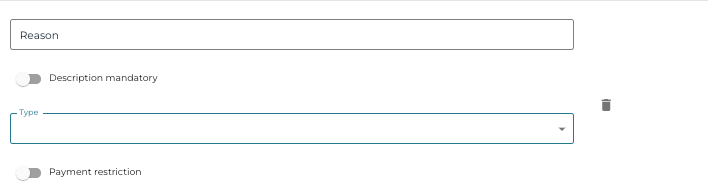
If you want that the salesperson must always enter a reason for the subtraction/addition, click the Description mandatory switch to ON position.
Select the Type for the description:
Text
Number
Regular Expression
If a Reqular Expression is used, the Description for Money In/Out action entered on POS must be exactly the same (note that the expression is case-sensitive); otherwise an error message is displayed. In the example image below, the entered expression must be Cash withdrawal.
Contact Solteq Customer Support if you want to define a more complex syntax to be used in the Regular Expression field.
You can also enter a Custom error message which will be displayed on POS when an incorrect expression is entered.
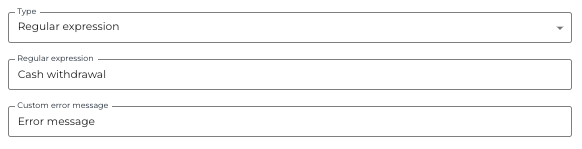
If you want payment restrictions be in use, click the Payment restriction switch to ON position and select the payment methods which are allowed
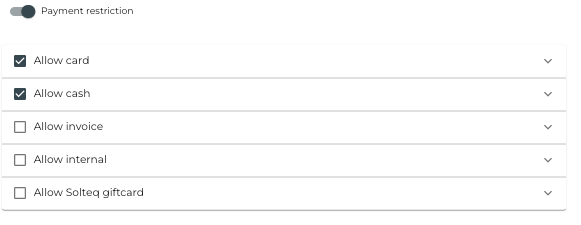
Click Save to save your changes.
Using the Money In/Money Out Feature on POS
Press Menu and select Money In or Money Out (or press a separate action tile, if it has been added to the POS layout)
Select the Reason for the Money In/Out transaction.
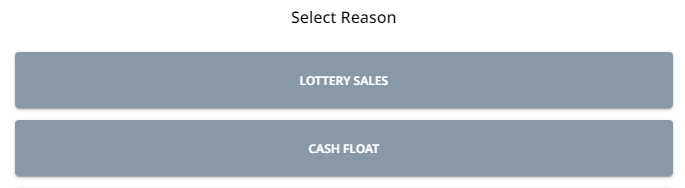
Selecting the reason for the transaction
Enter a Description (may be optional), and enter the amount which will be deducted from (Money Out) or added (Money In) to the POS total balance.
Enter description and amount to be added/deducted
Press Accept to finalize the action.
