Navigation in Mobile POS
To open the Mobile POS application menu, press the menu button in the upper left-hand corner of the screen.
Mobile POS Application main view
Toggled Mobile POS application menu
There are five different actions you can select from the menu, described below.
Sales
Selecting Sales will display the main layout view for Sales.
Orders
Selecting Orders will display the Orders view, which contains a list of all the orders created from the store the workstation belongs to.
Orders view
Settings
Selecting Settings will display the Configuration view, which displays the settings of the Mobile POS application
Configuration view
Help & About
Selecting Help & About will display the Help & About view which contains the Mobile POS application details.
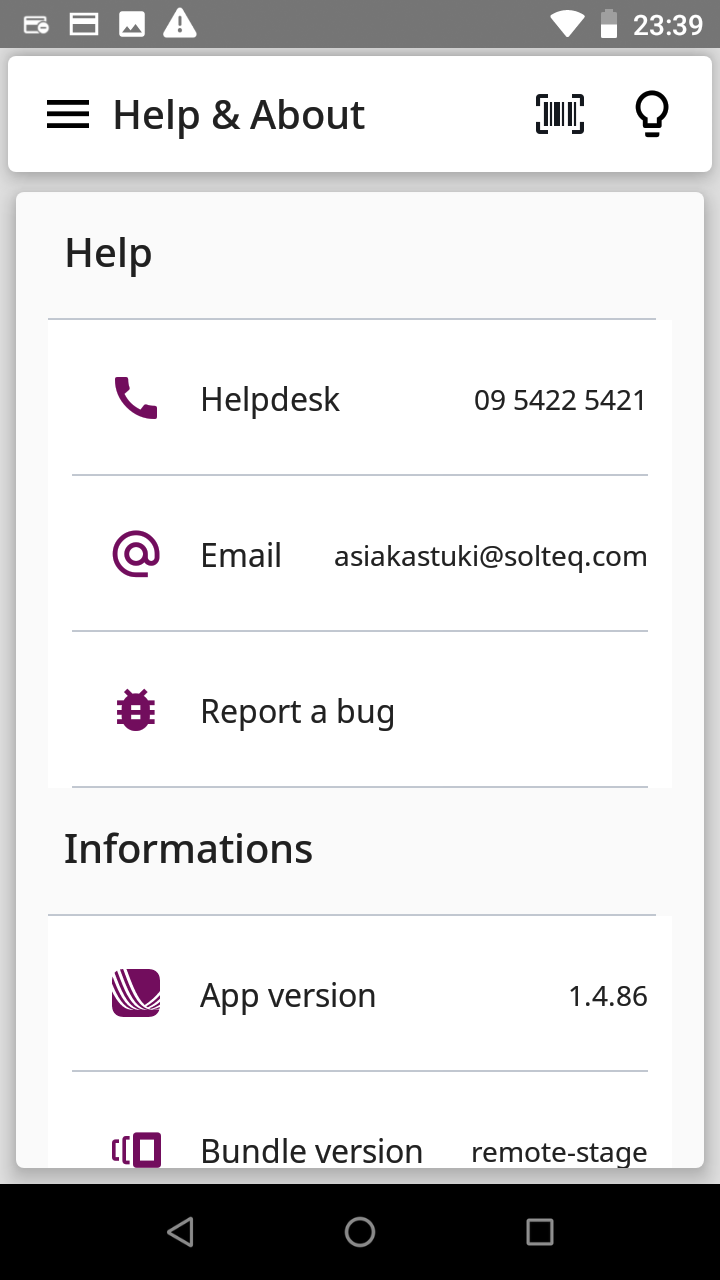
Help & About view
You can report errors found in the application by selecting Report a bug. Enter then the description of the bug, and press Send.
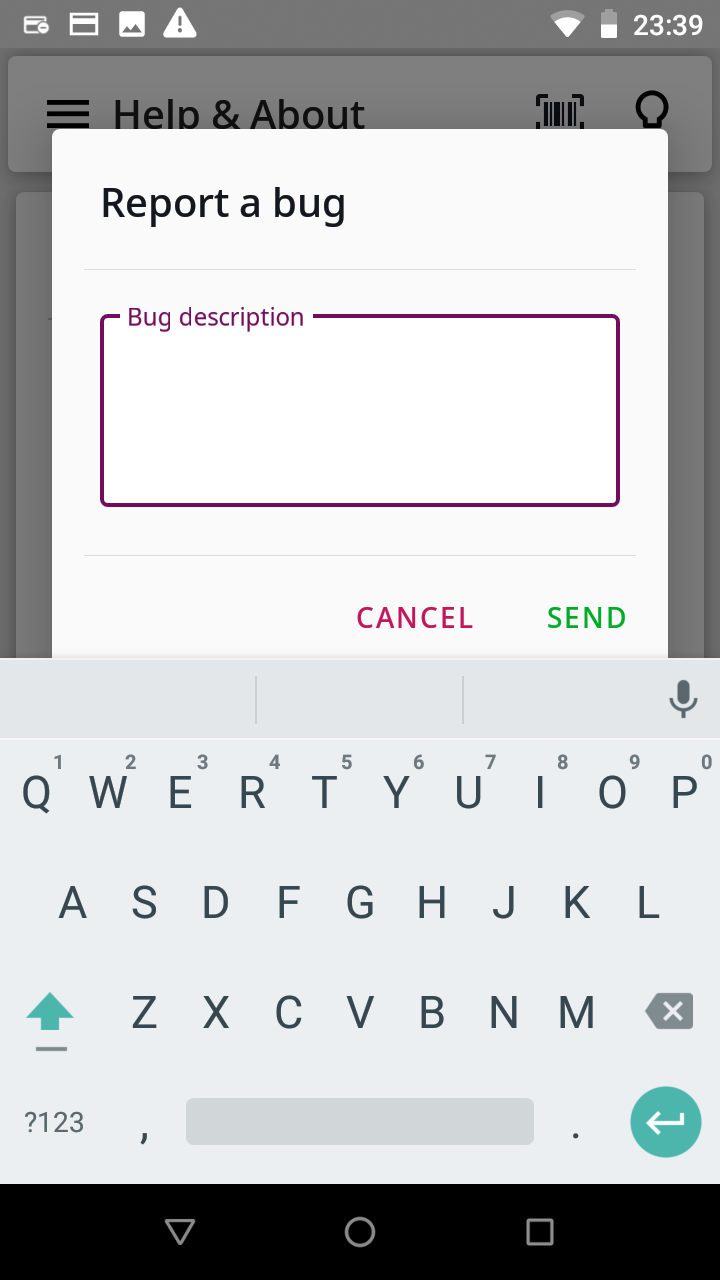
Reporting a bug
Log Out
Selecting Log Out will log you out from the application. After logging out you will be redirected to the Authentication page.
