Selling a Product from Another Stock
In addition to using the Store’s default Stock for products, Solteq Commerce Cloud also enables you to define an Exceptional Stock for some products. This way some of the products sold in a Store can be stored in the Store’s own Stock, while certain products are taken from another Stock, such as a central Stock shared by several stores. For example: A number of restaurants and bars in a given location can use the same storage (=Stock) for beverages, and serve them to customers by using a draft system.
Any Stock of the company can be used as the Exceptional Stock for a given product.
Stock handling must be enabled in order to use this feature. In addition, the product which is to be used with Exceptional Stock must have an SKU identifier.
Exceptional Stock for a product is defined in the product information. If a product does not have Exceptional Stock defined, the default Stock of the store will be always used. A product can also have more than one Exceptional Stocks defined for it.
Define an Exceptional Stock for a Product
Click Products in the Back Office menu. Products view is displayed.
Click the product on the list and then Edit to modify its information.
Select the Exceptional Stock(s) from the drop-down menu; the menu contains all the available stocks in the company.
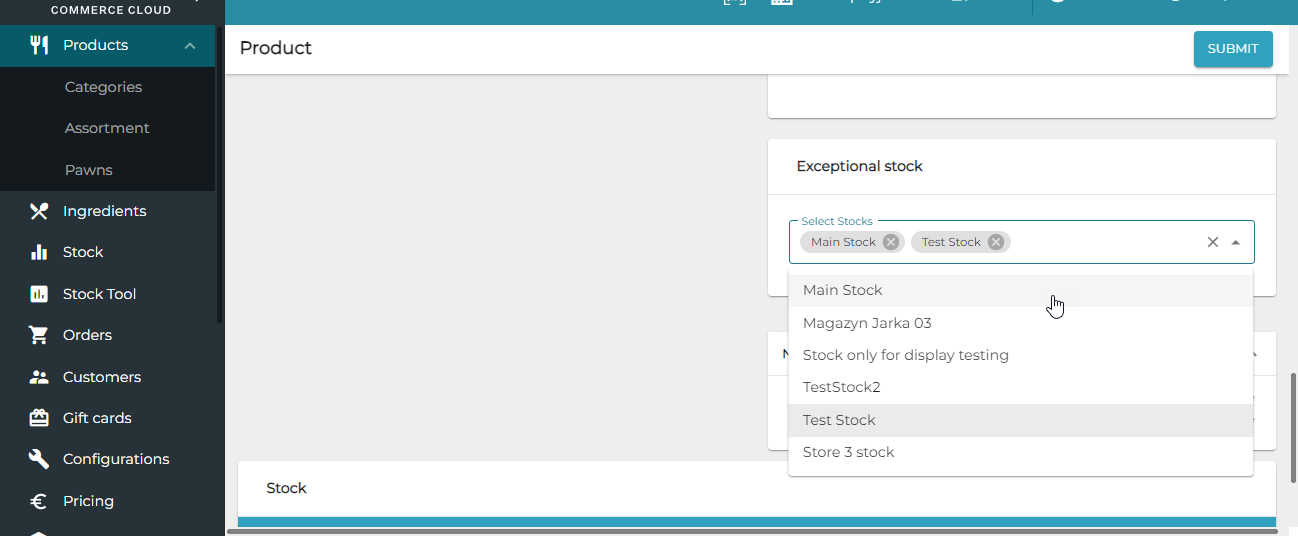
Click Submit to save your changes.
Products Using Exceptional Stock on POS
There are two possible ways to add a product that uses Exceptional Stock to the basket:
If there is only one Exceptional Stock defined for the product, the product will be added directly to the Basket.
If there are more than one Exceptional Stocks defined for the product, the stock must be selected when the product is added to the Basket. After the selection has been made, click Accept to continue.
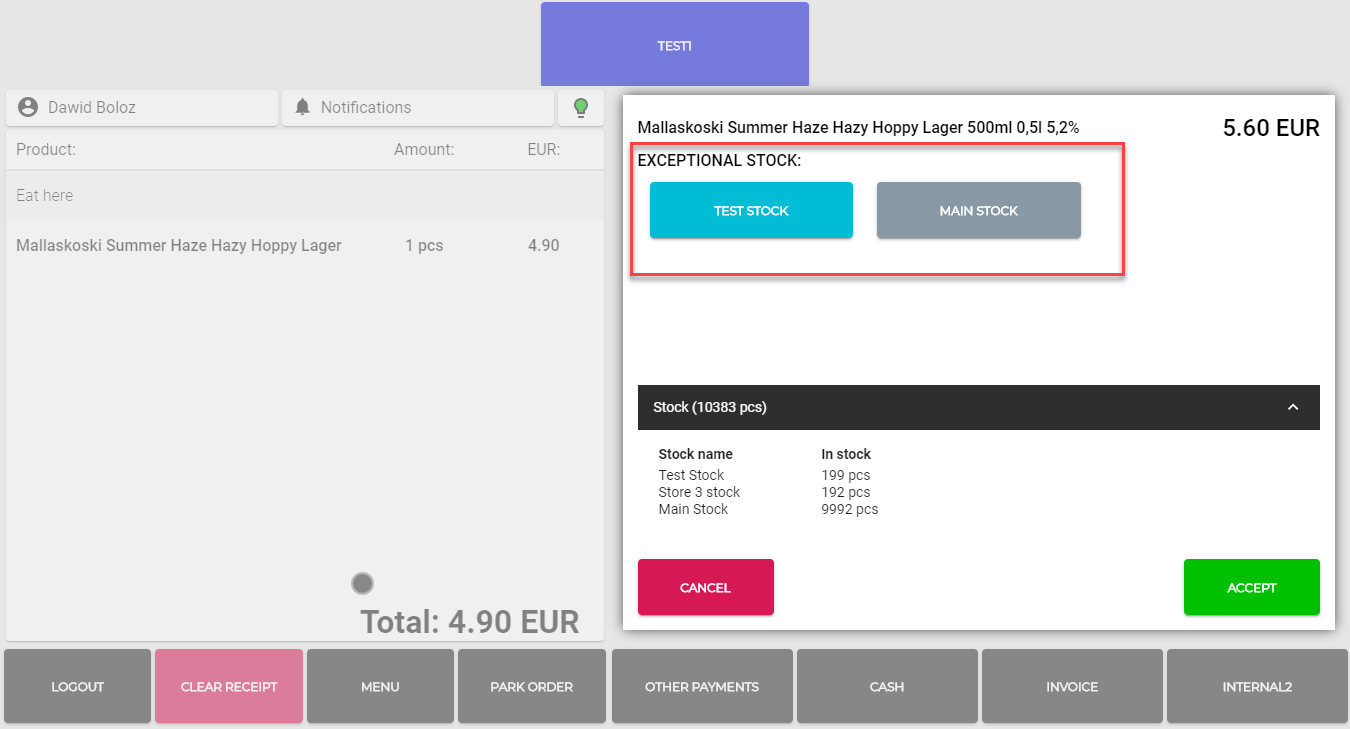
Selecting an Exceptional Stock for a product
When clicking the product row on the basket, the product information will contain a note about automatically selected Exceptional Stock in the expandable Stock Info section.
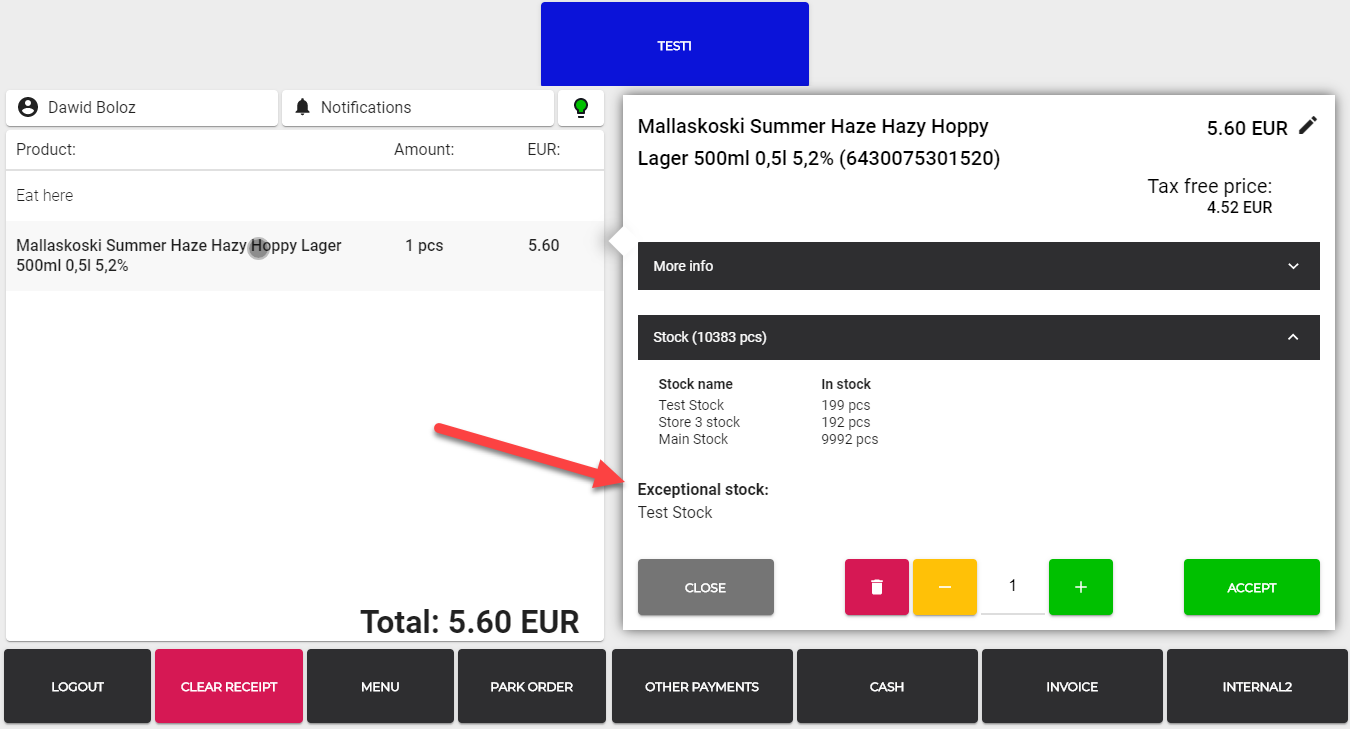
Exceptional Stock info in the Stock Info section of the product
When the order is parked, the correct amount of the product will be reserved from the automatically selected Exceptional Stock; when the order is completed, the correct amount of the product will be subtracted from the automatically selected Exceptional Stock.
Products Using Exceptional Stock on Kiosk and Web Shop
On Kiosk and Web Shop, Exceptional Stock info is not displayed anywhere on the product display. The first stock from the Exceptional Stocks list is always selected automatically.
When the order is completed, the correct amount of the product will be subtracted from the automatically selected Exceptional Stock.
