Transactions
In the Transactions view you can view the transactions created in a Stock.
To access the view:
Click Stock Handling in the Back Office menu.
Select a Stock from the list. Stock details are displayed.
Click View more in the Stock Transactions section.
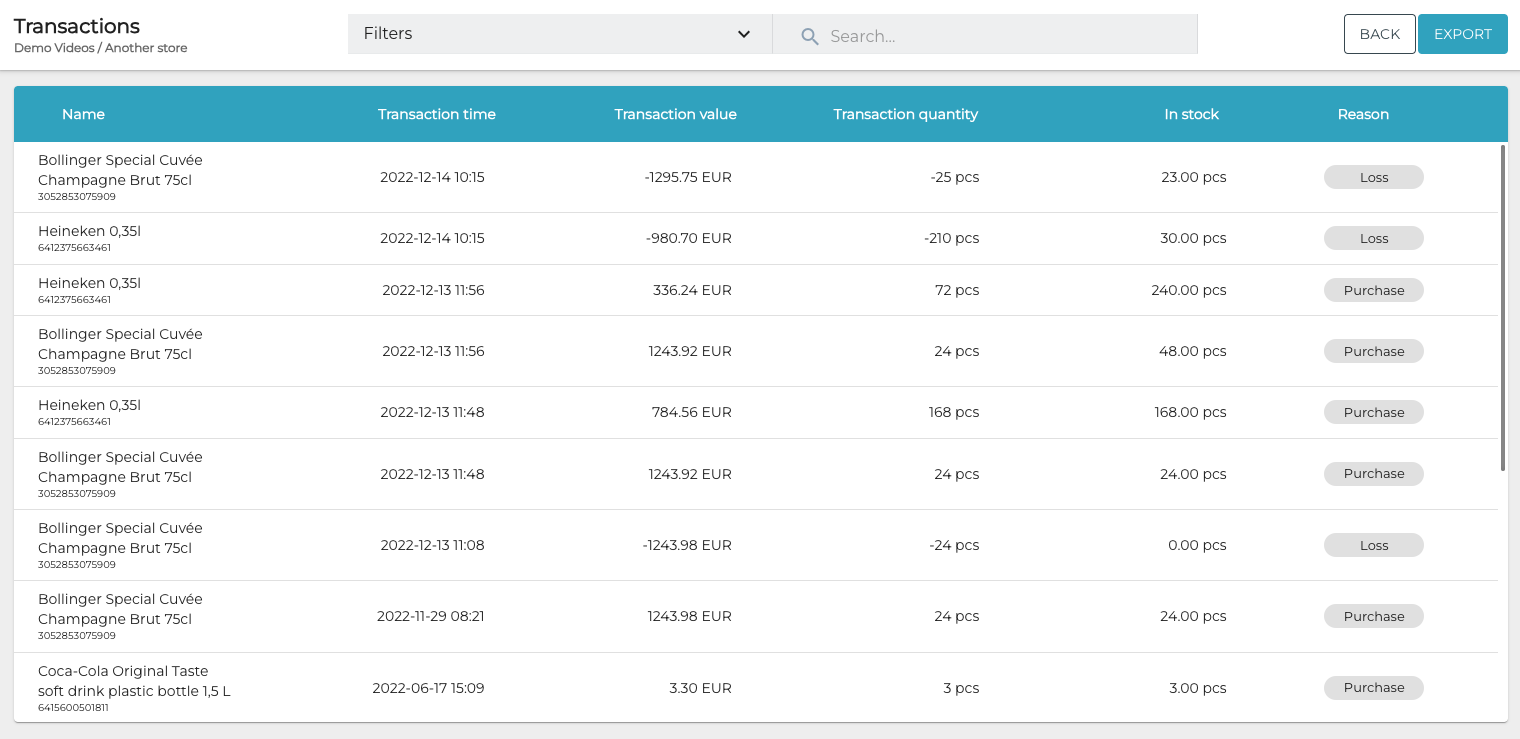
Transactions view
The following information about transactions is displayed:
Name of the stock item
Transaction time
Transaction value
Transaction quantity
In stock (current quantity of the stock item)
Reason for the transaction
You can also filter the view based on the following criteria:
Sku: Enter the Sku(s) you want to be displayed.
Transaction time: Select the time range you want to be displayed.
Categories: Select the stock item category types and categories you want to be displayed.
Transaction type: Select the stock transaction types (In/Out) you want to be displayed.
Reason Code: Select the transaction reason codes you want to be displayed.

Selecting the filters in the Transactions view
When you have selected the filters you want to use, click Apply filters to filter the information.
