Balance Check for Gift Card
Balance check for a gift card can be done by either
scanning the QR code of the gift card,
or pressing Home key in the workstation and then entering the gift card ID.
In order for balance check to function, an input mask must have been created first for the gift card.
Create Input Mask for Gift Cards
Click Configurations and select Input masks from the Back Office menu.
Click +Add New.
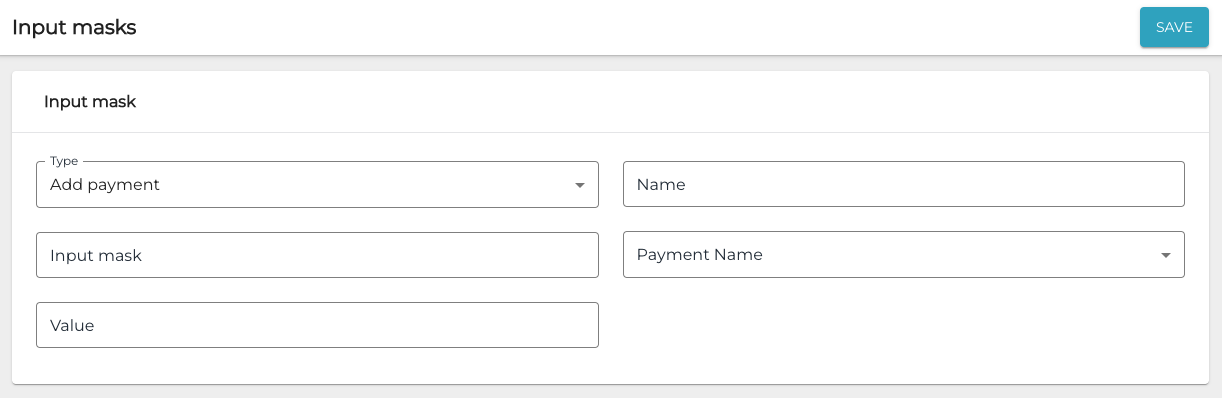
New input mask fields
Select Add payment as the Type.
Enter a Name for the input mask. The name will be visible in the list of input masks in the Back Office.
Enter the Input mask: To configure an input mask that can be used for checking the balance of the gift card, the following syntax must be used in the Input mask field.
^(<gift card prefix>(<as many periods as there are characters after the prefix>))$For example:
^(GC001(....))$The example above can be used to check the balance of gift card with ID GC0010007, for example. In the ID in question the prefix of the gift card is GC001, and 0007 are the characters which after the prefix.
Select Payment Name: Select a Gift Card type payment method which has been defined in Payment Service settings.
Click Save to save your changes.
