Input Masks
There are three types of input masks that can be used in Solteq Commerce Cloud:
Find customer
Can be used for finding customer information in cases where individual customers of an organization have not been created in the Back Office, and instead there is only one company customer to represent all of them.
Add payment
Can be used for
POS gift card payments; when the barcode or QR code is scanned and there are products in the Basket, POS identifies the code as belonging to a gift card, and payment is automatically started.
Selling pre-created gift cards on POS, when the barcode or QR code in a pre-created gift card is scanned, the card is added to the Basket and can be charged.
Add product
Can be used for open products whose barcode contains the price of the product.
Requires that an open product (or several open products, if different VAT percentages are needed) is created beforehand in the Back Office.
Can be used for secondhand products which are similar but need to have different individual prices (depending on the condition, material or other such characteristics), for example.
Can also used for products with different EAN codes but same price for all of them
Requires that a basic product with the defined price is created beforehand in the Back Office.
Start Index and Length are numeric values and define the pattern in the barcode.
Decimals define the decimals in the price pattern.
To access the Input masks view, click Configurations and select Input Masks in the Back Office menu.
To add a new input mask, click Edit, enter the input mask information and click Save to save your changes.
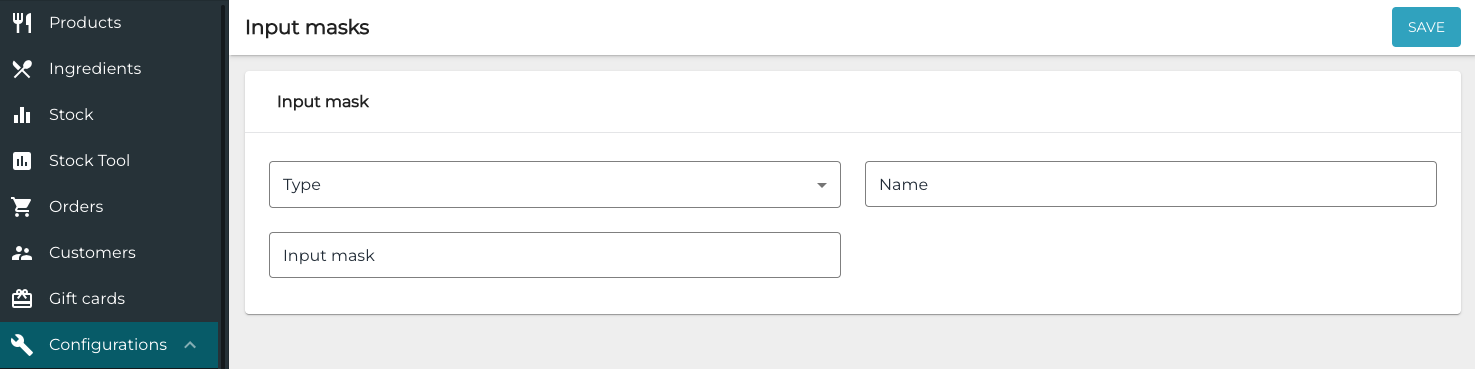
Adding a new input mask
Input Mask Examples
Gift Card (GUID)
The input mask used is:
^[{]?[0-9a-fA-F]{8}-([0-9a-fA-F]{4}-){3}[0-9a-fA-F]{12}[}]?$

GUID gift card input mask example
Gift Card (non-GUID)
The input mask used is:
^(MINIG10(...))

Non-GUID gift card input mask example
The mask used in the example above is derived from the gift card template number sequence settings:
MINIG10 is the content of the Prefix field in the template.
The number of periods inside the brackets (…) is the number of digits in the Sequence end field.
In this case the numbering might start from 1 and end in 100, for example.
Customer Card
The input mask used is:
^(201440000[3-5]|201440000[7-9]|2014400011|2014400012|201400013|2014400019|201440002[1,3,4])$

Customer card input mask example
Price from Barcode
The input mask used is:
^[A][1|2|3].{18}$
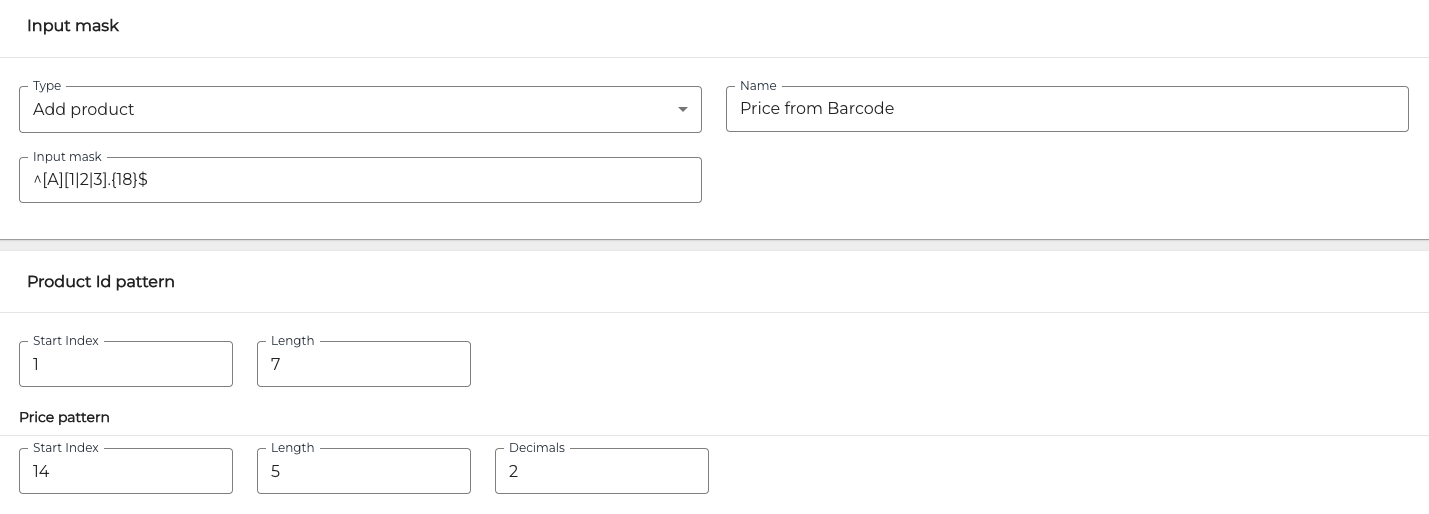
Price from barcode input mask example
Price from Product
The input mask used is:
^[B][1|2|3].\{18}
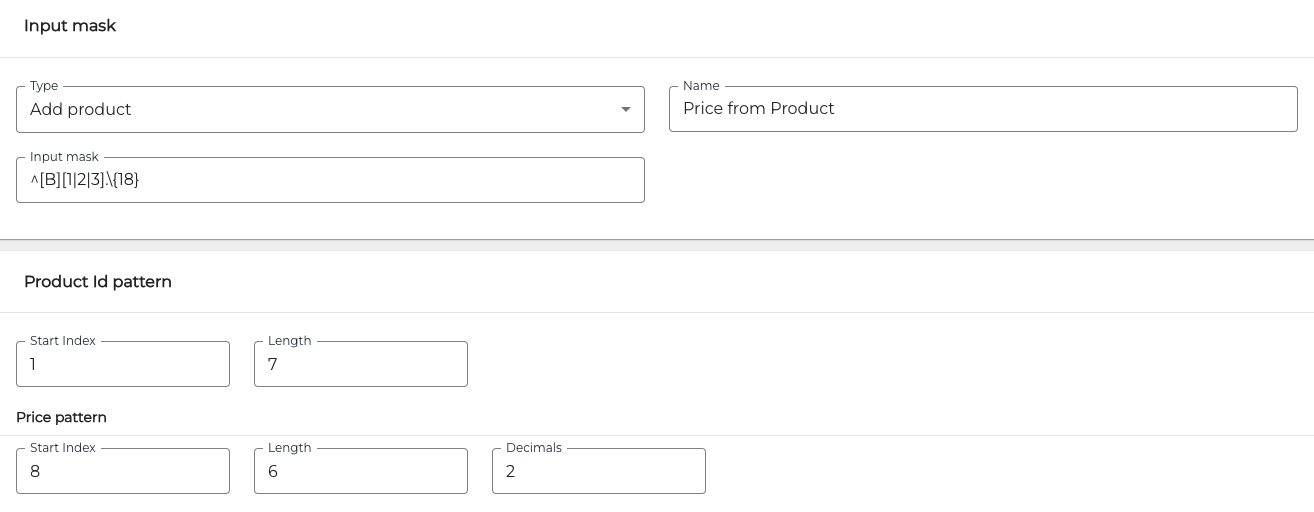
Price from product input mask example
