Pre-Created Gift Cards
The actual physical format of pre-created gift cards can be anything, as long as the printed QR code on card holds data exactly as included in the Giftcard Number field, and the card is readable with standard 2D scanners. Charging and using pre-created gift cards on POS is done simply by scanning the QR code.
The Valid from/Valid to information is updated whenever a pre-created gift card is reloaded in the POS.
Below is an example of a PDF printout gift card.
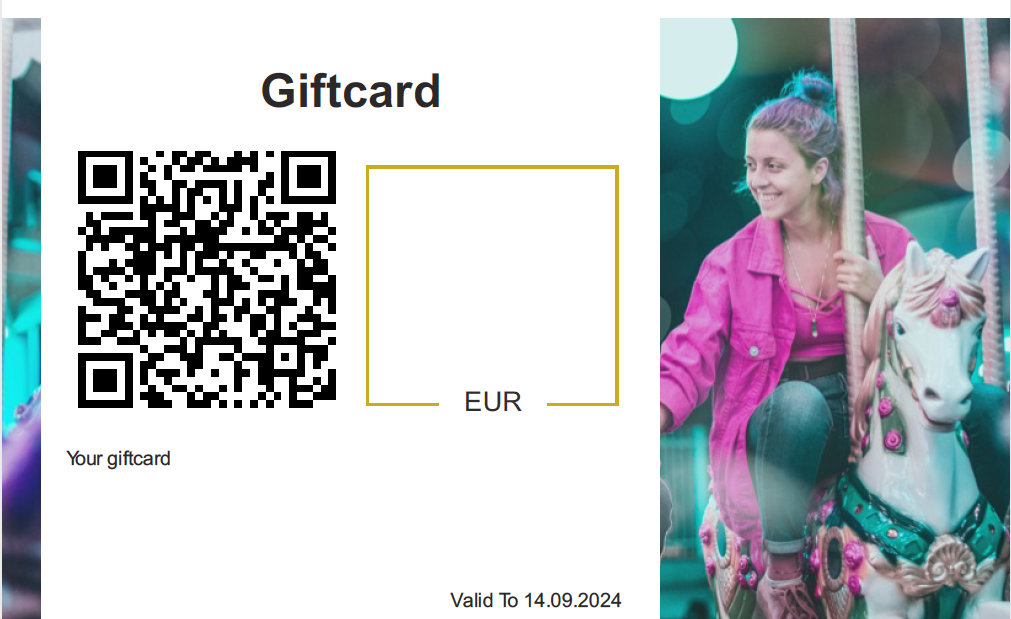
Gift card example with QR code
Pre-Create a Gift Card Batch
Type: Value and Balance
Sold on POS setting should be ON.
Allow Reload setting should be ON.
In the Gift Cards view, click +Add New. The Create or import gift cards window is displayed.
Click Pre-create. The Pre-create gift cards window is displayed.
Enter the information for the gift card:
Select the gift card template you created for pre-created gift cards.
Quantity: The amount of pre-created gift cards you want to generate-
Valid from (select date)
Valid to (select date)
Customer link: Hard link to a customer under Customers.
If this setting is used, the gift card can be used only when the linked customer has been added to the basket.
When the customer is added to basket, all active linked gift cards for the customer are displayed.
Customer reference: Enter a free text reference for the batch of pre-created gift cards.
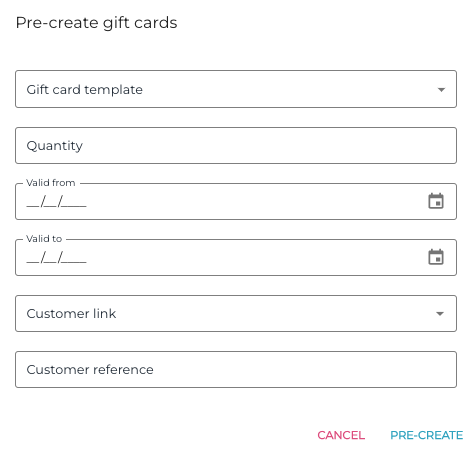
Pre-create gift card options
Click Pre-create to pre-create the new gift cards.
In the Gift cards view, select Customer reference as the filter, enter the name of the batch in the field, and click Apply filters.
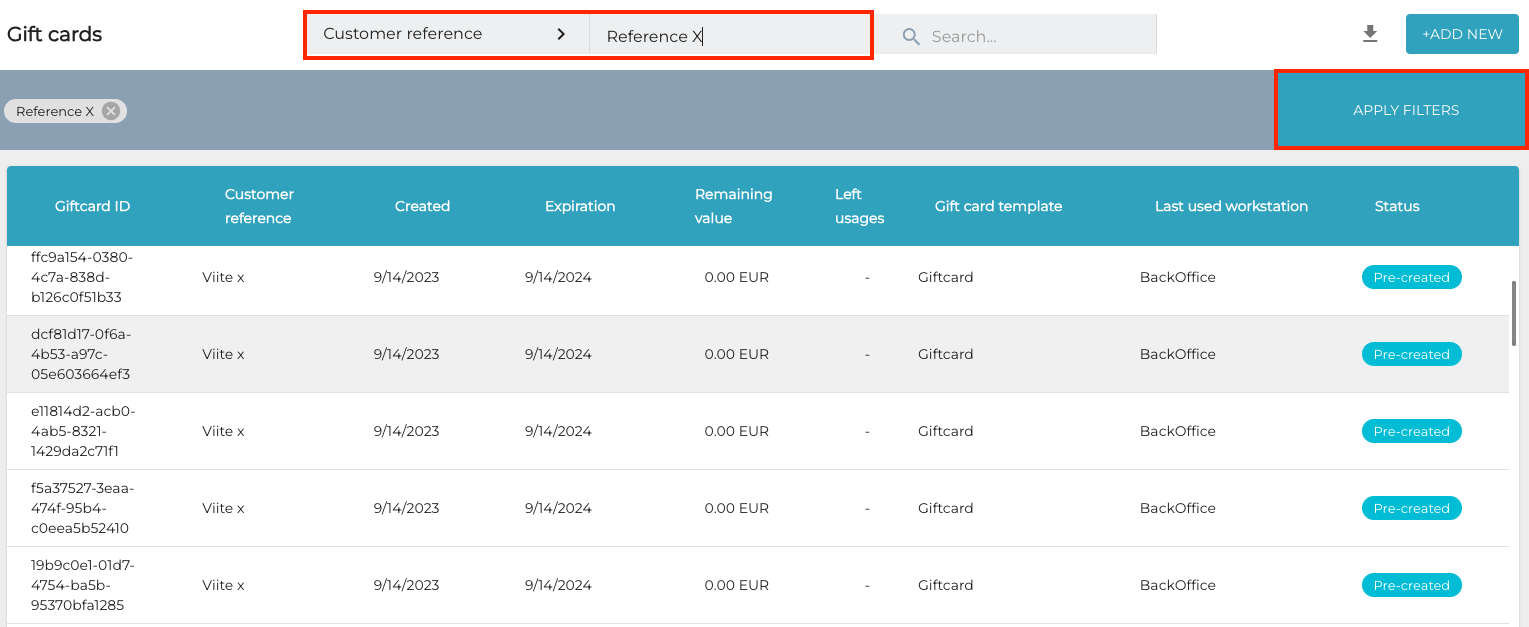
Filtering the pre-created card list with customer reference
Click Export to Excel to export the filtered gift card list.
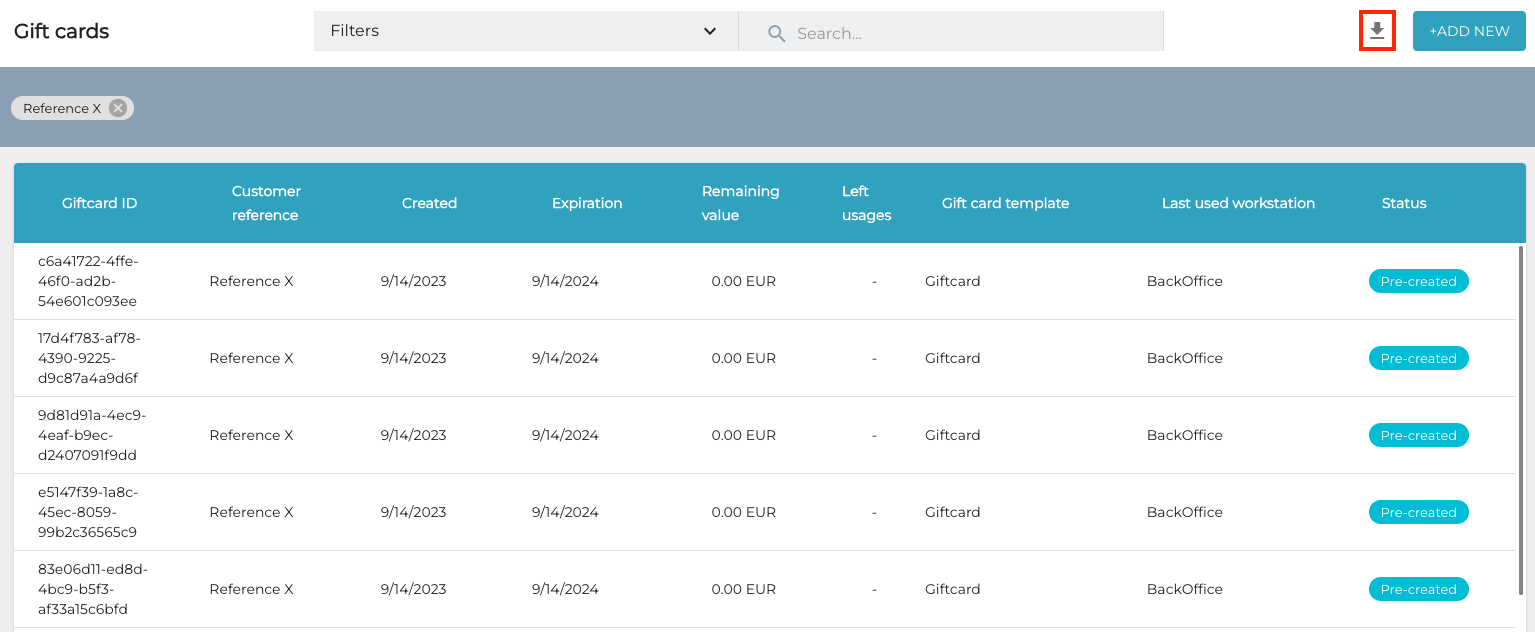
Exporting the filtered gift card list
Send the Excel file to the card manufacturer.
Finally, to enable charging/payment with gift cards in POS, you need to
set up Gift Card payment method in workstation Payment Service settings, and
set up Input Masks for the gift cards.
