Closing Webshop Temporarily
In case you have production problems on kitchen (caused by kitchen equipment malfunction, too many orders, sick leaves, and such) there is an option to quickly close the Webshop temporarily. This can be done directly from POS, as restaurant workers do not often have access to the Back Office configurations.
Configurations in the Back Office
First you need to add the required action tile to POS layout: Click Designer in the Back Office menu and select your POS layout configuration.
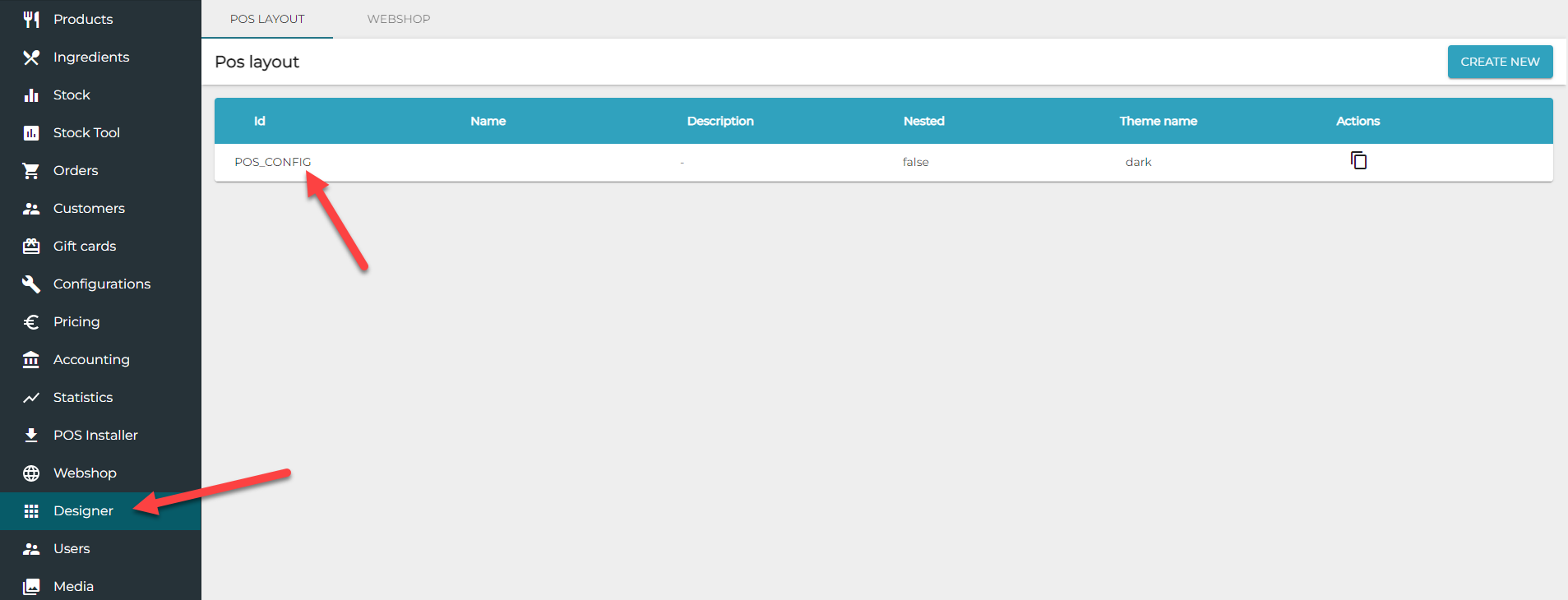
Then, add a new tile or modify an existing one. Select Action from the Type drop-down menu , and Web shop opening status from the Action drop-down menu.

Closing/Opening Webshop via POS
When the Web shop opening status tile has been created in the Back Office, it will be visible in the POS after data has been refreshed.
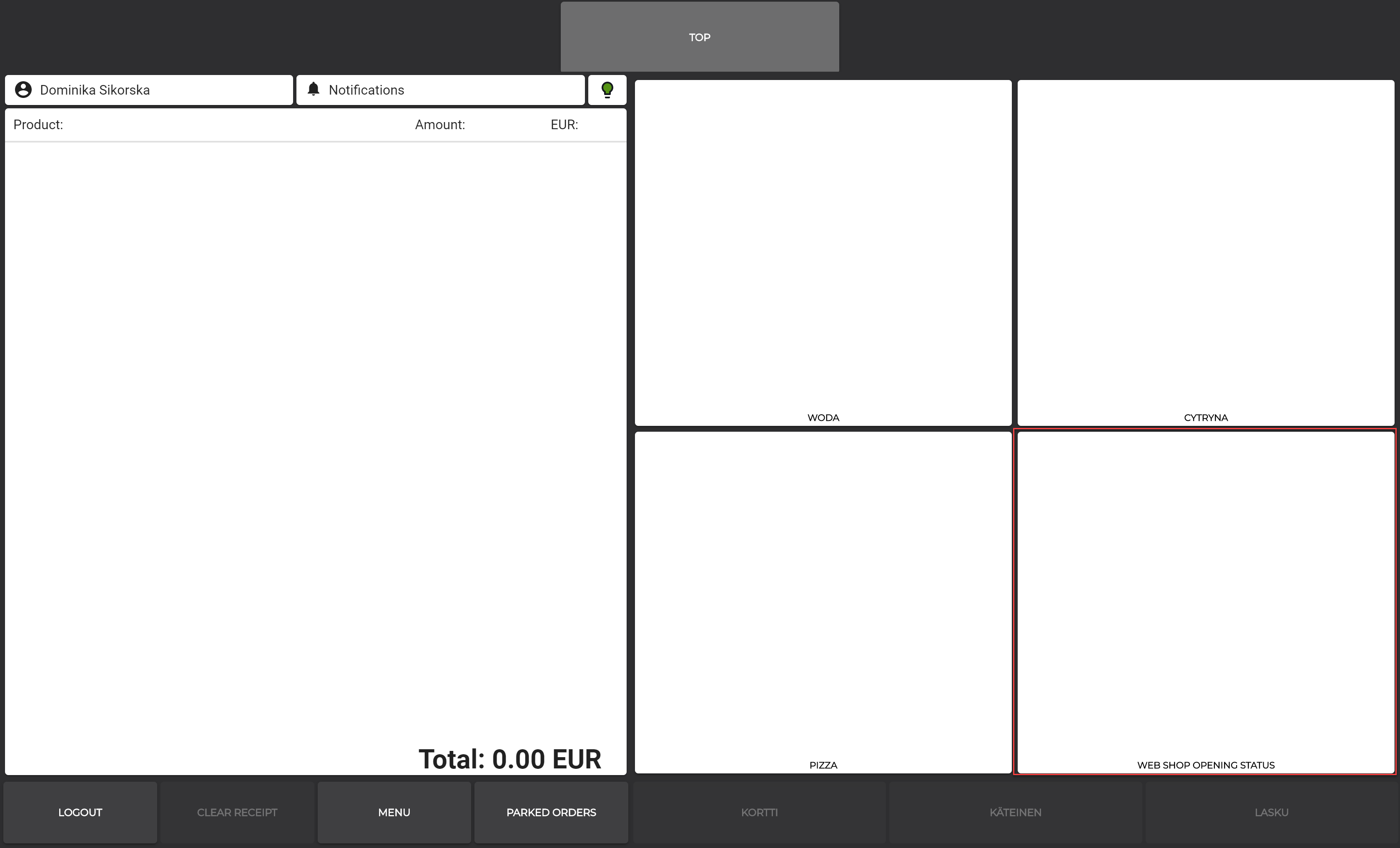
Webshop opening status tile in the POS
To block/unblock placing orders for the current day, press the tile and the click the switch to ON/OFF position.
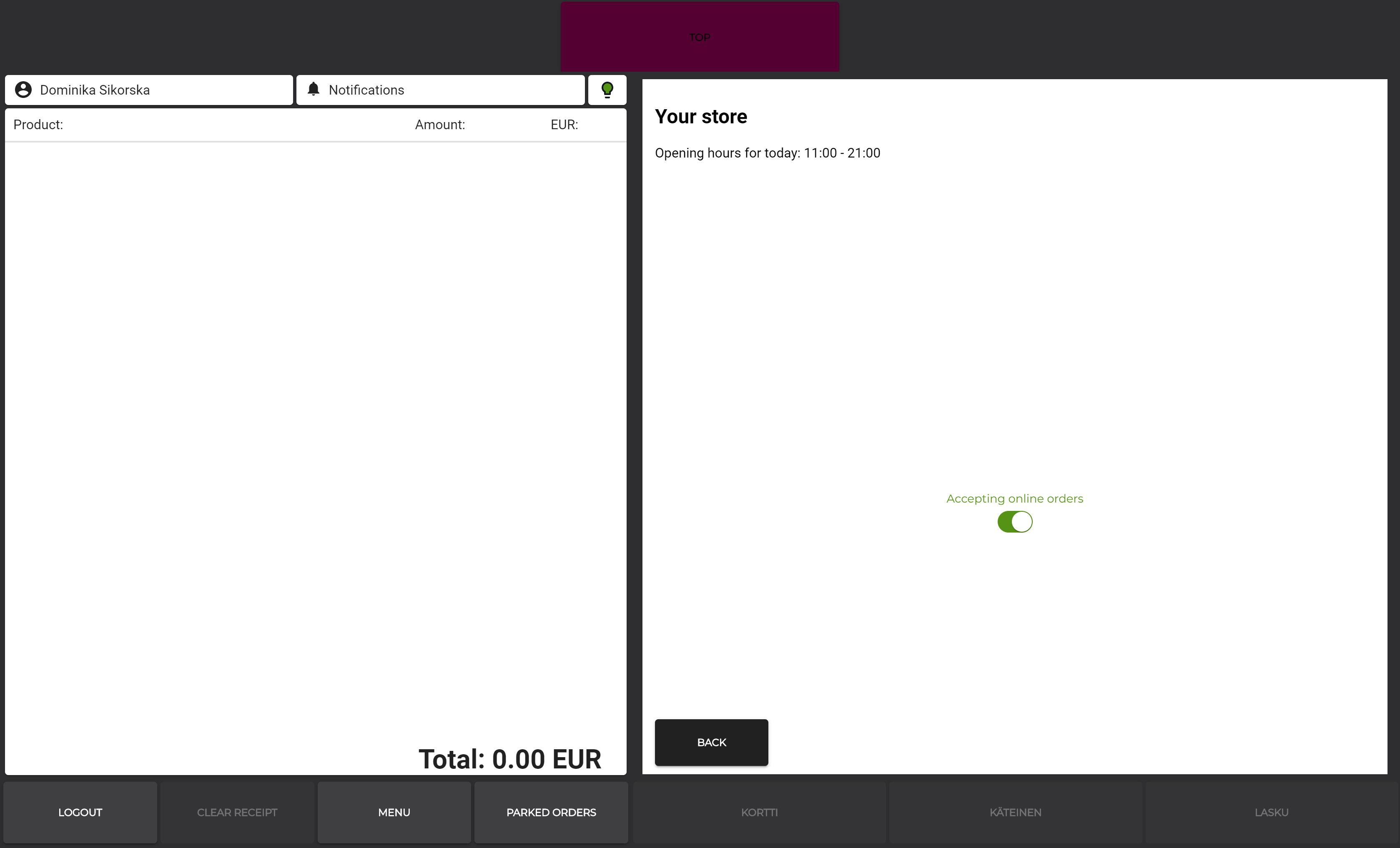
Accepting online orders: ON
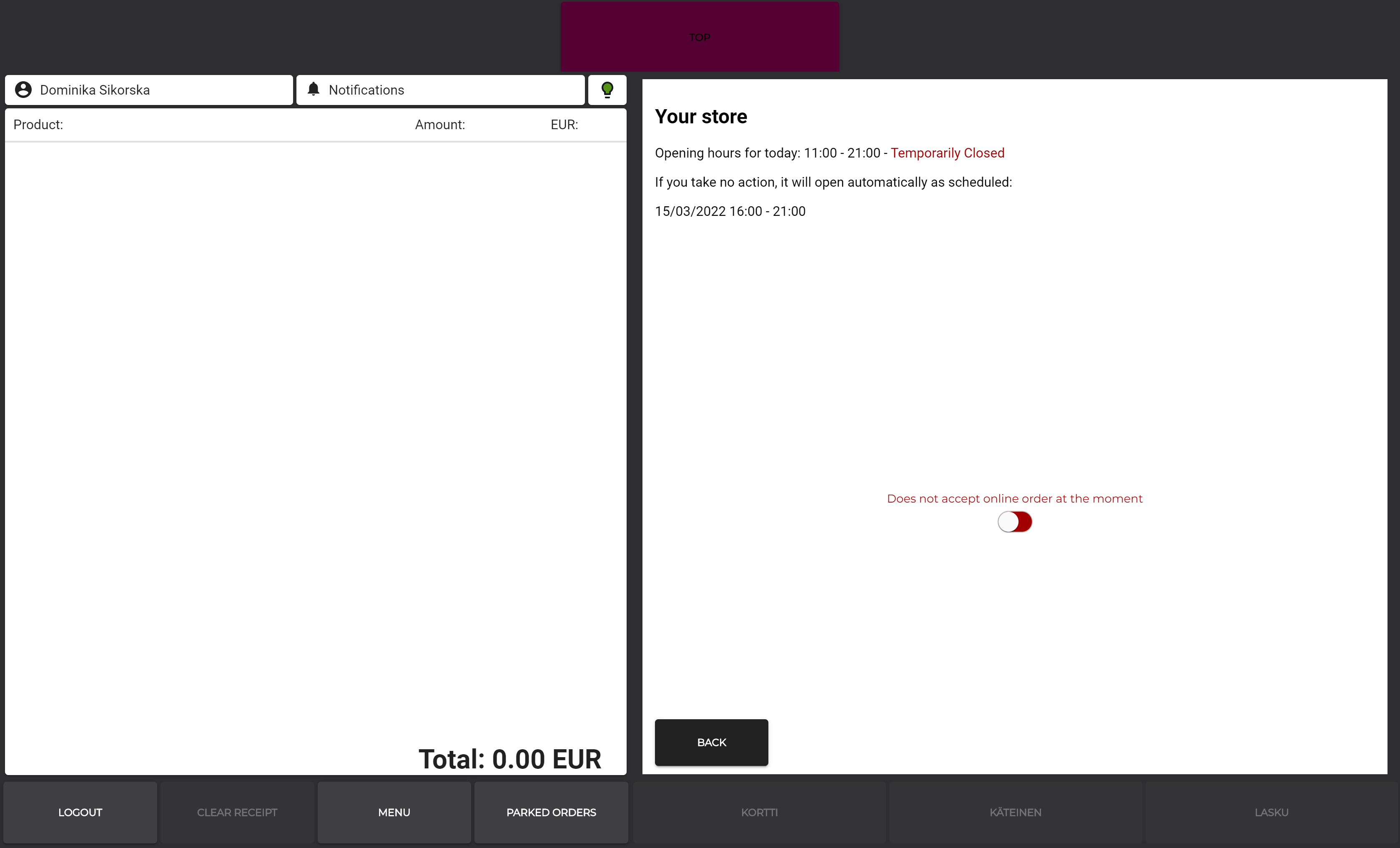
Accepting online orders: OFF
Function in the Webshop
If Webshop is closed temporarily, then customers will see this status clearly displayed in the Webshop.
If pre-orders have been enabled, customers can make pre-orders for the next possible date, even if the Webshop is currently closed.
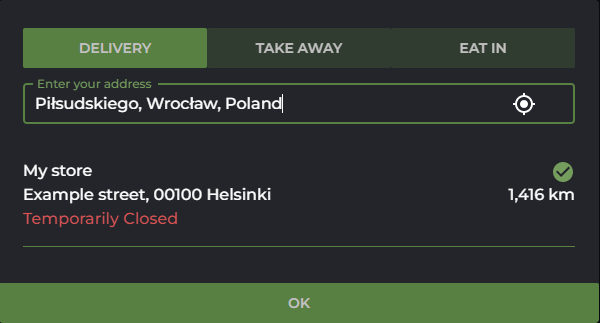
"Temporarily closed" notifications in the Webshop
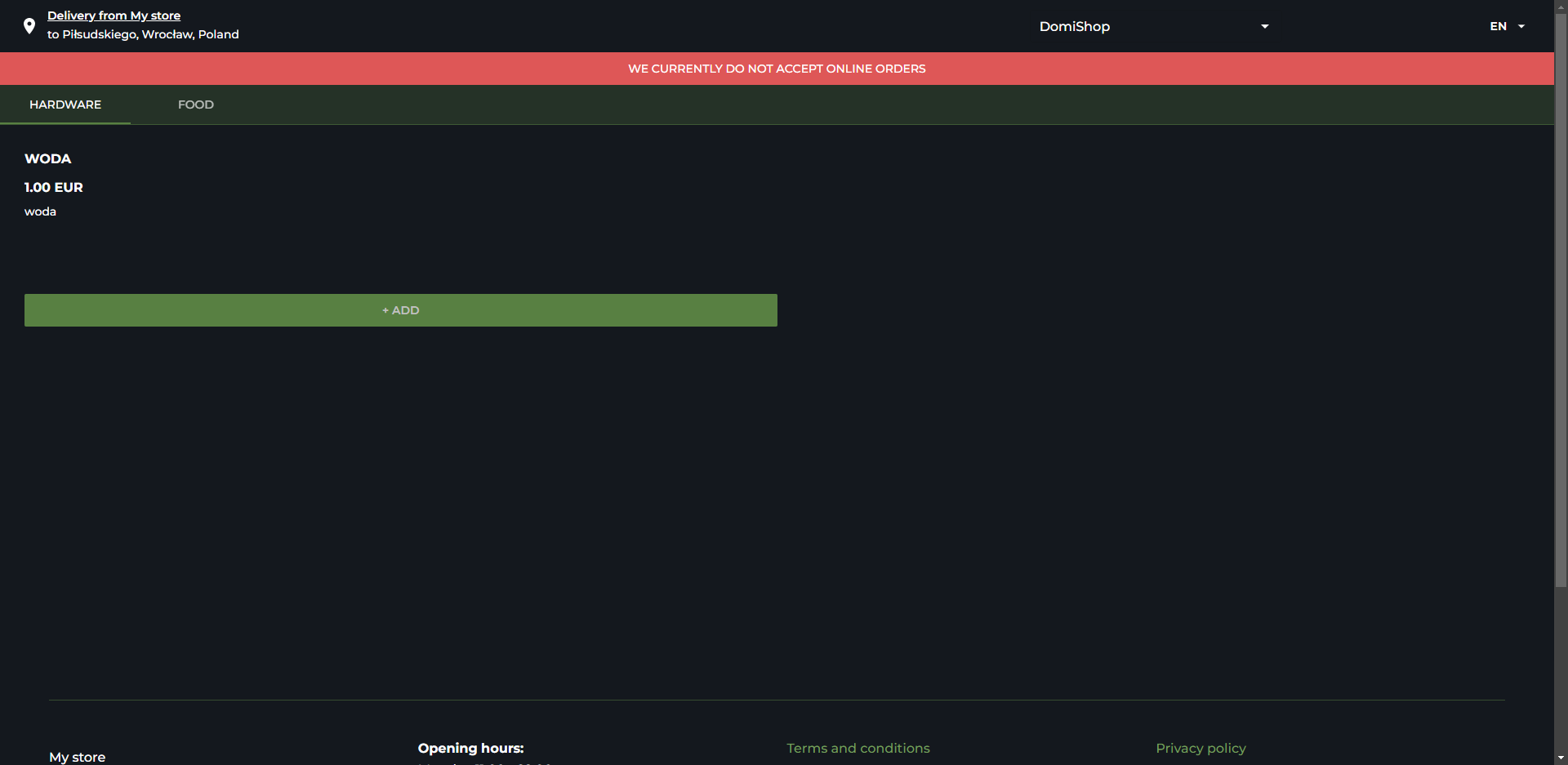
"Temporarily closed" notifications in the Webshop
