Creating Gift Cards in the Back Office
In the Gift cards view, click +Add New. The Create or import gift cards window is displayed.
Click Create. The Create gift cards window is displayed.
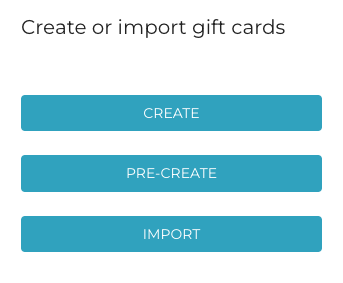
Create or import gift cards window
Enter the information for the gift card(s):
Select the gift card template used for the gift card
Quantity: You can create several similar gift cards at once, if needed.
Value: Value of the gift card.
Valid from (select date)
Valid to (select date)
Customer link: Hard link to a customer under Customers.
If this setting is used, the gift card can be used only when the linked customer has been added to the basket.
When the customer is added to basket, all active linked gift cards for the customer are displayed.
Customer reference: A free text field which can be used for filtering out a batch of gift cards created, printed and shipped for a certain customer, for example.
One typical use case is company buying drink vouchers for its employees for an event. These are often separately invoiced.
Create Excel from created.
Check this checkbox if you want to generate a list of gift cards in Excel format (example of the generated Excel file). By using this option, a list of newly created gift card IDs can be sent to card manufacturer to be printed on hard plastic gift cards or on other media.
Use this option only if gift cards are not sent via e-mail.
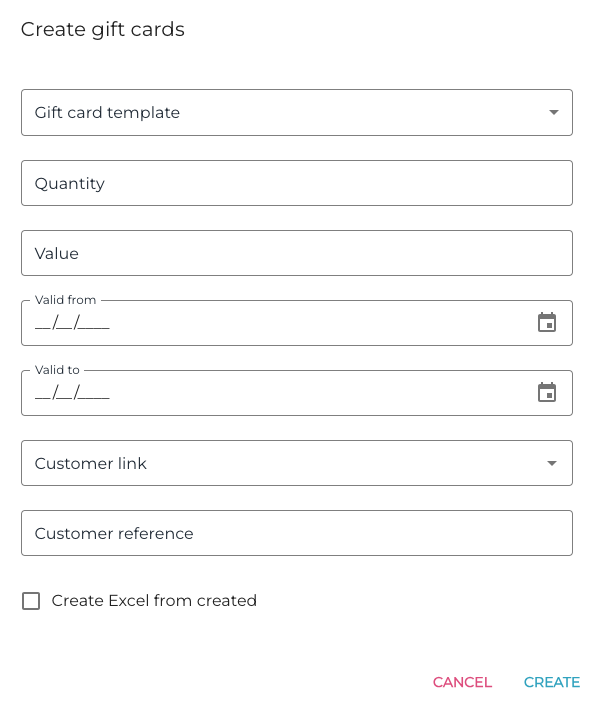
Gift card creation options
Click Create to create the new gift card(s).
