Deleting Ingredients
Deleting ingredients cannot be reversed, so use this option with caution.
Before deleting ingredient data you can create a backup copy of the ingredient data by exporting it in Excel Format from the Back Office.
An ingredient cannot be deleted straight away, if it
belongs to a custom product - that is, it is included in the Ingredient Options or Ingredients settings of any custom product, and/or
In these cases, an error notification This ingredient cannot be deleted will be displayed. The message will also include the locations where the product must be removed first, so that it can be then deleted.
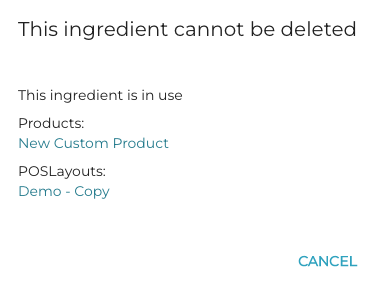
This ingredient cannot be deleted error notification
Click the ingredient on the Ingredients list.
In the Ingredient Details view, click the Delete icon in the upper right-hand corner.
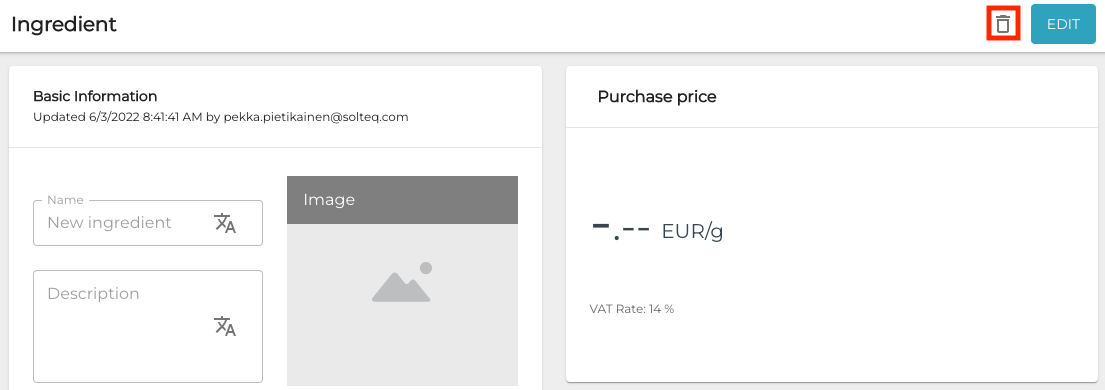
Delete icon in ingredient details
A confirmation window is displayed. Click Delete to confirm the deletion.
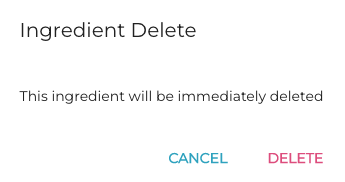
Ingredient Delete confirmation window
