Kiosk Service
Use the Kiosk Service settings to define how the workstation is used as a Kiosk.
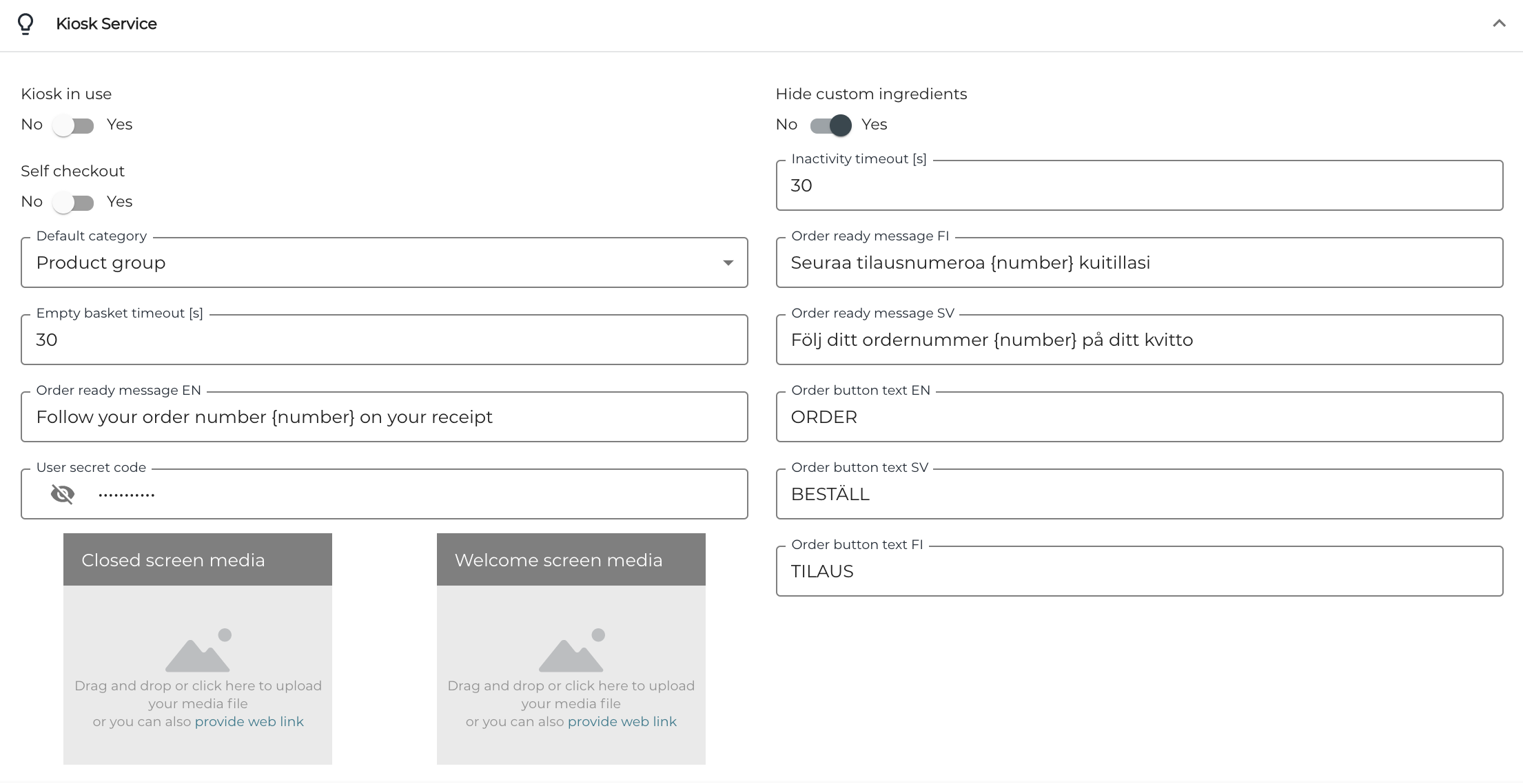
Kiosk Service settings
The following settings can be defined.
Setting | Description |
Self checkout | When activated, changes the mode from a Kiosk where you can choose the products from categories to self-checkout, which only has scanning option for adding items to Basket. |
Inactivity timeout [s] | How many seconds of inactivity it takes for the inactivity check pop-up to show up on screen. |
Empty basket timeout [s] | How many seconds the inactivity check popup will be displayed. After the time runs out, Basket is emptied, and the Kiosk will display Welcome screen media. If Welcome screen media set has not been defined, only the Basket will be emptied. |
Default category | Defines which category type is used for displaying products on the Kiosk screen. |
User secret code | Code which unlocks the kiosk settings. You need to press the upper left corner of the screen 3 times to open the login. Not in use at the moment. |
Closed screen media | Will be displayed on screen when the Kiosk is closed. The Kiosk will automatically close when the kitchen is closed, or you can manually open/close the Kiosk using an action tile from POS.
Do not use Nordic characters (ä, ö, å, and such) in image file names; using them will prevent the images from loading. |
Welcome screen media | Will be displayed on the Kiosk screen when the Kiosk is inactive.
Do not use Nordic characters (ä, ö, å, and such) in image file names; using them will prevent the images from loading. |
Order ready message FI / SV / EN | The message which will be displayed on the Kiosk screen after payment, depending on the selected language. |
Order button text FI / SV / EN | The text in the Kiosk order button, depending on the selected Kiosk language. |
