POS User Details
To view and/or edit the details of an individual POS user, click on the POS user’s row. Edit user view is displayed.
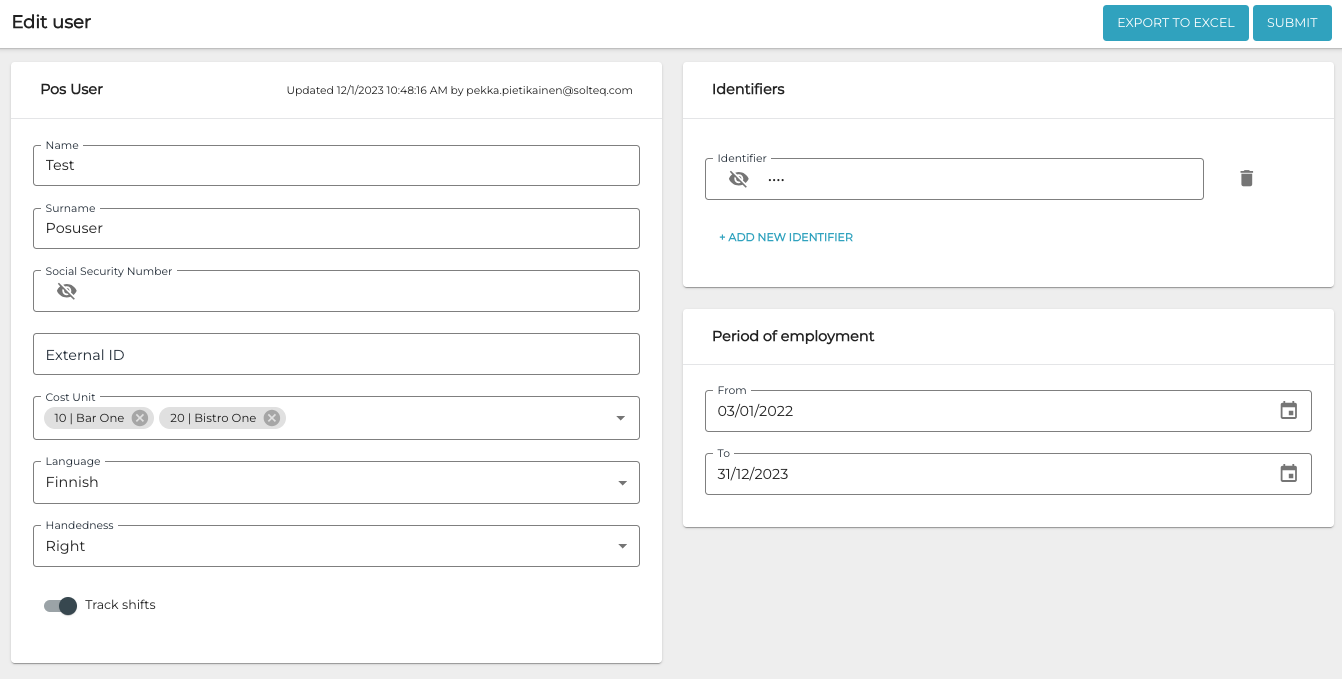
Edit user view
The view contains the following POS user details:
Name
Surname
External ID
POS user’s ID in an external system; used with integrations.
Cost Unit
A POS user can belong to more than one cost unit; if the POS user has more than one cost unit, the cost unit must be selected when logging in to the POS.
Note that POS users with Is active status can log on into any POSs, regardless of the cost unit(s) that an individual POS user has been assigned to.
Language: POS UI language selection.
Handedness
Selecting Right/Left determines the placement of Basket and tiles in POS
Basket and tile placement when Right has been selected for Handedness
Basket and tile placement when Left has been selected for Handedness
Track shifts: Click this switch to ON position if Personnel Ledger is used for tracking the working hours of the POS user.
Identifiers: PIN code and/or card ID used for logging in to the POS
The system will automatically generate a random four-digit PIN code for the user. The PIN code can be changed after the user has been created.
Period of employment: Start and end dates of POS user’s employment.
If start and end dates of the POS user’s employment are given, the POS user will be active only during that period of time.
When you edit the details of a POS user, click Submit to submit your changes.
To export the user details in Excel format, click Export to Excel.
