Removing GS1 Synchronization from a Stock Item
If needed, you can remove GS1 synchronization from a stock item in the Stock Item Details view.
If GS1 synchronization is removed, the stock item details will remain the same , but they will not be updated with Synkka anymore; you can freely edit the stock item details after the synchronization has been removed.
GS1 synchronization cannot be removed straight away, if the stock item
is present in some Stock
has linked catalog items
has pending transaction or purchase orders
belongs to an inventory in pending state
has PAR levels set for it.
In these cases, an error notification Removing synchronization is not possible will be displayed. The notification will also include the locations where the stock item must be removed first, so that synchronization can then be removed.
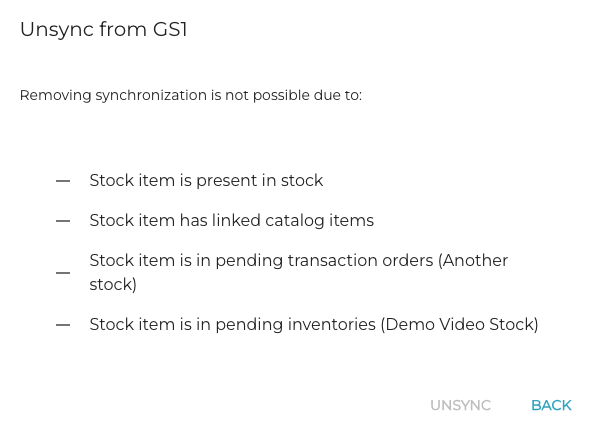
Example of a “Remocing synchronization is not possible” error message
Remove GS1 Synchronization from a Stock Item
Click Stock and select Stock Items in the Back Office menu. The stock item list is displayed.
Search and/or select the stock item from the Stock Items list. Stock item details are displayed.
Click the GS1 icon in the toolbar.
Note that the icon is only visible when the stock item is not in Edit mode.
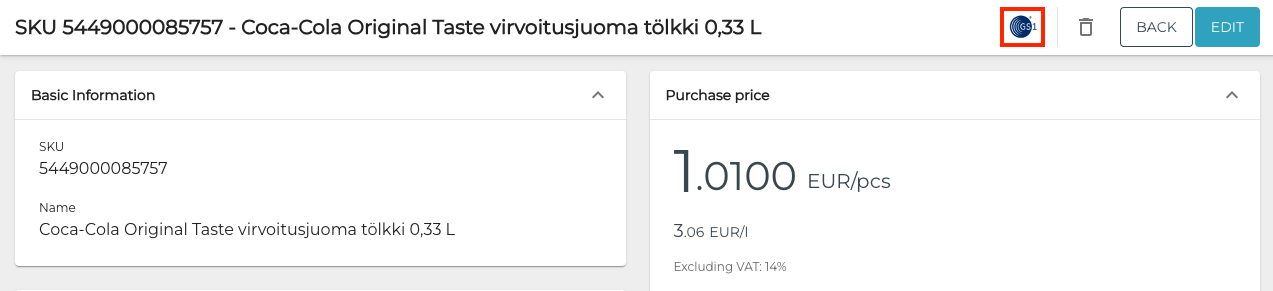
GS1 icon in stock item details
A confirmation window is displayed. Click Unsync to confirm the unsyncing.
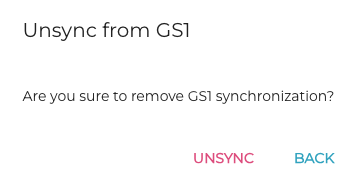
Unsync from GS1 window
