Varastonimikkeiden perustaminen varastosiirron avulla
Tämän sivun ohjeiden avulla voit perustaa varastonimikkeitä tuotetietojen avulla, käyttämällä taustapalvelun varastosiirtotoimintoa. Voit käyttää kyseisessä toimenpiteessä joko varastosiirtonäkymän tuotehakua tai ladata tuotteet taustapalveluun Excel-tiedostomuodossa.
Yllä mainitut tavat ovat suositeltavia silloin, kun haluat perustaa varastonimikkeitä joko perustuotteille tai varianttituotteille joiden Myyntimitta on ilmoitettu kappalemääränä, ja joilla ei ole nettosisältöä.
Muuntyyppisten varastonimikkeiden kohdalla suositeltavia tapoja ovat:
Alla kuvattujen toimintojen käyttäminen edellyttää sitä, että olet ensin perustanut tuotteen, jolla on SKU-tunniste. Järjestelmä hyödyntää tätä tuotetietoa varastonimikettä perustaessa.
Varastonimikkeen perustaminen varastosiirron tuotehaun avulla
Mene taustapalvelussa Varastonhallinta-näkymään.
Valitse listalta varasto, johon haluat lisätä tuotteen.
Klikkaa varaston Tilaukset ja siirrot -kohdassa Katso lisää.
Luo uusi varasto sisään -tyyppinen varastosiirto klikkaamalla +Lisää uusi.
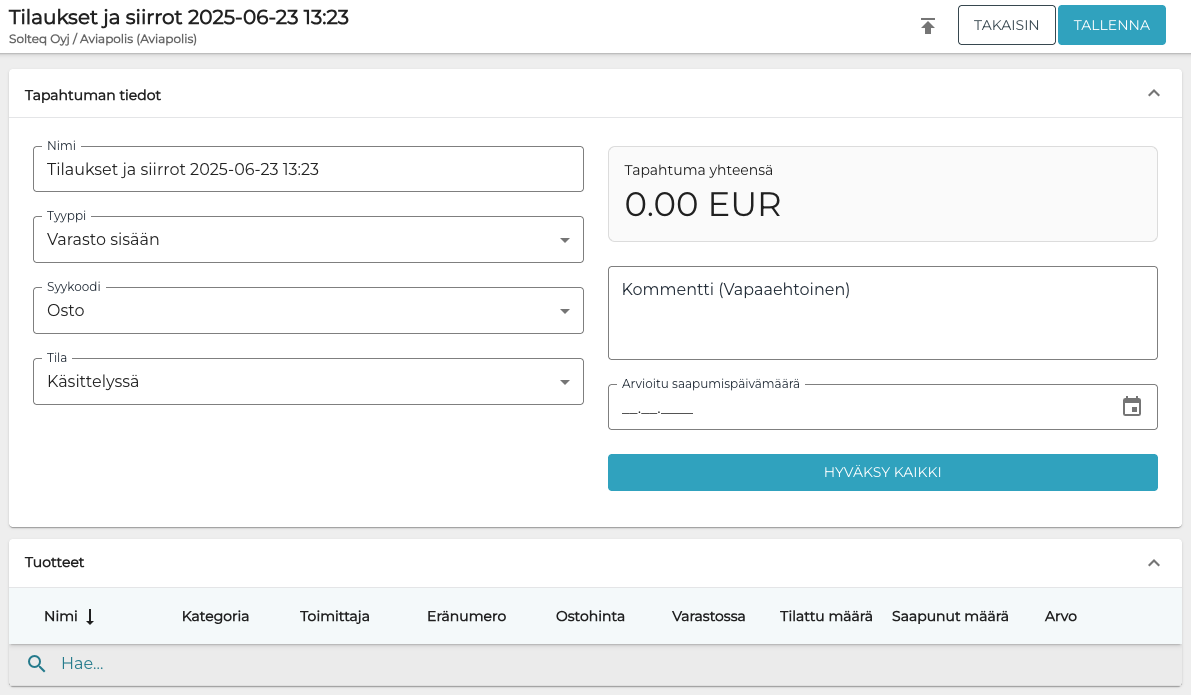
Uusi varastosiirto
Syötä varastosiirron Tuotteet-kohdassa Hae… -kenttään sen tuotteen SKU, jolle haluat perustaa varastonimikkeen.

Tuotteen hakeminen SKU:n avulla
Lisää tuote varastosiirrolle klikkaamalla valintaruutu aktiiviseksi sen rivillä.
Syötä varastosaldo Tilattu määrä -kenttään, ja tallenna tiedot klikkaamalla ✔︎.
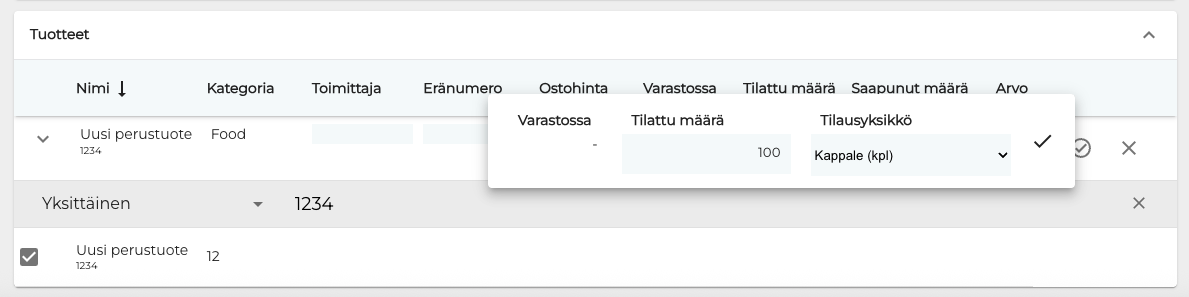
Varastosaldon syöttäminen
Syötä veroton ostohinta Ostohinta-kenttään, ja tallenna tiedot klikkaamalla ✔︎.
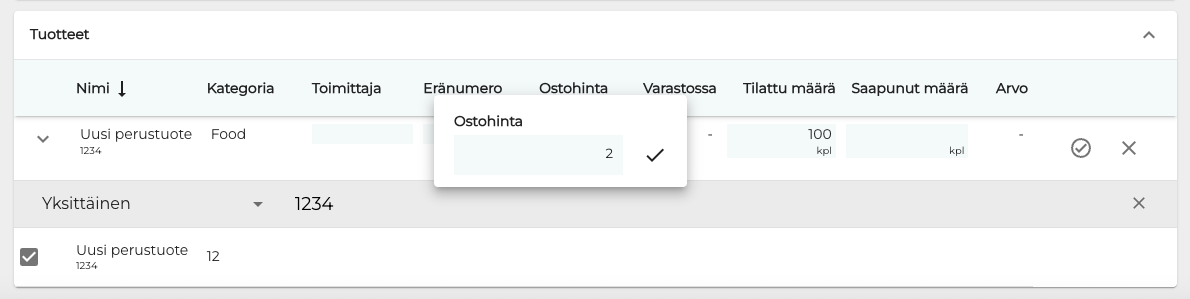
Toista kohdat 5-8 jokaisen tuotteen kohdalla, jonka haluat perustaa tai lisätä varastoon.
Klikkaa lopuksi Hyväksy kaikki.
Varastonimikkeiden perustaminen varastosiirrossa Excel-tuonnin avulla
Voit perustaa varastonimikkeita tuomalla niitä Excel-muodossa taustapalveluun. Excel-tiedoston tulee sisältää alla mainitut sarakkeen otsikot, tarkalleen tässä järjestyksessä:
Sku
Määrä (varastointiyksikköinä)
Ostohinta
Tämä sarake ei ole pakollinen
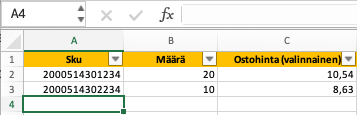
Syötä varastonimikkeiden SKU:t, määrät ja ostohinnat Excel-tiedostoon.
Mene taustapalvelussa Varastonhallinta-näkymään.
Valitse listalta varasto, johon haluat lisätä tuotteen.
Klikkaa varaston Tilaukset ja siirrot -kohdassa Katso lisää.
Luo uusi varasto sisään -tyyppinen varastosiirto klikkaamalla +Lisää uusi.
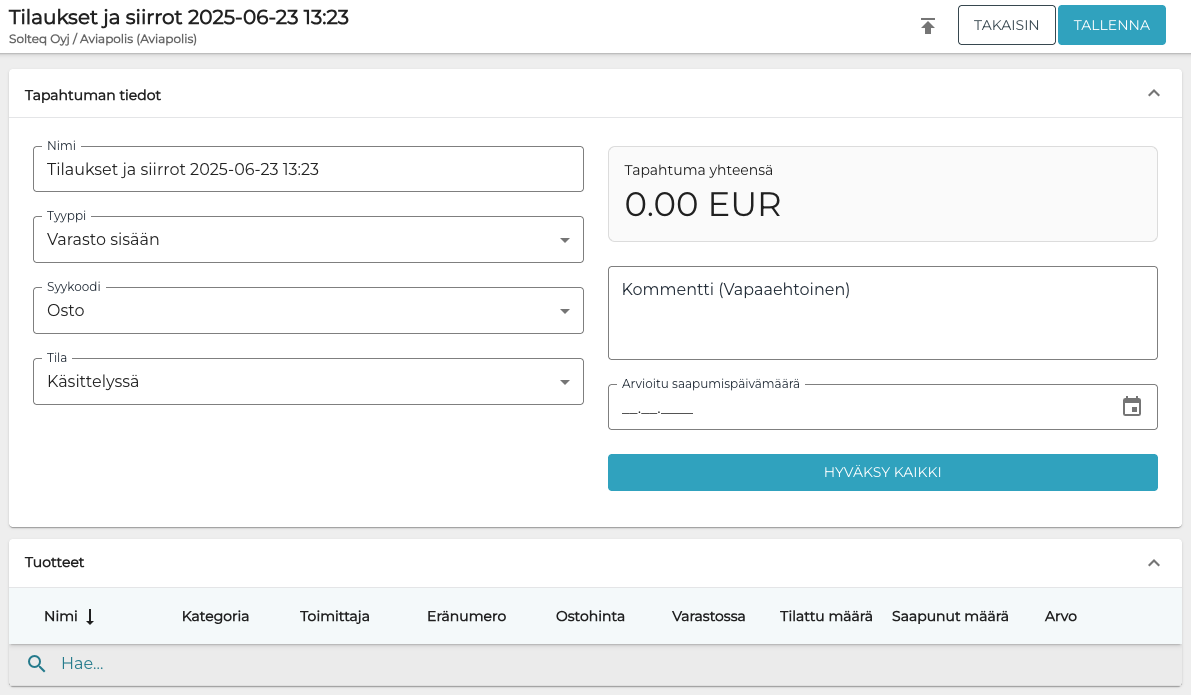
Uusi varastosiirto
Klikkaa Tuo tiedostosta -kuvaketta työkalupalkissa.
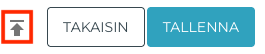
Tuo tiedostosta -kuvake
Valitse Excel-tiedosto ladattavaksi taustapalveluun.
Kun tiedosto on onnistuneesti ladattu taustapalveluun, Excel-tiedoston rivit lisätään ostotilauksen Tuotteet-kohtaan riveiksi.
Voit tehdä halutessasi ostotilaukseen vielä muutoksia.
Kun olet lisännyt kaikki tarvittavat tuotteet ostotilaukseen, klikkaa Hyväksy kaikki.
Päätä tapahtuma -ikkuna tulee näkyviin. Päätä varastotapahtuma ja perusta uudet varastonimikkeet klikkaamalla Päätä.
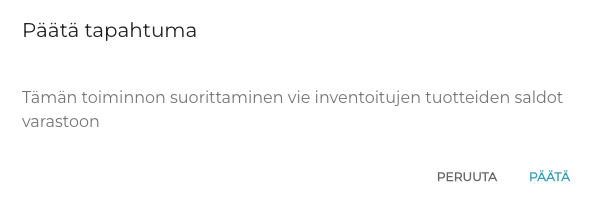
Päätä tapahtuma -ikkuna
